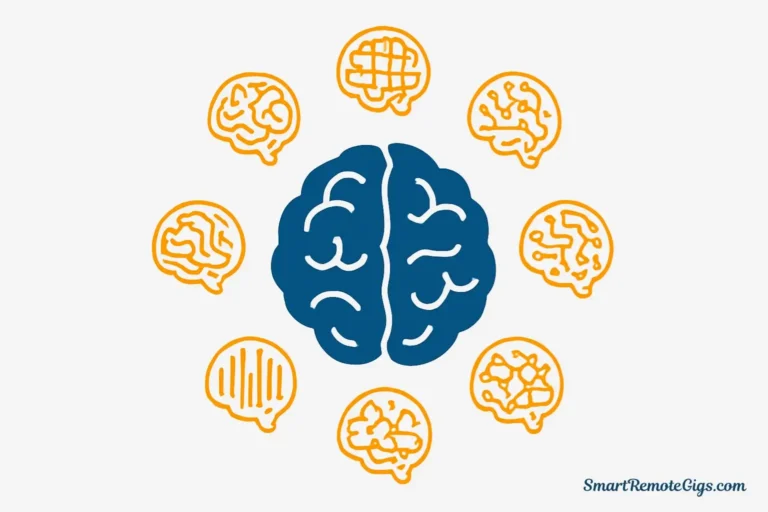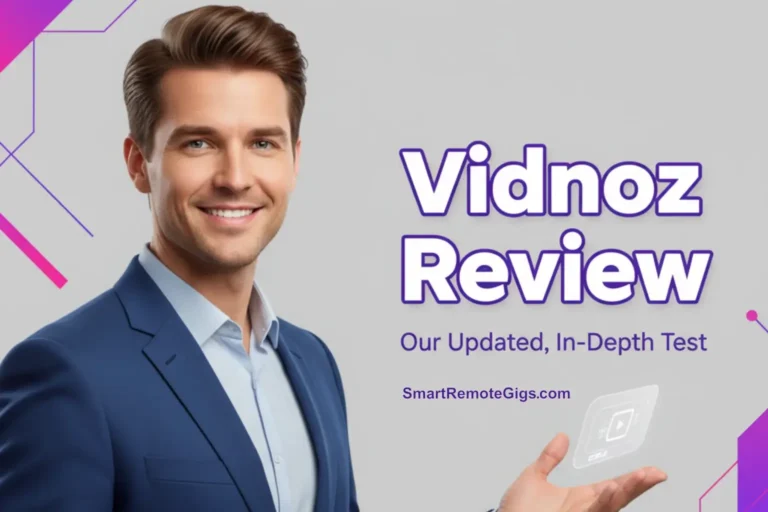Could you tell this was generated by AI? Most people can’t distinguish today’s best AI-generated images from professional photography. The difference between amateur AI art and stunning photorealistic results isn’t luck—it’s technique.
We’re going beyond basic prompts to share 5 expert tips that will dramatically increase the realism of your AI-generated images. These are the same techniques professional AI artists use to create images that fool the human eye and pass the “reality test” every time.
The 5 Pro Tips for Photorealism (At a Glance)
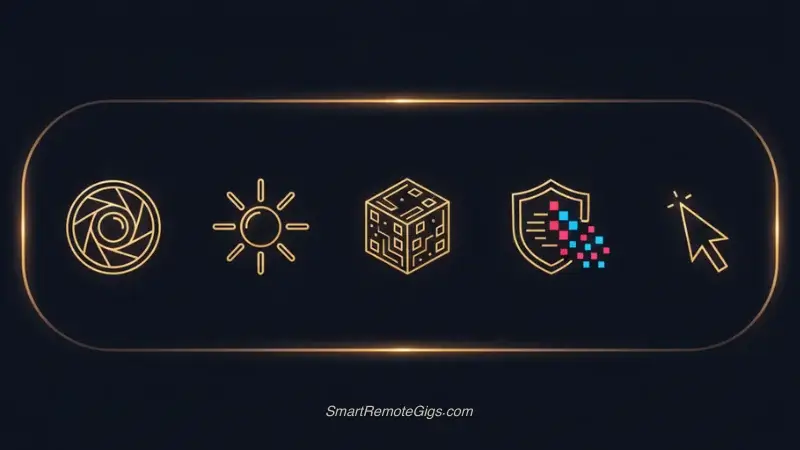
Quick Reference Summary:
- Speak Photography’s Language: Use specific camera, lens, and film terms
- Master Lighting Keywords: Add terms like “golden hour” or “cinematic lighting”
- Reference Render Engines: Use keywords like “Unreal Engine 5” for visual fidelity
- Use Negative Prompts: Tell the AI what to exclude (e.g., –no cartoon, 3D render)
- Choose the Right Tool: Select a generator optimized for realism, like DALL-E 3
Tip 1: Speak the Language of Photography
To get a photograph, you must ask for a photograph. This sounds simple, but most users make the mistake of treating AI like an art generator instead of a virtual photographer. The secret is using precise photography terminology that tells the AI exactly what kind of camera setup you want.
Essential Photography Keywords
Camera Lenses and Their Effects:
- For Portraits: Use terms like 85mm portrait lens to get flattering compression and shallow depth of field for blurry backgrounds.
- For Street/Environmental Shots: Use 35mm lens for a natural perspective that includes the surrounding environment.
- For Product/Detail Shots: Use macro lens to capture extreme, crystal-clear detail that mimics professional product photography.
- For Wildlife/Sports: Use 200mm telephoto lens to create a highly compressed, professional look that brings distant subjects forward.
Shot Types That Create Professional Results:
- Close-up: Focuses on face or specific details
- Medium shot: Waist up, perfect for portraits
- Full body shot: Complete subject in frame
- Aerial view: Bird’s eye perspective
- Low angle: Camera positioned below subject
- Eye level: Natural, conversational perspective
Film Stock References for Authentic Look:
- Kodak Portra 400: Warm, natural skin tones
- Fujifilm Velvia: Vibrant, saturated colors
- Kodak Tri-X: Classic black and white grain
- Polaroid instant: Vintage, slightly faded aesthetic
Example Prompt Using Photography Language:
“Professional headshot, 85mm portrait lens, shallow depth of field, shot on Kodak Portra 400 film, natural skin tones, medium format camera”
This approach immediately signals to the AI that you want photographic realism, not artistic interpretation. For more foundational prompt writing techniques, check out our comprehensive [Guide to Writing Effective AI Art Prompts (50+ Examples)].
Tip 2: Master Cinematic and Natural Lighting
Lighting is the single most important factor that separates amateur AI images from professional-quality results. Real photographers spend years mastering light—and you can leverage their expertise by using the right lighting keywords in your prompts.
Natural Lighting Keywords
Golden Hour Magic:
- “Golden hour lighting” – Warm, soft light during sunrise/sunset
- “Magic hour” – The period just after sunset with even, diffused light
- “Soft morning light” – Gentle, directional light from early sun
- “Overcast lighting” – Even, shadow-free illumination
Window Light Techniques:
- “Soft window light” – Diffused light from a large window
- “North-facing window” – Consistent, even lighting
- “Backlighting from window” – Dramatic rim lighting effect
- “Window light portrait” – Classic portrait lighting setup
Cinematic Lighting Effects
Professional Studio Setups:
- “Three-point lighting” – Standard professional setup
- “Rembrandt lighting” – Classic portrait lighting with triangular cheek highlight
- “Split lighting” – Half the face in light, half in shadow
- “Butterfly lighting” – Light directly above and in front of subject
Dramatic Cinematic Effects:
- “Volumetric lighting” – Visible light beams through atmosphere
- “Rim lighting” – Light outlining the subject’s edges
- “Chiaroscuro lighting” – Strong contrast between light and dark
- “Cinematic lighting” – Movie-quality dramatic illumination
Artificial Light Sources:
- “Neon lighting” – Colorful artificial glow
- “LED strip lighting” – Modern, clean artificial light
- “Candlelight” – Warm, flickering illumination
- “Studio strobe lighting” – Professional flash photography
Lighting Comparison Example
Basic Prompt: “Portrait of a woman”
Enhanced with Lighting: “Portrait of a woman, golden hour lighting, soft window light, Rembrandt lighting setup, warm natural tones”
The enhanced version creates depth, mood, and professional quality that transforms a generic image into something compelling and realistic.
Tip 3: Reference High-End Render Engines
This is the “secret sauce” that separates amateur AI users from professionals. By referencing advanced 3D rendering technologies, you trick the AI into producing the same level of visual fidelity that film studios and game developers achieve.
Powerful Rendering Keywords
Industry-Standard Engines:
- Unreal Engine 5: Cutting-edge real-time rendering
- Octane Render: Known for photorealistic materials and lighting
- V-Ray: Professional architectural and product rendering
- Arnold Renderer: Used in major Hollywood films
- Cycles: Blender’s advanced rendering engine
Technical Rendering Terms:
- Ray tracing: Realistic light behavior and reflections
- Global illumination: Accurate light bouncing between surfaces
- Physically-based rendering (PBR): Materials that behave like real-world counterparts
- Subsurface scattering: Realistic skin and translucent materials
- Ambient occlusion: Subtle shadows that add depth and realism
Material and Surface Keywords:
- Photorealistic materials: Ensures surfaces look authentic
- High-resolution textures: Creates fine detail and clarity
- Realistic skin shader: For lifelike human portraits
- Metallic surfaces: For jewelry, cars, and tech products
- Fabric simulation: For realistic clothing and textiles
Example Using Render Engine References
Before: “Portrait of a businessman in a suit”
After: “Portrait of a businessman in a suit, Unreal Engine 5, ray tracing, physically-based rendering, photorealistic materials, global illumination”
The technical references push the AI to match the visual standards of professional 3D rendering, resulting in images with superior lighting, materials, and overall realism.
Tip 4: Use Negative Prompts to Remove the “AI Look”
Even with perfect positive prompts, AI images often have telltale signs that immediately identify them as artificial. Negative prompts are your secret weapon for eliminating these “AI tells” and achieving true photorealism.
Common AI Art Problems to Avoid
Generic AI Aesthetics:
--no 3D render, CGI, digital art, painting--no cartoon, anime, illustration, artwork--no artificial, synthetic, computer generated--no smooth skin, plastic skin, doll-like
Technical Quality Issues:
--no blurry, low quality, pixelated, compressed--no noise, grain, artifacts, distortion--no oversaturated, overexposed, underexposed--no soft focus, out of focus, motion blur
Anatomical Problems:
--no deformed hands, extra fingers, missing fingers--no asymmetrical eyes, crossed eyes, blank stare--no distorted proportions, unnatural pose--no floating limbs, disconnected body parts
Unwanted Elements:
--no watermark, signature, text, logo--no frame, border, multiple views--no split screen, collage, montage
Platform-Specific Negative Prompt Syntax
Different AI generators use different syntax for negative prompts:
Midjourney: Use --no parameter
- Example:
--no cartoon, painting, 3D render, smooth skin
DALL-E 3: Include “without” or “avoid” in your prompt
- Example: “Professional portrait without cartoon elements or artificial smoothing”
Stable Diffusion: Use negative prompt field or --neg
- Example:
--neg blurry, low quality, cartoon, 3D render
Complete Example with Negative Prompts
Full Prompt:
“Professional headshot of CEO, 85mm portrait lens, golden hour lighting, shot on medium format camera, natural skin texture, high resolution –no cartoon, 3D render, smooth skin, artificial, oversaturated, blurry”
This combination ensures you get photographic realism while avoiding common AI pitfalls.
Putting It All Together: The Perfect Prompt
The most photorealistic results come from combining these first four tips into a single, powerful command:
“Professional corporate headshot of confident businesswoman, 85mm portrait lens, golden hour window lighting, shot on Kodak Portra 400, Unreal Engine 5 rendering quality, natural skin texture, high resolution –no cartoon, 3D render, smooth skin, artificial, oversaturated”
Tip 5: Choose the Right AI Tool for Realism
Not all AI generators are created equal when it comes to photorealism. Some excel at artistic styles, while others are specifically designed for photographic quality. Choosing the right tool is crucial for achieving professional results.
Top Tools for Photorealistic Results
DALL-E 3 (via Microsoft Designer)
- Strengths: Exceptional at understanding natural language, produces consistently photorealistic results
- Best for: Professional portraits, business photography, lifestyle shots
- Why it works: Advanced training specifically optimized for photographic realism
- Access: Free through Microsoft Designer
Leonardo.Ai with Photorealistic Models
- Strengths: Access to specialized photorealistic community models
- Best for: Fashion photography, product shots, artistic portraits with photographic quality
- Why it works: Multiple model options specifically trained for realism
- Notable models: “Absolute Reality,” “DreamShaper,” “Realistic Vision”
Stable Diffusion with Realistic Checkpoints
- Strengths: Highly customizable with specific photorealistic models
- Best for: Users who want maximum control over the generation process
- Why it works: Open-source nature allows for specialized training
- Popular models: “Realistic Vision,” “ChilloutMix,” “Deliberate”
In our definitive guide to the 12 Best Free AI Image Generators, we specifically tested and ranked the top platforms for their photorealistic capabilities, with DALL-E 3 and specialized Leonardo.Ai models delivering the most consistent, high-quality results.
Tool-Specific Optimization Tips
For DALL-E 3:
- Use natural, conversational language
- Focus on lighting and camera terminology
- Keep prompts detailed but not overly technical
For Leonardo.Ai:
- Experiment with different photorealistic models
- Use the “Photo Real” preset when available
- Take advantage of the guidance scale for fine-tuning
For Stable Diffusion:
- Use weighted emphasis on photorealistic keywords
- Experiment with different sampling methods
- Fine-tune CFG scale for optimal results
Quality Comparison Framework
When testing different tools, evaluate results based on:
- Skin texture realism – Natural pores, imperfections, and texture
- Eye detail – Realistic iris patterns, natural reflections
- Lighting accuracy – Believable shadows and highlights
- Material authenticity – Fabric, metal, and surface textures
- Overall composition – Professional photography standards
Conclusion: Your Path to Photorealistic AI Images
Creating truly photorealistic AI images isn’t about luck—it’s about applying proven techniques that professional AI artists use every day. By implementing these five pro tips, you’ll consistently generate images that rival professional photography:
- Speak photography’s language with precise camera and lens terminology
- Master lighting keywords to create depth and professional quality
- Reference render engines to achieve film-studio visual fidelity
- Use negative prompts to eliminate telltale AI artifacts
- Choose the right tool optimized for photorealistic results
The key to success is combining these techniques rather than using them in isolation. Start with one tip, master it, then gradually incorporate the others until photorealistic results become your standard output.
Your iterative improvement process:
- Start with a basic photographic prompt
- Add specific lighting keywords
- Include render engine references
- Apply negative prompts to remove AI tells
- Test across multiple AI tools for best results
- Refine based on output quality
Remember that even professional photographers and AI artists iterate on their work. Don’t expect perfect results on your first attempt—use these techniques as a foundation and refine your approach based on the results you achieve.
To truly master this, expand your vocabulary. Studying professional techniques like the exposure triangle and composition rules will fundamentally improve your ability to command the AI.
Ready to start creating photorealistic AI images? Choose your favorite technique from this guide and test it today. The difference will be immediately visible.
This guide provides a 5-step process for generating photorealistic AI images that rival professional photography. Learn to use specific photography terms, lighting keywords, render engine references, and negative prompts to elevate your AI art from artificial to hyper-realistic.
Total Time: 20 minutes
Step 1: Speak the Language of Photography

To get a photograph, you must ask for a photograph. Use precise photography terminology to signal your intent for realism. Specify camera lenses (“85mm portrait lens”), shot types (“medium shot”), and even film stock (“shot on Kodak Portra 400”) to guide the AI toward a photographic output.
Step 2: Master Cinematic and Natural Lighting

Lighting is the most critical element for realism. Specify the exact lighting you want. Use natural lighting keywords like “golden hour lighting” or “soft window light” for authentic scenes. Use cinematic terms like “volumetric lighting” or “Rembrandt lighting” for professional, dramatic portraits.
Step 3: Reference High-End Render Engines

This is the professional’s secret. Trick the AI into matching the visual fidelity of film and video games by referencing advanced 3D rendering technologies. Add keywords like “Unreal Engine 5,” “Octane Render,” and “ray tracing” to your prompt to achieve superior material textures and light behavior.
Step 4: Use Negative Prompts to Remove the “AI Look”

Eliminate the telltale signs of AI generation by telling the AI what to avoid. Use a negative prompt to exclude common AI artifacts. Add terms like “–no 3D render, cartoon, smooth skin, blurry, oversaturated” to your prompt to clean up the final image and enhance its realism.
Step 5: Choose the Right AI Tool for Realism
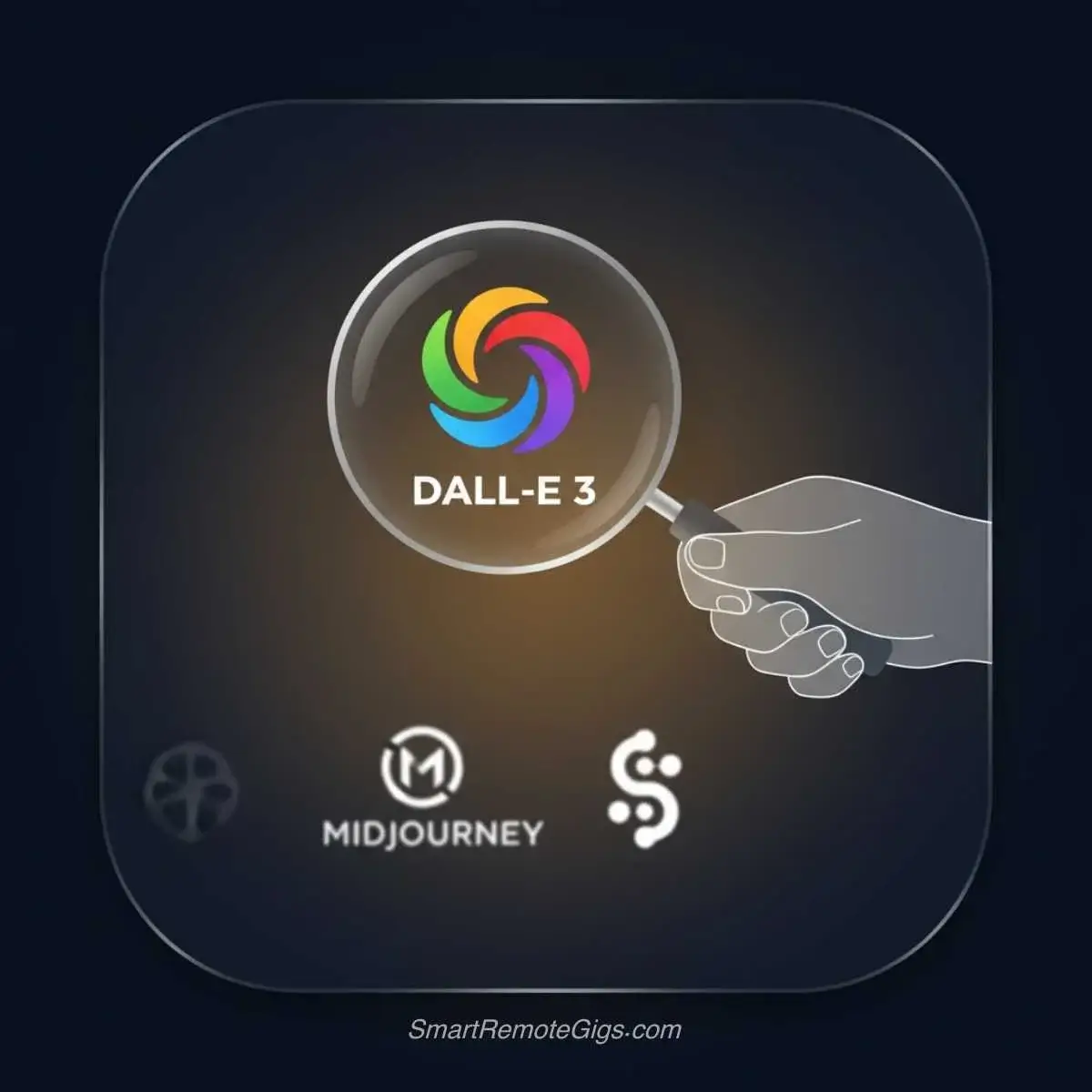
Not all AI generators are equal for photorealism. Select a tool that is specifically trained and optimized for this task. Use platforms like DALL-E 3 for its natural language understanding of photographic concepts, or use specialized photorealistic models within platforms like Leonardo.Ai for the most consistent, lifelike results.
Tools:
- DALL-E 3
- Leonardo.Ai