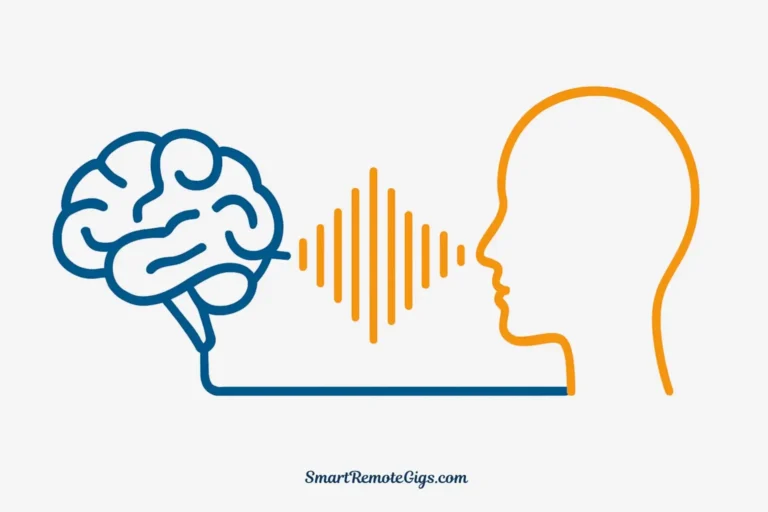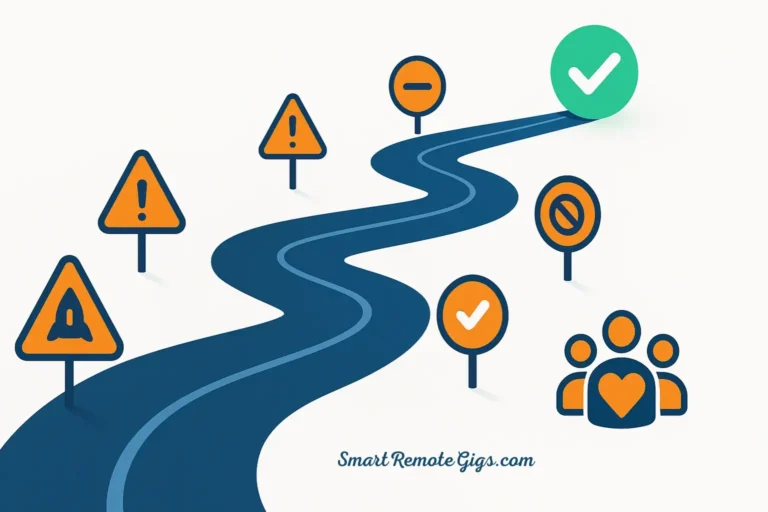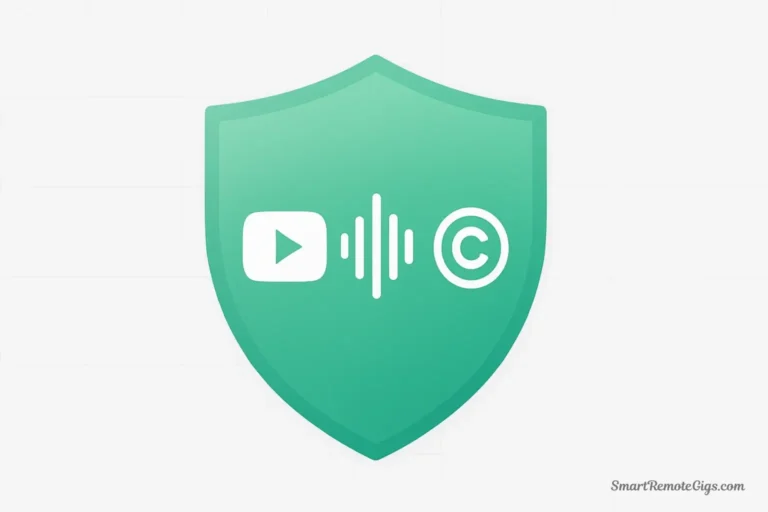Your First AI Presenter in 10 Minutes
Imagine having a professional AI presenter deliver your message with perfect clarity, natural gestures, and engaging eye contact—all created in just 10 minutes using completely free tools. This isn’t science fiction; it’s the reality of AI avatar technology in 2025.
Here’s exactly what you’ll create by the end of this guide:
Our Goal: By following this step-by-step tutorial, you’ll have a complete AI talking avatar video saved to your device, ready to use for presentations, social media, or any project that needs a professional digital spokesperson.
The best part? Everything we’ll use is completely free, requires no technical expertise, and works on any device with an internet connection.
What You’ll Need (Prerequisites)
Before we dive into the creation process, let’s gather everything you’ll need:
Essential Requirements:
✅ A free account on an AI avatar platform (we’ll use HeyGen)
✅ A short script (50-100 words maximum for free plans)
✅ 5-10 minutes of focused time
✅ Internet connection and web browser
Optional (But Helpful):
📝 Script outline prepared in advance
🎯 Clear purpose for your avatar video (presentation, social media, explanation, etc.)
📱 Device for testing your final video
What You DON’T Need:
❌ Video editing experience
❌ Professional equipment
❌ Technical knowledge
❌ Credit card or payment information
Time Investment: Most users complete their first avatar video in under 10 minutes, including account setup and script preparation.
Step 1: Choose Your Free AI Avatar Generator
While several platforms offer free AI avatar creation, we’re focusing on HeyGen for this tutorial because it provides the most generous free tier and highest quality results for beginners.

Why HeyGen for This Tutorial?
🎯 True free tier with no credit card required
🎯 1 free credit monthly (equals 1 minute of video)
🎯 No watermarks on free tier content
🎯 Professional avatar quality that rivals paid platforms
🎯 Intuitive interface perfect for first-time users
🎯 Instant results with no approval waiting periods
Alternative Free Options:
Veed.io: Offers 10 minutes monthly but includes watermarks
Synthesia: Demo only, no true free tier for ongoing use
Our Recommendation: Start with HeyGen’s free plan to learn the process, then explore other platforms once you understand the workflow.
Step 2: Sign Up and Select Your Avatar

Let’s walk through the exact process of getting started with HeyGen:
Account Creation Process:
- Visit HeyGen.com and click the “Get Started Free” button
- Sign up options: Choose email registration or Google/Microsoft single sign-on
- Email verification: Check your inbox and click the verification link
- Profile setup: Add your name and intended use case (optional)
- Dashboard access: You’ll immediately see your free credit available
⏱️ Time Required: 2-3 minutes for complete setup
Selecting Your Perfect Avatar:
Once you’re in the HeyGen dashboard, you’ll see the avatar library with 100+ options:
Avatar Categories Available:
- Professional Business: Suited executives, consultants, corporate presenters
- Casual Friendly: Approachable hosts, educators, social media creators
- Diverse Representation: Multiple ethnicities, ages, and presentation styles
- Specialized Roles: Healthcare professionals, teachers, tech experts
Selection Tips:
✅ Match your content tone: Professional avatars for business content, casual for social media
✅ Consider your audience: Choose avatars that resonate with your target demographic
✅ Test personality fit: Preview different avatars to see which feels most natural for your message
Pro Tip: Spend 2-3 minutes browsing different avatar options. The right choice significantly impacts your video’s effectiveness and audience engagement.
Step 3: Input Your Script & Choose a Voice
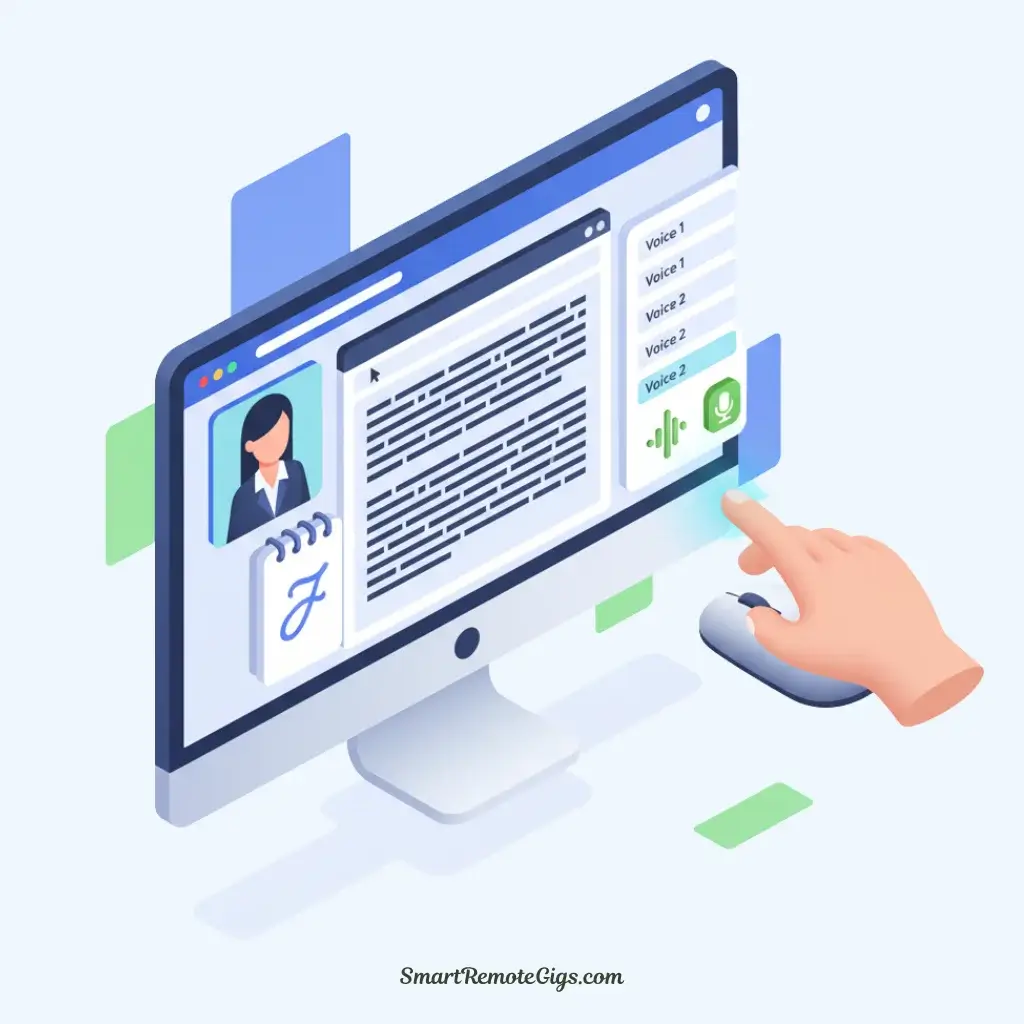
This step transforms your written content into a speaking presentation:
Script Input Best Practices:
Optimal Script Length for Free Plans:
- HeyGen Free: Up to 1 minute of speech (approximately 150-200 words)
- Conversational pace: About 150 words per minute for natural delivery
- Recommended length: 50-100 words for your first video
Script Writing Formula:
- Hook (10-15 words): Grab attention immediately
- Main message (30-50 words): Core content or value proposition
- Call-to-action (10-20 words): What you want viewers to do next
Example Script Template:
"Hi, I'm [Name] and I'm excited to share [Topic] with you today.
[Main benefit or key point in 2-3 sentences].
Ready to get started? Let's dive in!"Voice Selection Process:
HeyGen offers 300+ AI voices across 40+ languages:
Voice Categories:
- Professional: Clear, authoritative, business-appropriate
- Conversational: Friendly, approachable, casual tone
- Energetic: Upbeat, enthusiastic, engaging
- Calm: Soothing, educational, trustworthy
Selection Strategy:
- Preview 3-4 different voices with your script
- Match voice personality to your avatar’s appearance
- Consider your audience: Professional vs. casual tone
- Test emotional fit: Does the voice convey your intended message?
Pro Tip: The voice-avatar combination creates your digital personality. Spend time finding the perfect match—it makes a dramatic difference in viewer engagement.
Step 4: Generate and Download Your Video
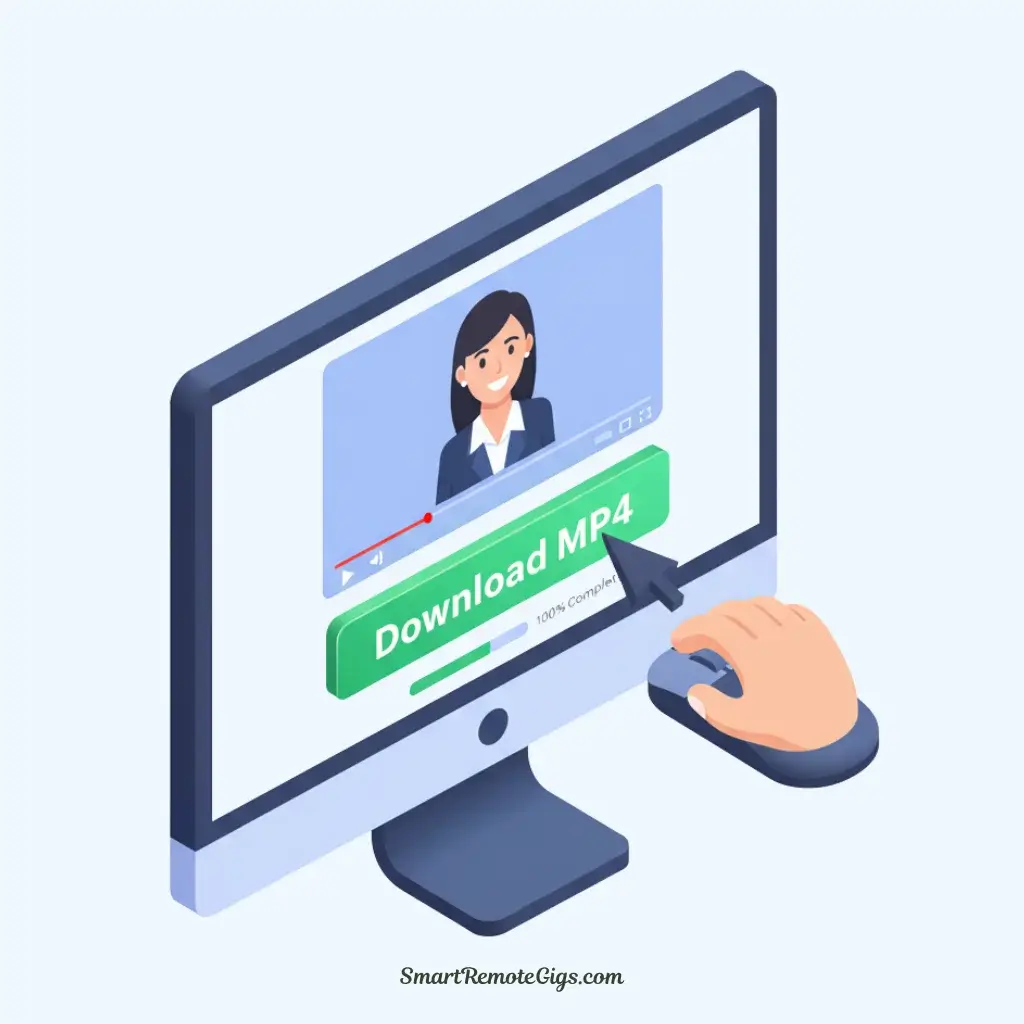
The final step brings everything together into your finished avatar video:
Generation Process:
- Final Review: Double-check your script for typos and flow
- Settings Confirmation: Verify avatar, voice, and any background choices
- Generate Button: Click “Create Video” or “Generate”
- Processing Time: Typically 30-60 seconds for a 1-minute video
- Preview: Review your video before downloading
Quality Check Before Download:
✅ Audio sync: Lips match the spoken words naturally
✅ Voice clarity: Speech is clear and at appropriate volume
✅ Visual quality: Avatar appears professional and polished
✅ Script accuracy: All words are pronounced correctly
✅ Overall flow: Video feels natural and engaging
Download and Save:
Available Formats: MP4 (recommended for universal compatibility)
Resolution: 1080p HD quality on most free plans
File Size: Typically 5-15MB for 1-minute videos
Compatibility: Works on all devices and social media platforms
Storage Tip: Save your video with a descriptive filename including date and purpose (e.g., “AI_Avatar_Product_Intro_June2025.mp4”).
Pro-Tips for Better Avatar Videos
Transform your basic avatar videos into professional presentations with these insider techniques:
Script Optimization Secrets:
Natural Speech Patterns:
- Add pauses: Use commas and periods to create natural breathing spaces
- Conversational tone: Write as you would speak, not as you would write
- Shorter sentences: Break complex ideas into digestible pieces
- Active voice: “We help you succeed” vs. “Success is helped by us”
Example Transformation:
❌ Before: “Our comprehensive solution provides extensive functionality for optimization.”
✅ After: “Our tool helps you work faster and get better results.”
Avatar-Voice Matching:
Professional Presentations: Mature avatar + authoritative voice
Educational Content: Friendly avatar + clear, patient voice
Social Media: Casual avatar + energetic, conversational voice
Product Demos: Trustworthy avatar + confident, helpful voice
Engagement Optimization:
Eye Contact: Choose avatars that look directly at the camera
Gestures: Select avatars with natural hand movements
Expressions: Pick avatars that smile or show appropriate emotion
Pacing: Use punctuation to control speech rhythm and emphasis
Content Strategy:
Hook Within 3 Seconds: Your opening line determines viewer retention
One Key Message: Focus on a single main point per video
Clear Call-to-Action: Tell viewers exactly what to do next
Appropriate Length: Shorter videos (30-60 seconds) perform better on social media
FAQ: Free AI Avatars
Can I use my own voice for free?
HeyGen: Voice cloning available on paid plans only
Alternative: Record your own audio separately and use video editing software to combine with the avatar video
Workaround: Use a voice that closely matches your natural speaking style
Can I create a custom avatar for free?
Short Answer: Custom avatars require paid plans on all major platforms
Free Alternative: Choose from extensive pre-made avatar libraries (100+ options on most platforms)
Future Option: Some platforms are testing limited custom avatar features for free users
What are the main limitations of free plans?
Common Restrictions:
Video length: 1-3 minutes per month
Resolution: Usually 1080p (still professional quality)
Avatar selection: Pre-made avatars only
Voice options: Standard AI voices (no custom cloning)
Watermarks: Varies by platform (HeyGen has none, others may include them)
How can I get more free content?
Strategies:
Multiple accounts: Use different email addresses (check terms of service)
Platform rotation: Use different free platforms each month
Referral programs: Some platforms offer credits for referrals
Social sharing: Platforms sometimes reward sharing their content
Are there any commercial use restrictions?
Generally Allowed: Educational content, personal projects, small business use
Check Terms: Commercial use policies vary by platform
Safe Approach: Review each platform’s terms of service for commercial usage rights
Next Steps: Scaling Your AI Avatar Strategy
Congratulations! You’ve successfully created your first AI talking avatar video. Here’s how to build on this foundation:
Immediate Actions:
- Test your video on your intended platform (social media, website, presentation)
- Gather feedback from colleagues or target audience members
- Plan your next video with lessons learned from this first attempt
- Explore other avatars and voices for different content types
Advanced Techniques:
- Series creation: Develop consistent avatar-voice combinations for branded content
- A/B testing: Try different avatars for the same script to see what works best
- Integration: Combine avatar videos with other content for comprehensive presentations
- Optimization: Refine your scripts based on audience engagement and feedback
Scaling Options:
- Paid plans: Unlock longer videos, custom voices, and premium features
- Multiple platforms: Diversify across different avatar generators for variety
- Team collaboration: Include team members in your avatar video strategy
- Professional development: Consider advanced features for business-critical content
Conclusion: Your AI Avatar Journey Begins
Creating professional AI talking avatars is no longer a complex technical challenge—it’s an accessible creative tool that anyone can master in minutes. You now have the complete roadmap for producing engaging avatar videos that can transform how you communicate online.
What you’ve accomplished:
✅ Created your first professional AI avatar video
✅ Learned the complete workflow from script to download
✅ Discovered pro tips for maximizing quality and engagement
✅ Understood the landscape of free avatar tools and their limitations
Your next steps depend on your goals: Use this foundation to create educational content, enhance your social media presence, improve business presentations, or simply explore the creative possibilities of AI avatar technology.
The AI avatar revolution is just beginning, and you’re now equipped to be part of it. Start creating, keep experimenting, and watch as your digital spokesperson becomes an essential part of your content strategy.
Ready to Explore More AI Video Tools?
➡️ Complete Guide: The Best Free AI Video Generators: Ultimate 2025 Comparison
🎯 Platform Deep-Dive: HeyGen vs. Synthesia: Which AI Avatar Tool is Right for You?
AI avatar technology evolves rapidly. This guide reflects current capabilities as of June 2025. For the latest features and updates, visit HeyGen and explore their current offerings.
From Zero to Avatar: Your 4-Step Creation Guide
This guide provides a step-by-step framework to create a professional AI talking avatar in under 10 minutes using free tools. Learn how to choose a platform, select an avatar, input a script, and generate your final video.
Total Time: 10 minutes
Choose Your Free AI Avatar Generator
Select an AI platform with a generous free tier. We recommend starting with HeyGen as it offers 1 free credit monthly with no watermarks and a user-friendly interface for beginners.
Sign Up and Select Your Avatar
Create your free account and browse the library of 100+ free instant avatars. Choose an avatar that matches the tone and purpose of your content, considering professional or casual styles.
Input Your Script & Choose a Voice
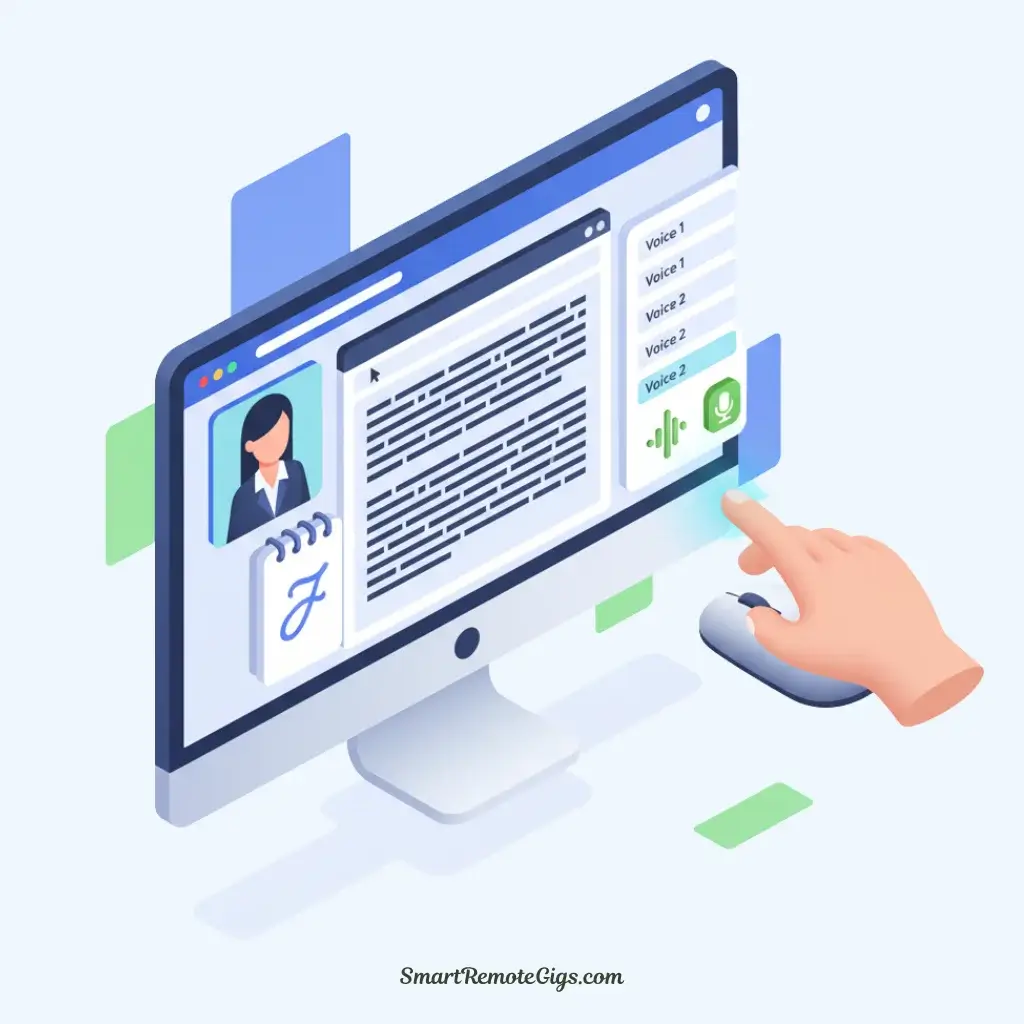
Write a concise script (50-100 words is ideal for free plans). Paste your script into the text box and then preview and select from the library of 300+ AI voices to find the perfect match for your avatar’s personality.
Generate and Download Your Video
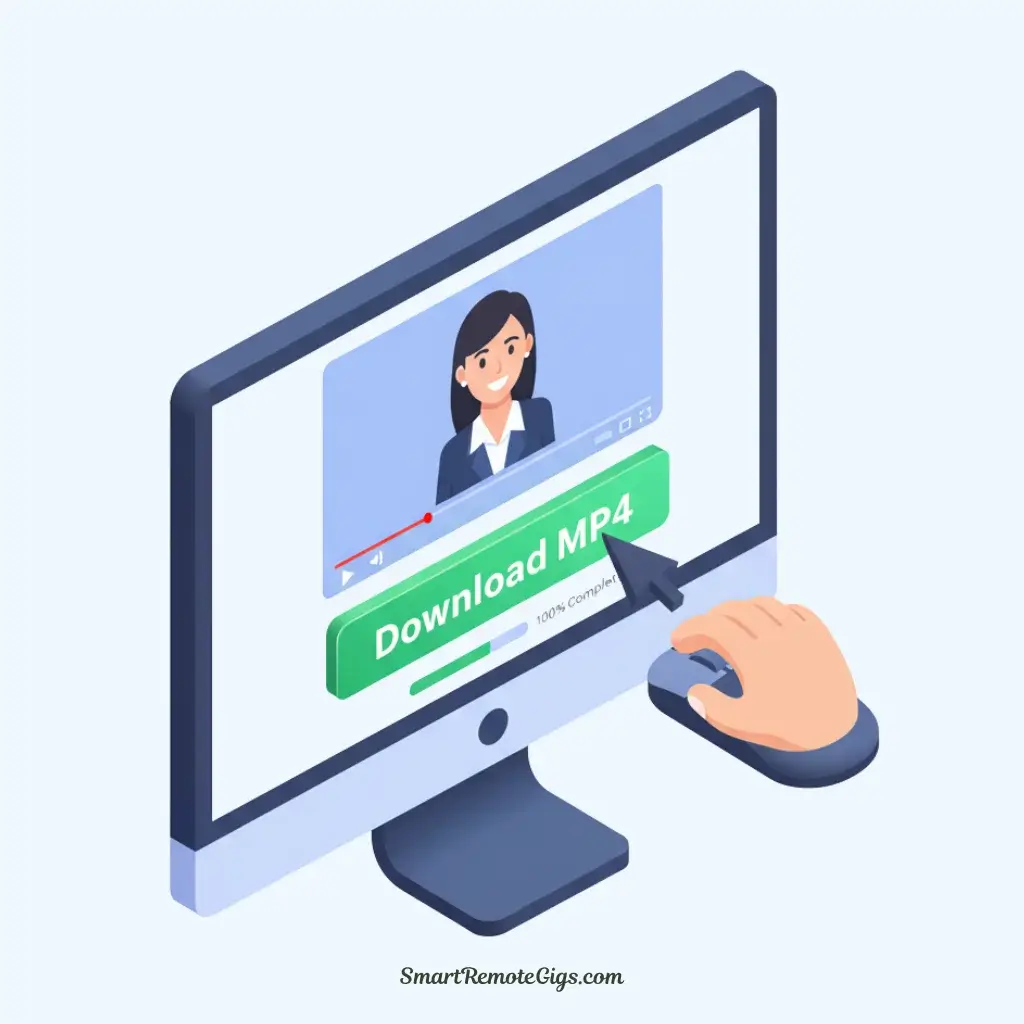
After a final review of your settings, click the “Generate” button. The video will process in about a minute. Preview the final result, check for lip-sync and clarity, and then download the 1080p MP4 file to your device.
Tools:
- A free HeyGen account
- A short video script (50-100 words)
- A web browser and internet connection