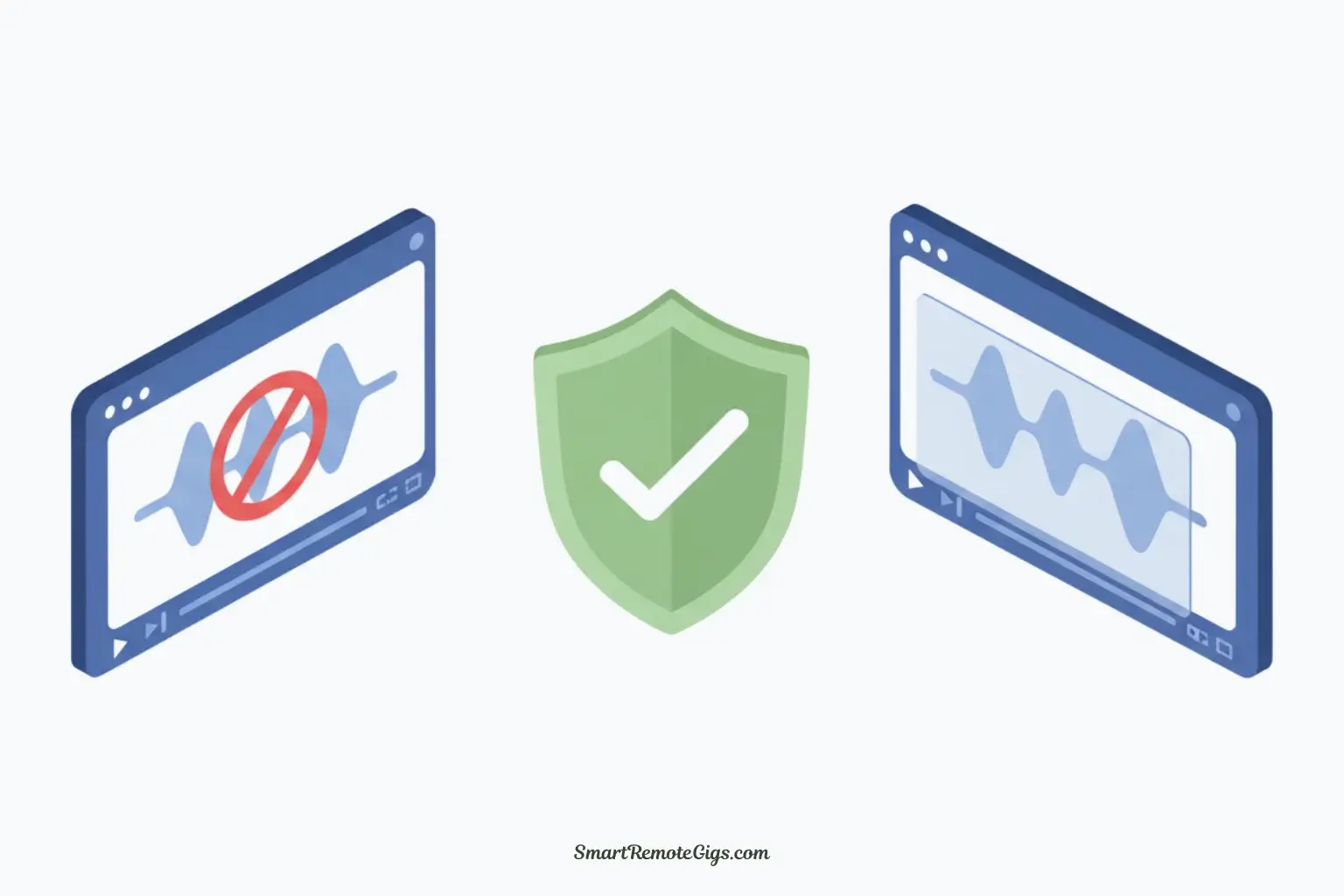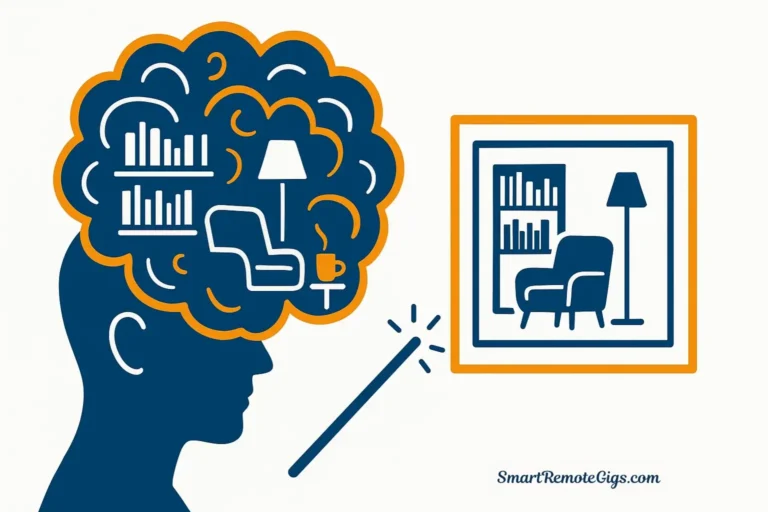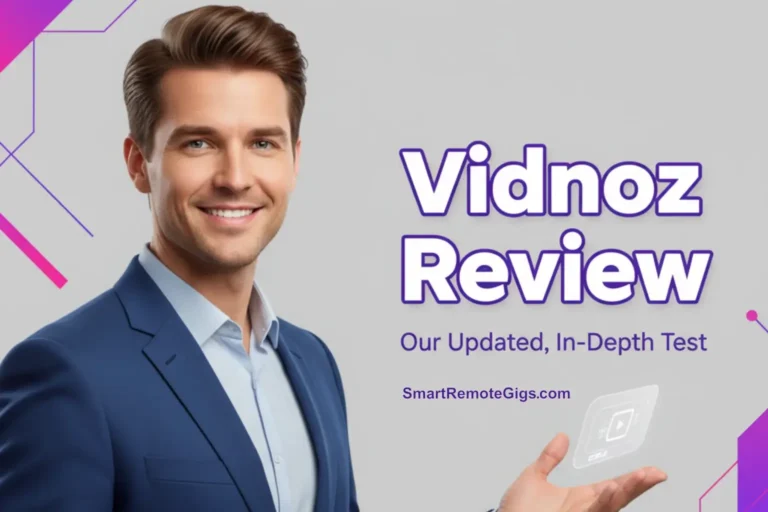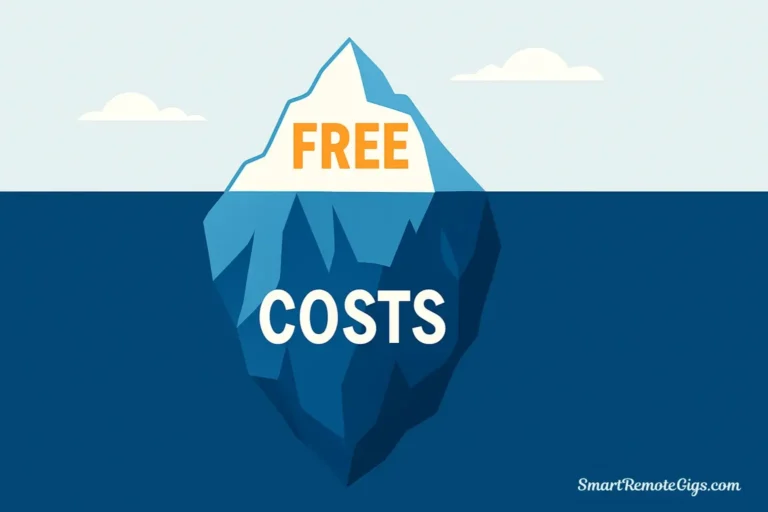You’ve just created the perfect AI video—engaging content, flawless delivery, professional quality—but there’s one problem: a glaring watermark sits right in the corner, screaming “FREE USER” to everyone who watches it.
If you’ve felt that frustration, you’re not alone. Watermarks are the trade-off most AI video platforms use to encourage upgrades to paid plans. But before you reach for sketchy “watermark remover” websites or give up on your video entirely, there are several legitimate ways to handle this challenge.
Important Ethical Note: The best and most sustainable solution is always to support the developers by upgrading to a paid plan. However, we understand that’s not always feasible for everyone, especially when you’re just starting out or testing the waters. The methods below are ethical alternatives that respect the platforms while giving you options.
Method 1: Choose AI Tools Without Watermarks (The Smart Start)
The easiest way to avoid watermark headaches is to choose AI video platforms that don’t add them in the first place—or at least offer generous free tiers without intrusive branding.
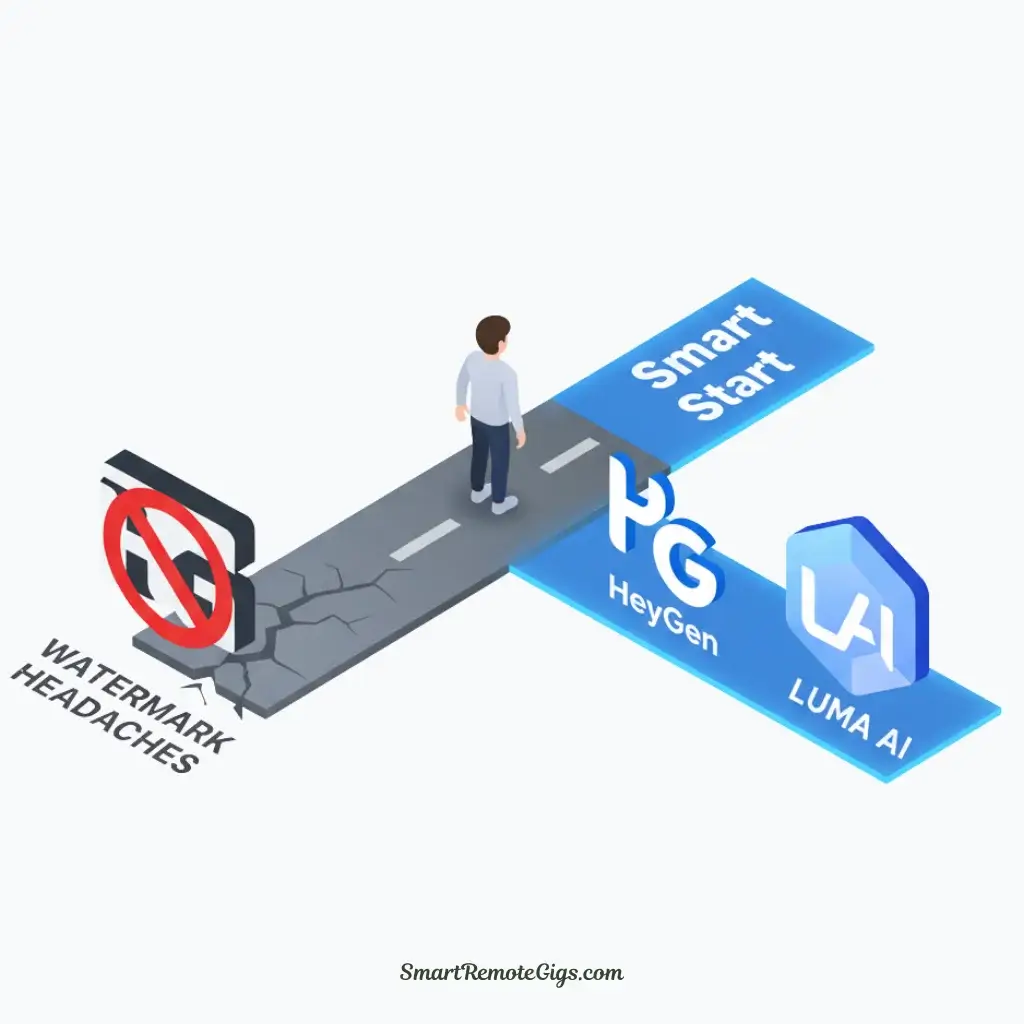
Top No-Watermark AI Video Tools:
HeyGen (Recommended)
- ✅ Zero watermarks on free tier content
- ✅ 1 minute of video monthly for free
- ✅ Professional quality avatars and voices
- ✅ Commercial use allowed on free plan
Veed.io
- ⚠️ Small, subtle watermark in bottom corner
- ✅ 10 minutes monthly on free plan
- ✅ Easy to crop out due to corner placement
- ✅ Multiple AI video features in one platform
InVideo
- ⚠️ “Made with InVideo” branding but removable on free exports
- ✅ 15 minutes monthly for free users
- ✅ Extensive template library for various video types
Why This Method Works Best:
Starting with a no-watermark tool eliminates the problem entirely. You get professional results without any post-processing headaches, and you can focus on creating great content instead of editing around limitations.
Pro Tip: Create your first few AI videos with HeyGen to test concepts and audience response. Once you’ve validated your approach, you can decide whether to upgrade or explore other platforms.
Method 2: The Strategic Crop Technique
When watermarks appear in corners or edges, strategic cropping can remove them while preserving most of your video content.
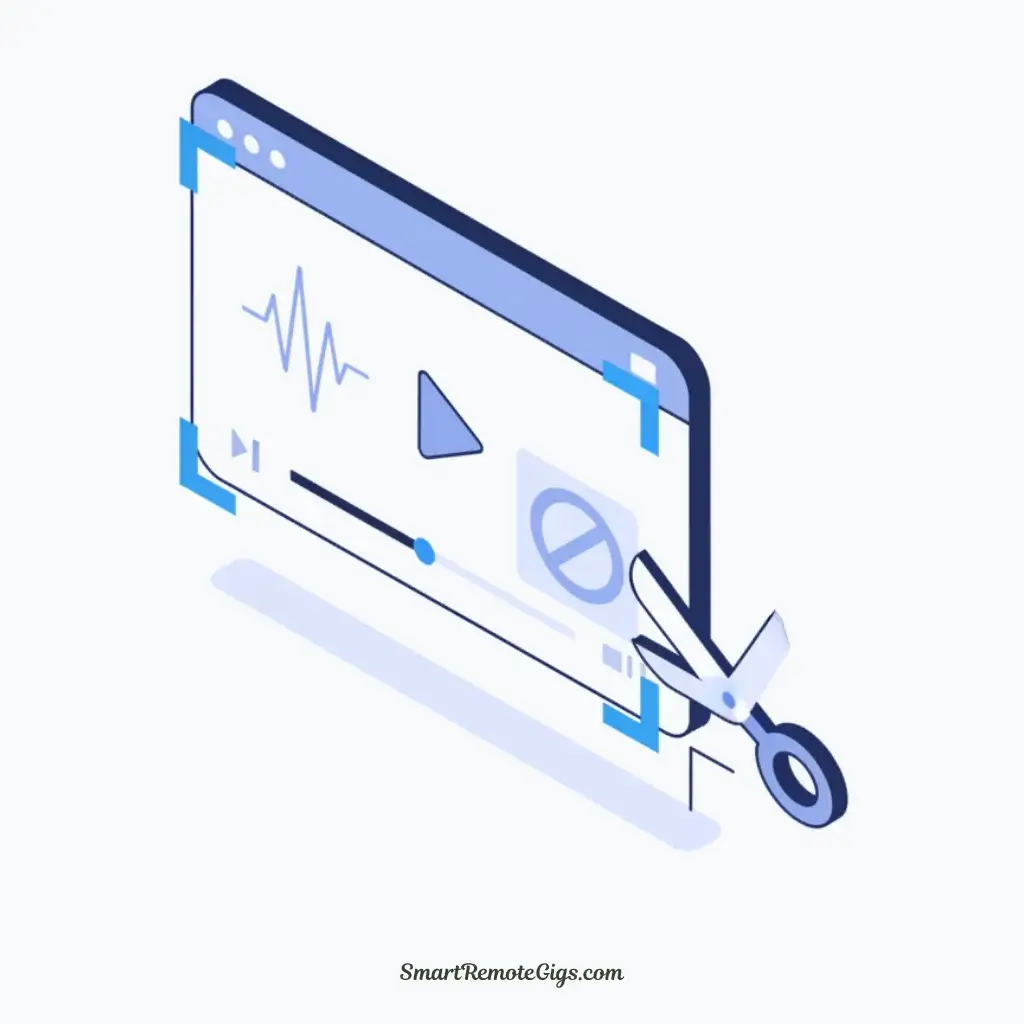
How Corner Cropping Works:
Most platforms place watermarks in consistent locations:
- Bottom-right corner: Most common placement
- Bottom-left corner: Secondary placement
- Top corners: Less common but still croppable
Step-by-Step Cropping Process:
Using CapCut (Free):
- Import your video into CapCut’s timeline
- Select the video clip and click “Edit”
- Choose “Crop” from the editing options
- Adjust the frame to exclude the watermark area
- Preview the result to ensure natural framing
- Export in 1080p for maintained quality
Using DaVinci Resolve (Free, Professional):
- Create a new project and import your video
- Drag video to timeline and select it
- Go to Inspector panel on the right
- Adjust “Zoom” and “Position” to crop out watermark
- Use “Crop” settings for precise control
- Render and export your final video
Cropping Best Practices:
✅ Maintain aspect ratio: Keep 16:9 for most platforms
✅ Leave breathing room: Don’t crop too tightly around subjects
✅ Test on mobile: Ensure your cropped video looks good on small screens
✅ Check composition: Make sure the crop doesn’t cut off important visual elements
When Cropping Works Best:
- Corner watermarks that don’t interfere with main content
- Videos with centered subjects where edge cropping won’t affect composition
- Landscape orientation videos with room to spare on sides
Limitations to Consider:
❌ Lost visual space: You’ll lose 10-20% of your video area
❌ Composition changes: May affect the visual balance of your content
❌ Not suitable for full-frame content: Won’t work if important elements extend to edges
Method 3: The Creative Overlay Technique
Instead of removing watermarks, this method strategically covers them with your own branding or design elements.

Overlay Options That Work:
Your Own Logo or Branding:
- Size and position your logo to naturally cover the watermark
- Match the style to look intentional, not like you’re hiding something
- Use consistent branding across all your videos for professional appearance
Call-to-Action Elements:
- “Subscribe” buttons or stickers positioned over watermarks
- Social media handles placed strategically
- Website URLs or contact information overlays
Decorative Graphics:
- Subtle patterns or design elements that blend naturally
- Progress bars or countdown timers for tutorial content
- Border frames that incorporate the watermark area
Implementation Steps:
Using Canva (Free/Paid):
- Create a new video project with your AI video’s dimensions
- Upload your AI video as background
- Add graphic elements positioned over the watermark
- Ensure proper timing if using animated overlays
- Export as MP4 maintaining original quality
Using CapCut:
- Import your AI video to the main timeline
- Add an overlay track above your main video
- Insert your logo or graphic and position over watermark
- Adjust duration to match your video length
- Fine-tune opacity if needed for subtle blending
Design Tips for Natural-Looking Overlays:
✅ Match the aesthetic: Your overlay should complement, not clash with the video style
✅ Consider transparency: 80-90% opacity often looks more natural than solid overlays
✅ Timing matters: Ensure overlays appear and disappear smoothly
✅ Brand consistency: Use the same overlay style across multiple videos
When Overlays Work Best:
- Corner watermarks that align with natural branding placement
- Content that benefits from branding (business presentations, tutorials)
- Social media videos where call-to-action overlays add value
- Series content where consistent branding enhances recognition
Method 4: The Smart Upgrade Strategy
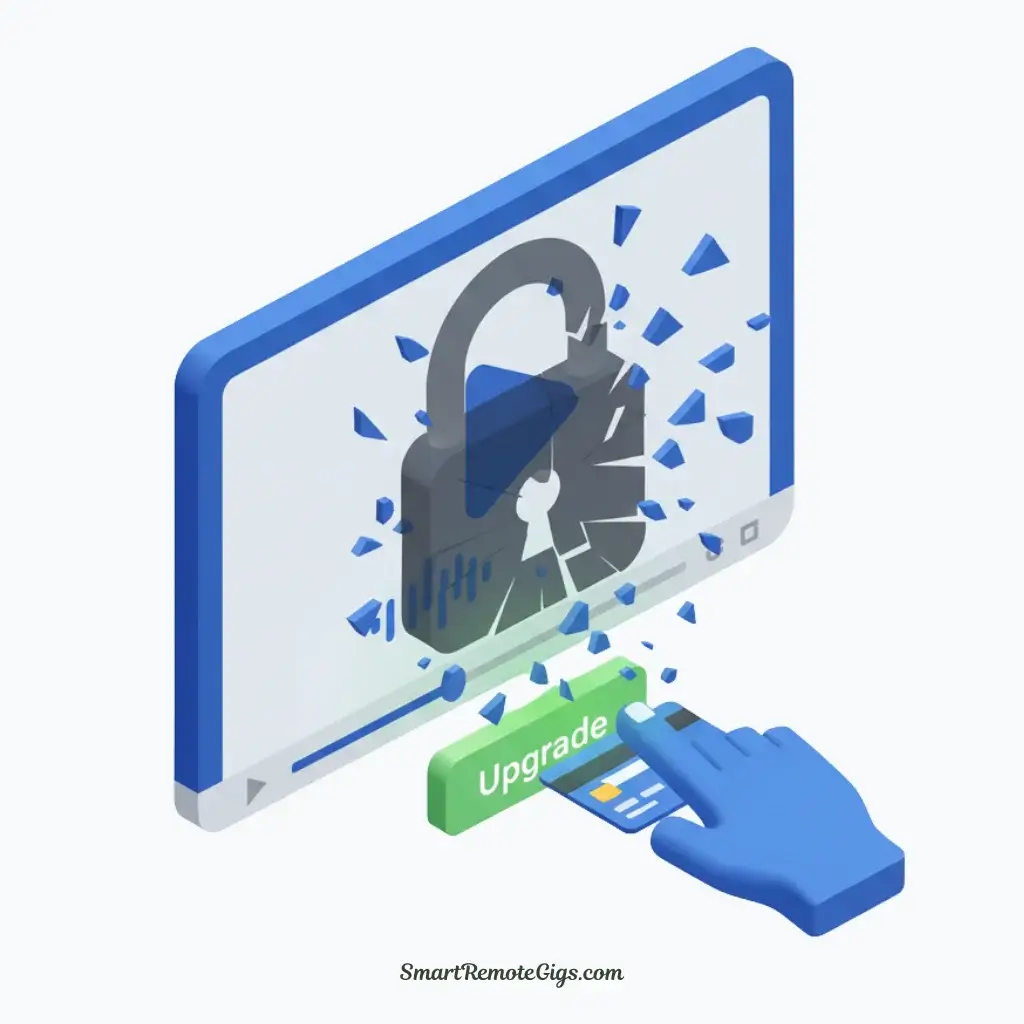
Sometimes the most efficient solution is simply upgrading to a paid plan. Here’s how to approach this strategically:
When Upgrading Makes Sense:
You’re Creating Regular Content:
- Monthly cost becomes negligible compared to time saved
- Professional appearance matters for your brand or business
- Longer video limits support your content strategy
Quality is Non-Negotiable:
- Client work or professional presentations
- Brand reputation depends on polished content
- Commercial use requires professional licensing
Cost-Effective Upgrade Strategies:
Monthly vs. Annual Plans:
- Most platforms offer 20-40% savings on annual subscriptions
- Try monthly first to test fit before committing long-term
- Watch for promotional pricing during holidays or platform launches
Feature-Based Selection:
- Choose plans based on specific needs: video length, custom avatars, voice cloning
- Don’t overpay for unused features: Start with basic paid plans
- Upgrade gradually as your needs expand
Popular Upgrade Pricing (As of 2025):
HeyGen: $24/month for 15 minutes of content
Synthesia: $30/month for 10 minutes plus custom avatars
Veed.io: $20/month removes watermarks and adds 50 minutes
ROI Calculation:
Time Investment: Removing watermarks manually takes 15-30 minutes per video
Your Hourly Value: If your time is worth $25+/hour, paid plans often pay for themselves
Professional Impact: Watermark-free videos can significantly improve viewer perception and engagement
⚠️ WARNING: What NOT to Do
Avoid These Risky “Solutions”:
❌ Online “Free Watermark Removers”:
- Security risk: Many contain malware or viruses
- Quality loss: Often degrade video quality significantly
- Privacy concerns: Your content may be stored or misused
- Unreliable results: Success rates vary wildly
❌ Pirated Software:
- Legal liability: Copyright infringement risks
- System security: High malware probability
- No support: No help when things go wrong
- Ethical concerns: Hurts legitimate software developers
❌ Terms of Service Violations:
- Account termination: Platforms may ban users who violate terms
- Legal consequences: Some practices may breach user agreements
- Reputation damage: Unethical practices can harm professional reputation
Safe Alternatives to Sketchy Solutions:
✅ Use legitimate free trials to test paid features
✅ Combine multiple free platforms for different types of content
✅ Apply ethical editing techniques as shown in this guide
✅ Invest in proper tools when your budget allows
Choosing the Right Method for Your Situation
For Beginners Testing AI Video:
- Start with Method 1: Choose no-watermark platforms like HeyGen
- Experiment freely without editing complications
- Focus on content quality rather than technical workarounds
For Regular Content Creators:
- Consider Method 4: Paid plans offer best long-term value
- Use Method 3 for branded content that benefits from overlays
- Combine approaches for different types of videos
For One-Off Projects:
- Method 2 or 3 work well for occasional use
- Avoid long-term subscriptions if usage is irregular
- Plan content creation around free plan limitations
For Professional Use:
- Method 4 is recommended: Professional appearance matters
- Consider multiple platform subscriptions for feature variety
- Factor costs into client pricing or business budgets
Conclusion: Choose Your Path Forward
Watermarks don’t have to derail your AI video projects. Whether you choose a no-watermark platform, apply creative editing techniques, or invest in a paid plan, you now have legitimate options that respect platform developers while meeting your content needs.
The key is matching your method to your situation: casual experimentation might call for strategic cropping, while professional content creation likely benefits from premium subscriptions.
Remember: The AI video landscape evolves rapidly. What requires paid plans today might become free tomorrow, and new platforms regularly enter the market with different pricing models. Stay informed about your options, and don’t be afraid to switch platforms as your needs change.
Start with the method that fits your current budget and requirements, then evolve your approach as your AI video strategy develops. The most important thing is to begin creating—watermarks are just a temporary technical hurdle on your path to compelling video content.
Related Resources
🎯 Platform Selection: The Best Free AI Video Generators: Complete 2025 Guide
🔄 Platform Comparisons: HeyGen vs. Synthesia: Detailed Feature Comparison
This guide reflects current watermark policies and platform features as of June 2025. Always check individual platform terms of service for the most up-to-date information regarding watermarks and usage rights.