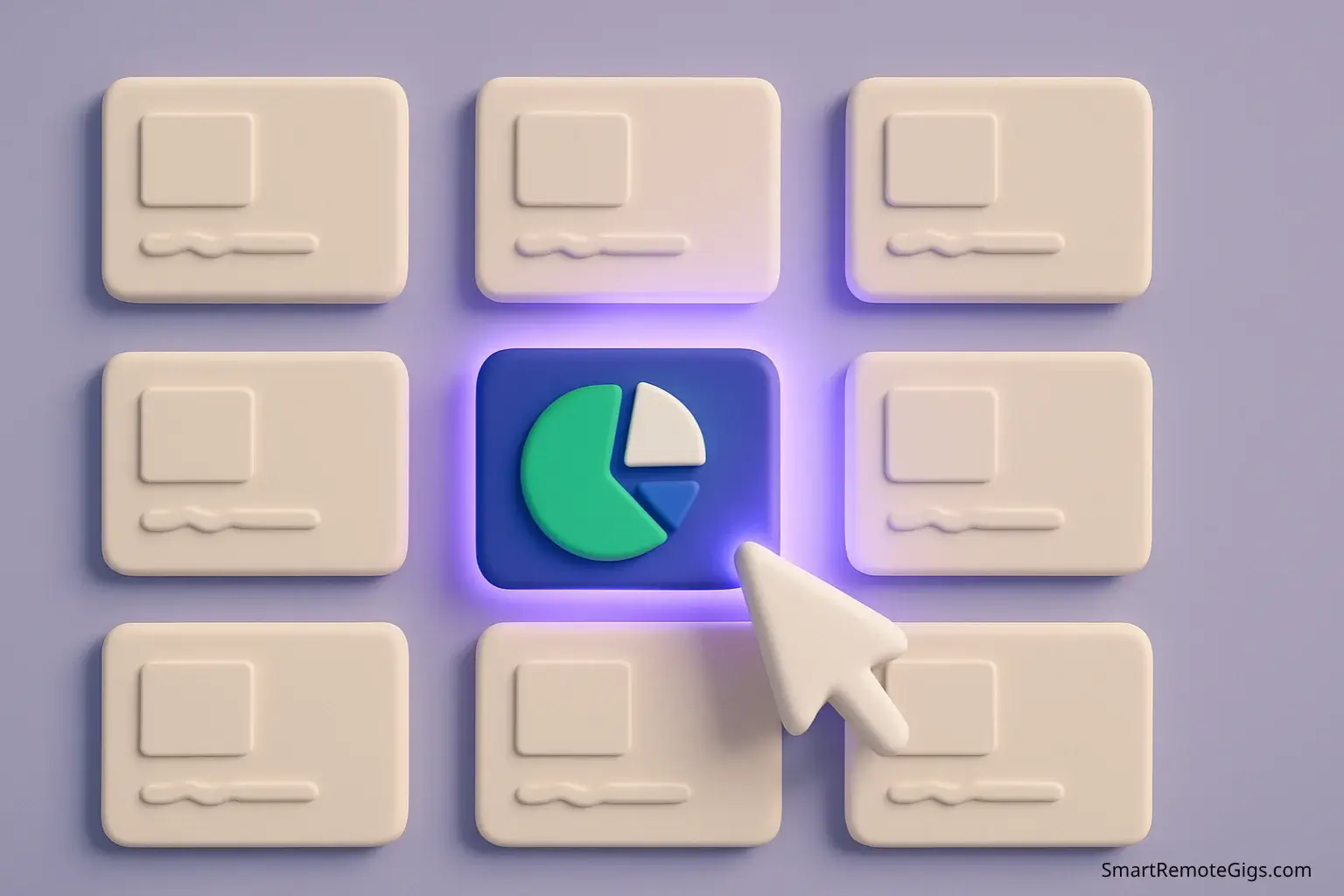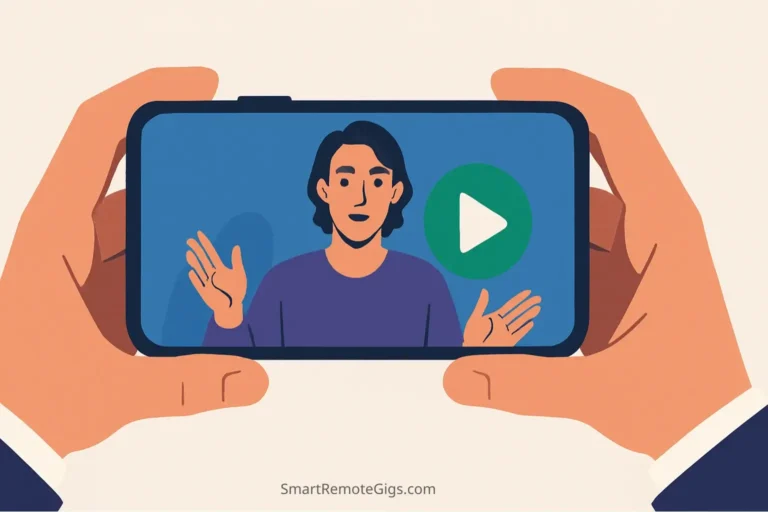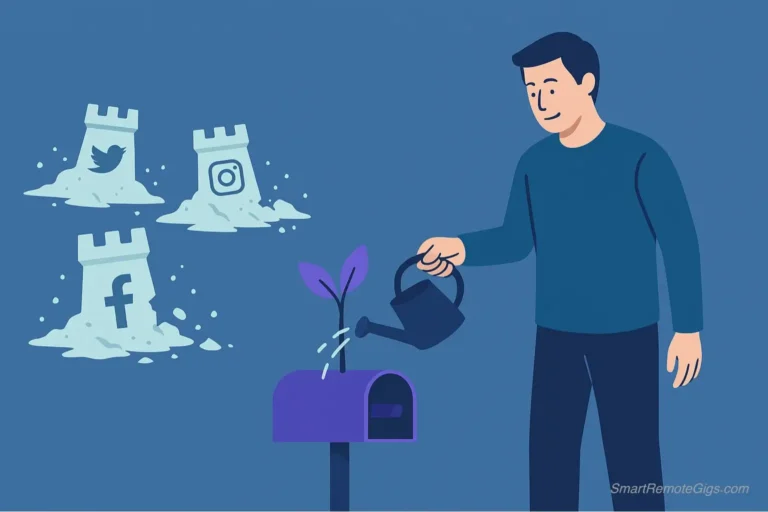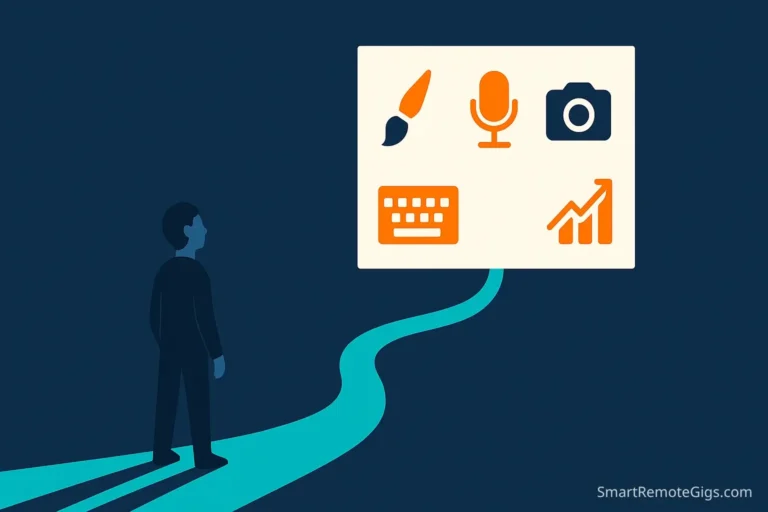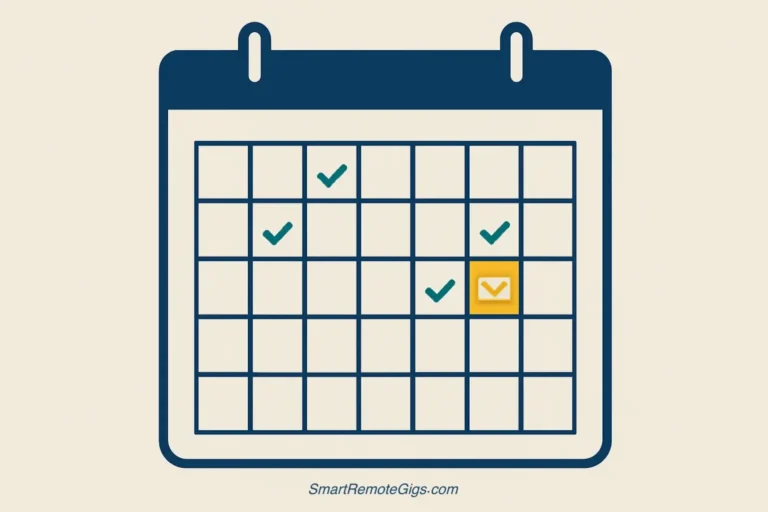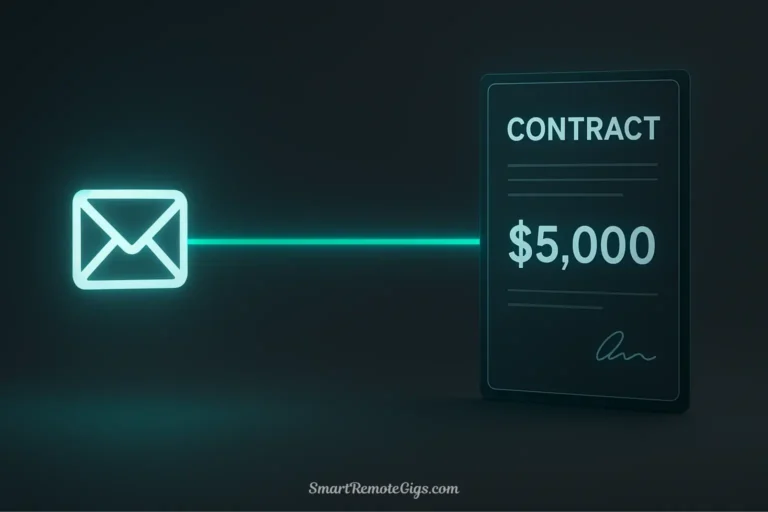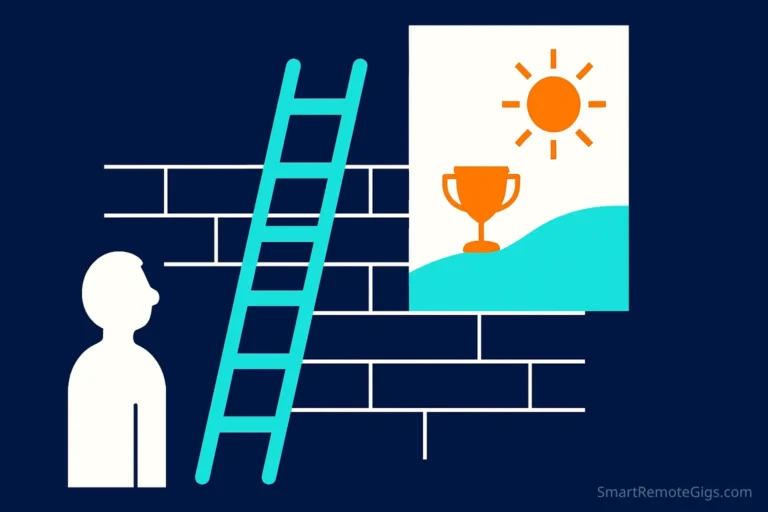Your Fiverr gig image is your billboard. A bad one guarantees you’ll be ignored, buried among thousands of other services fighting for the same buyer’s attention. But here’s what most sellers don’t realize: you don’t need to be a graphic designer to create a high-converting gig image that stops buyers mid-scroll.
The difference between a gig thumbnail that gets clicks and one that gets ignored isn’t talent—it’s knowing the 3 fundamental rules that influence buyer psychology and having the right step-by-step process to implement them.
This Fiverr gig image tutorial will show you exactly how to create a professional, click-worthy image using Canva—even if you’ve never designed anything in your life. By the end, you’ll have a perfect Fiverr gig image that works as your best salesperson, 24/7.
👤 About the Author As a Top Rated Seller, Jason Carter knows that the first click is the hardest to get. He A/B tested dozens of gig images, analyzing what made buyers scroll and what made them click. This tutorial distills the visual principles and design hacks that consistently won in his tests.
Part 1: The 3 Rules of a High-Converting Gig Image
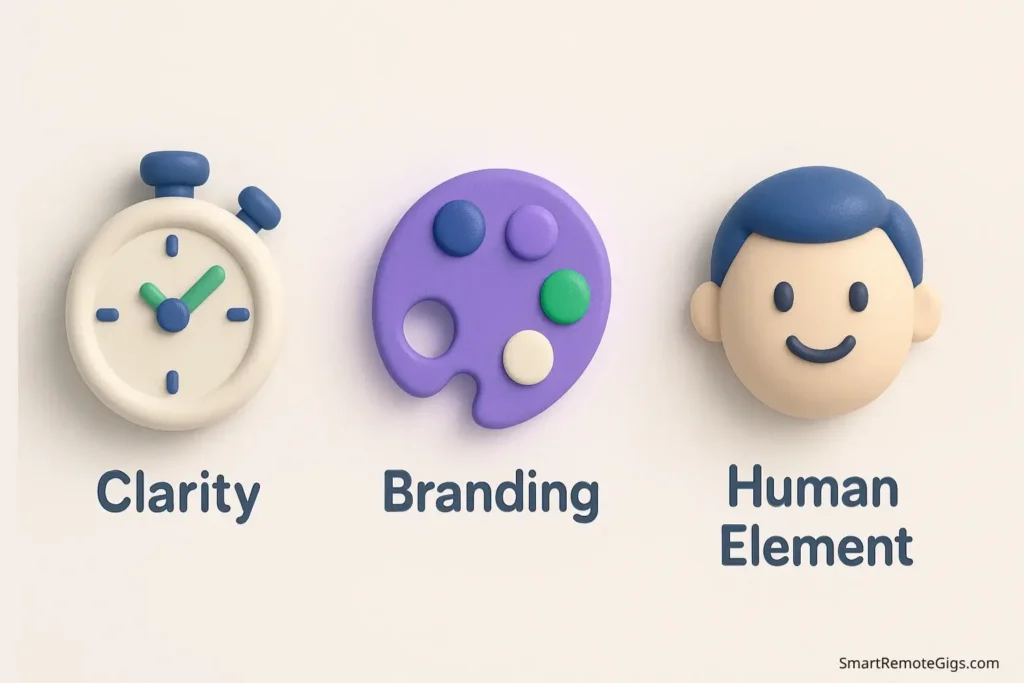
Before we dive into Canva, you need to understand what makes buyers click. These aren’t design principles—they’re psychology principles that drive purchasing decisions.
Rule #1: Ultimate Clarity (Be Understood in 2 Seconds)
Buyers scan Fiverr search results in seconds, not minutes. Your gig image has exactly 2 seconds to communicate what you do. If there’s any confusion, they scroll past.
What Ultimate Clarity Looks Like:
- One clear headline that states your service
- Maximum 3 benefit points (not features)
- Clean, uncluttered design with plenty of white space
- High contrast between text and background
❌ Clarity Killers:
- Trying to explain everything in one image
- Using decorative fonts that are hard to read
- Cramming too much text into the space
- Using busy backgrounds that compete with your message
✅ Clarity Winners:
- “Professional Logo Design” (immediately clear)
- “Website Built in 48 Hours” (clear service + timeframe)
- “Social Media Content That Converts” (clear outcome)
Rule #2: Simple Branding (Colors & Fonts)
Consistent branding builds trust and recognition. But for Fiverr gig images, “branding” doesn’t mean complex—it means simple and memorable.
Your Simple Brand Elements:
- 2-3 colors maximum (including white/black)
- 1-2 fonts maximum (one for headlines, one for details)
- Consistent style across all your gig images
- Professional color combinations that work in small thumbnails
Winning Color Combinations:
- Navy blue + white + orange accent (professional with energy)
- Dark gray + white + green accent (trustworthy with growth)
- Black + white + red accent (bold and confident)
Font Guidelines:
- Headlines: Bold, sans-serif fonts (Arial Black, Montserrat Bold)
- Details: Clean, readable fonts (Open Sans, Lato)
- Avoid: Script fonts, decorative fonts, anything hard to read at small sizes
Rule #3: The Human Element (Why Including a Face Works)
According to studies on web engagement, using human faces can increase trust and conversions significantly. For gig images, this can translate to a click-through rate increase of up to 40% because buyers subconsciously connect with people, not just services. (Source: Marketing research on visual psychology and conversion optimization)
How to Use the Human Element:
- Professional headshot in business attire
- Genuine smile (not forced or fake)
- Good lighting and clear image quality
- Appropriate size (not dominating the entire image)
Alternatives if You Don’t Want Your Face:
- Hands working (typing, designing, writing)
- Professional workspace setup
- Before/after examples of your work
- Client testimonial quotes with their photos (with permission)
Pro Tip: If you’re uncomfortable using your own photo, consider using a professional workspace shot or hands-in-action images. The key is adding human authenticity without necessarily showing your full face.
Part 2: The Step-by-Step Canva Tutorial
🚀 Your Shortcut to a Perfect Gig Image
Want to skip the setup and start designing immediately? We’ve created a free, fully customizable Canva template with the correct dimensions and placeholder text already set up for you.
➡️ Click Here to Get Your Free Canva Gig Image Template
Now let’s create your perfect Fiverr gig image using Canva. This tutorial assumes you’re starting from scratch with a free Canva account.
1. Setting Up the Correct Dimensions in Canva
Fiverr gig image size is crucial for professional appearance and proper display across all devices.
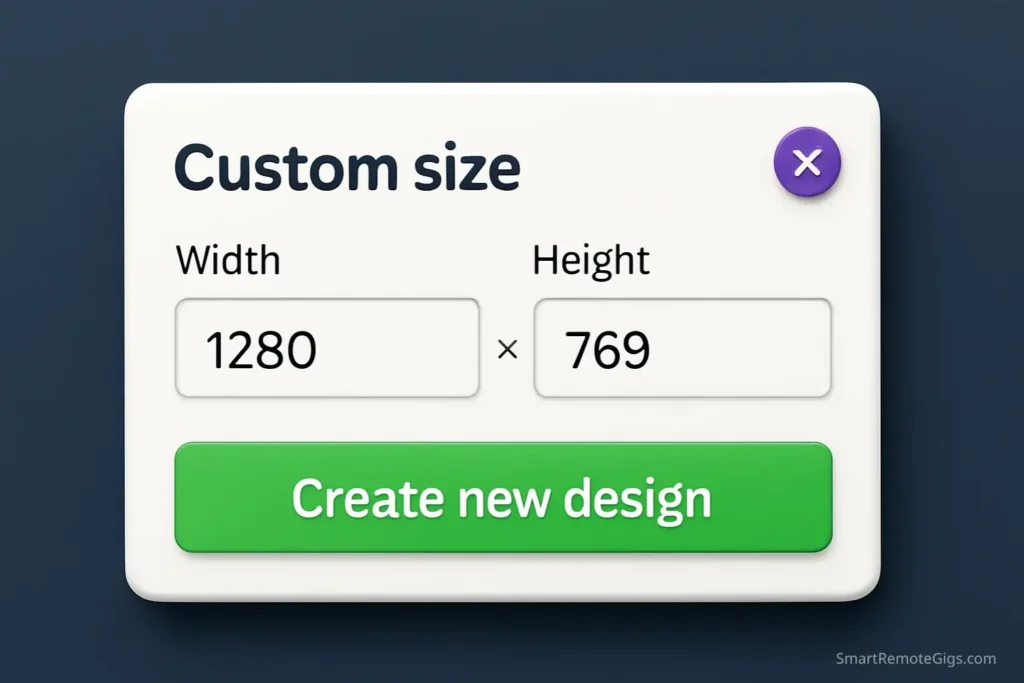
Exact Dimensions: 1280 x 769 pixels (Fiverr’s recommended size)
How to Set This Up in Canva:
- Go to Canva.com and log in (or create a free account)
- Click “Create a design” in the top right
- Select “Custom size” from the dropdown
- Enter 1280 for width and 769 for height
- Click “Create new design”
[Insert screenshot: Canva custom size dialog with 1280×769 entered]
Why These Dimensions Matter:
- Displays properly in Fiverr search results
- Looks professional on both desktop and mobile
- Prevents pixelation when Fiverr compresses the image
- Maintains aspect ratio across different placements
2. Choosing a Background & Your Color Palette
Your background sets the professional tone and provides the contrast needed for readable text.
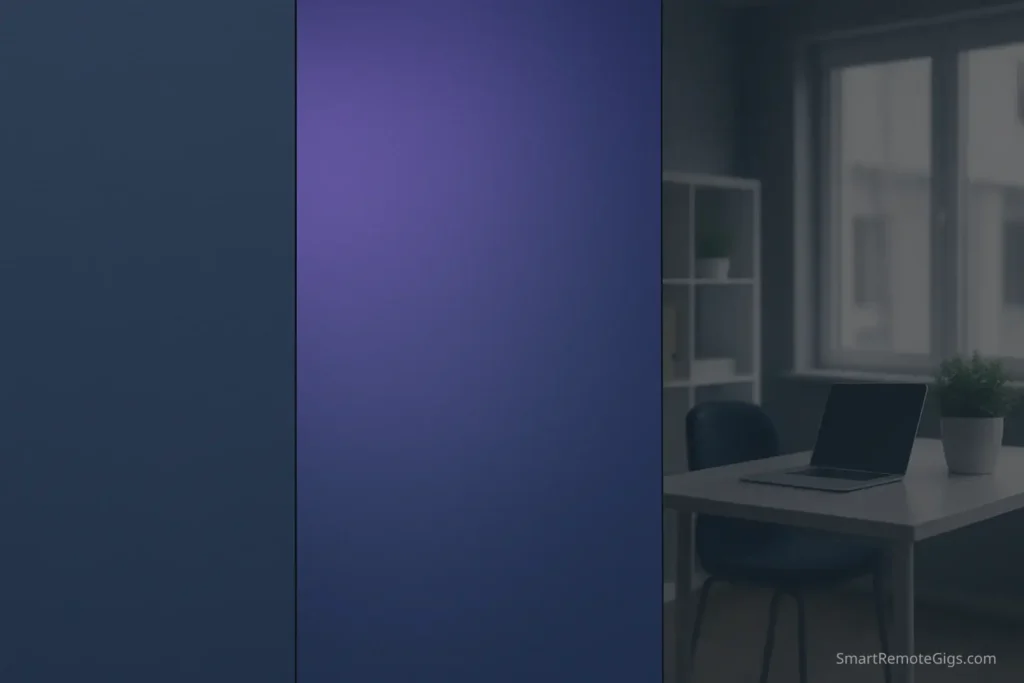
Best Background Options:
Option A: Solid Color Background
- Click “Background color” in the left panel
- Choose a professional color (navy, dark gray, or white)
- Ensure high contrast with your planned text color
Option B: Gradient Background
- Go to “Elements” → “Graphics” → Search “gradient”
- Choose a subtle, professional gradient
- Avoid bright or distracting color combinations
Option C: Professional Photo Background
- Go to “Photos” and search for “office” or “workspace”
- Choose a clean, uncluttered background image
- Add a semi-transparent overlay to ensure text readability
[Insert screenshot: Three background examples side by side in Canva]
Pro Tip: Test your background choice by adding placeholder text. If the text is hard to read, your background is too busy or lacks contrast.
3. Writing a Bold, Legible Headline (What the Gig Is)
Your headline is the most important text on your gig image. It should immediately communicate your core service.
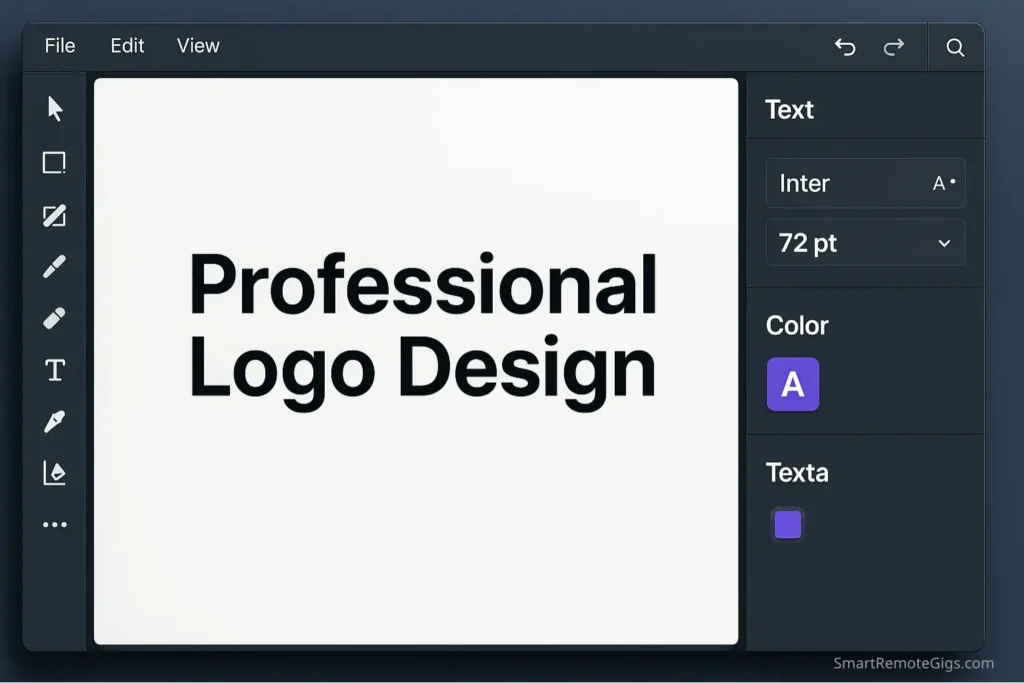
Headline Formula:
[Service Type] + [Key Benefit or Speed]
Winning Headline Examples:
- “Professional Logo Design”
- “Website Built in 48 Hours”
- “Social Media Content That Converts”
- “Business Plans That Get Funded”
Adding Your Headline in Canva:
- Click “Text” in the left panel
- Choose “Add a heading”
- Type your headline
- Font recommendations: Montserrat Bold, Oswald, or Bebas Neue
- Size: 48-72 points (depending on headline length)
- Color: High contrast with background (white on dark, dark on light)
[Insert screenshot: Headline being added and formatted in Canva]
Headline Optimization Tips:
- Keep it under 5 words when possible
- Use action words (Design, Build, Create, Write)
- Avoid jargon that buyers might not understand
- Test readability at thumbnail size
4. Adding 2-3 Key Benefit Bullet Points
Benefit points support your headline and give buyers specific reasons to click. Focus on outcomes, not features.
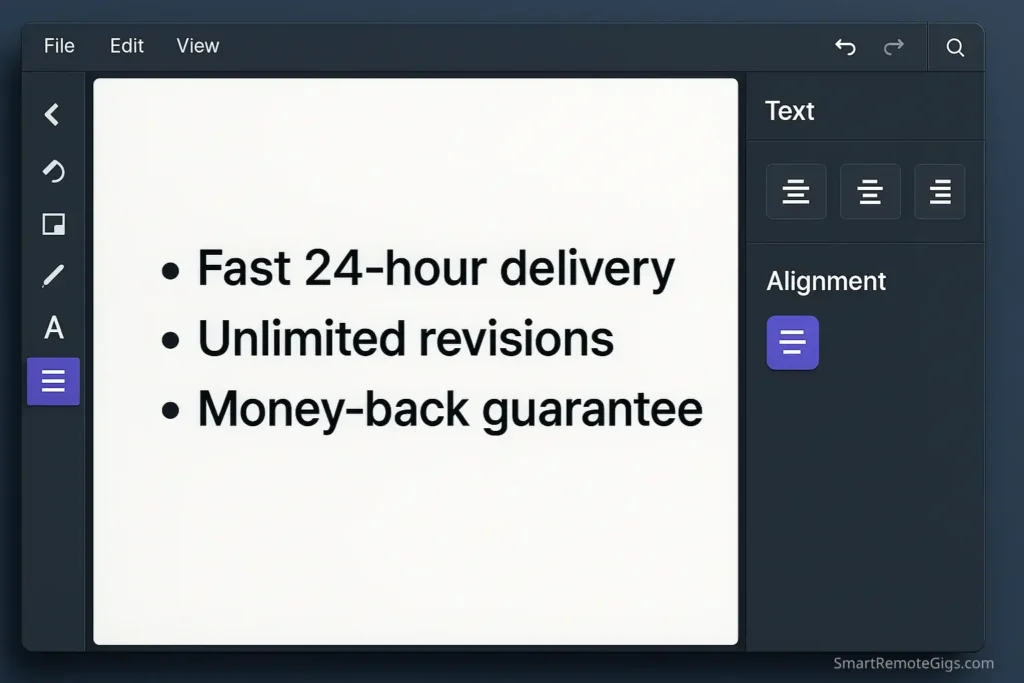
Benefit vs. Feature Examples:
- ❌ Feature: “I use Adobe Illustrator”
- ✅ Benefit: “Vector files for any size”
- ❌ Feature: “10 years of experience”
- ✅ Benefit: “Get it right the first time”
Adding Benefit Points in Canva:
- Click “Text” → “Add a subheading”
- Type your first benefit with a bullet point (• or →)
- Font: Open Sans or Lato (16-24 points)
- Duplicate the text box for additional benefits
- Align benefits vertically for clean appearance
Example Benefit Combinations:
- • Fast 24-hour delivery
- • Unlimited revisions
- • Money-back guarantee
5. Incorporating Your Photo or Logo
The human element builds trust and makes your gig memorable. Here’s how to add it professionally.
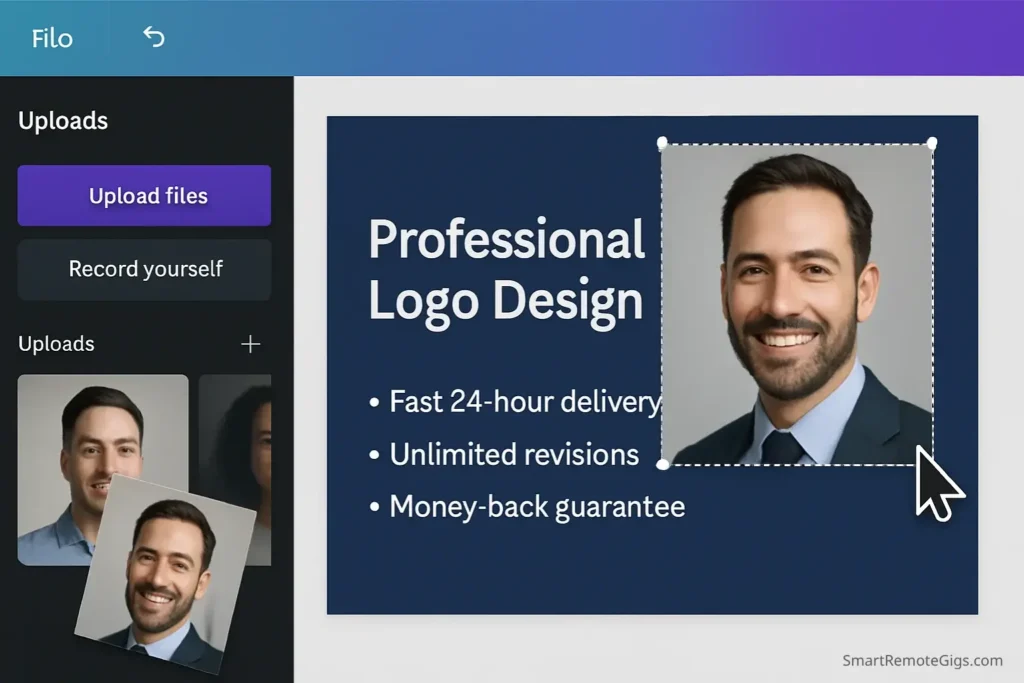
Adding Your Professional Photo:
- Click “Uploads” in the left panel
- Upload your photo (JPG or PNG format)
- Drag and drop onto your design
- Resize and position (typically upper right corner)
- Use “Effects” → “Shadow” for depth
Photo Optimization Tips:
- Square crop works best for small spaces
- Professional attire builds trust
- Good lighting is essential
- Size: 150-200 pixels wide in the design
Alternative: Adding Your Logo
- Upload your logo file (PNG with transparent background preferred)
- Position in bottom right corner
- Resize to be noticeable but not dominant
- Ensure good contrast with background
6. Downloading & Optimizing the File
Proper file optimization ensures your gig image loads quickly and displays clearly on all devices.
Download Settings in Canva:
- Click “Download” (top right corner)
- Select “PNG” format (better quality than JPG for graphics with text)
- Click “Download”
- Rename the file using SEO-friendly naming: “professional-logo-design-gig.png”
File Optimization Checklist:
- ✅ File size under 5MB (Fiverr’s limit)
- ✅ High resolution (Canva’s PNG export handles this)
- ✅ SEO-friendly filename (includes your keywords)
- ✅ Clear text readable at thumbnail size
Advanced Tip: After downloading, view your image at 25% size on your computer. This simulates how it will appear in Fiverr search results. If anything is hard to read, go back and increase text size or contrast.
Pro Tip for SEO: When uploading your image to Fiverr, make sure to use an SEO-optimized filename that includes your target keywords. This small detail can boost your gig’s search visibility.
3 Gig Image Mistakes to Avoid at All Costs
Even with the right process, these common mistakes can sabotage your gig image performance.
Mistake #1: Too Much Text
The Problem: Trying to include every service detail, benefit, and qualification in one image creates visual chaos.
What Happens: Buyers can’t quickly understand what you do, so they scroll past to clearer options.
The Fix: Follow the “2-second rule”—if someone can’t understand your service in 2 seconds, simplify your message.
Mistake #2: Low-Quality Photos
The Problem: Using blurry, poorly lit, or unprofessional photos undermines credibility before buyers even read your gig title.
What Happens: Buyers unconsciously associate poor image quality with poor service quality.
The Fix: Invest in one professional headshot that you can use across all your gig images. Good lighting and clear resolution are non-negotiable.
Mistake #3: Clickbait Without Substance
The Problem: Using phrases like “BEST EVER!” or “AMAZING RESULTS!” without backing them up with specific benefits or social proof.
What Happens: Experienced buyers recognize clickbait and avoid it. You attract the wrong audience and get poor reviews.
The Fix: Use specific, measurable benefits instead of superlatives. “24-hour delivery” beats “SUPER FAST!” every time.
Your Gig Image Is Your Best Salesperson
A great gig image works for you 24/7, converting browsers into buyers while you sleep. It’s not about artistic talent—it’s about understanding buyer psychology and implementing a proven system.
The Canva tutorial above gives you everything you need to create a professional, high-converting gig image in under 30 minutes. But remember: your image is just the first step in your Fiverr success. A great image gets attention, but great service delivery gets you hired again.
Ready to create your perfect gig image? Head over to Canva.com and start with Step 1. Your new professional image could be generating clicks within the hour.
A great image is step one. Learn how to get your first client with our complete guide and turn those clicks into consistent income.
What service will you create your first high-converting gig image for? The tools are free, the process is simple, and your page 1 ranking is waiting.