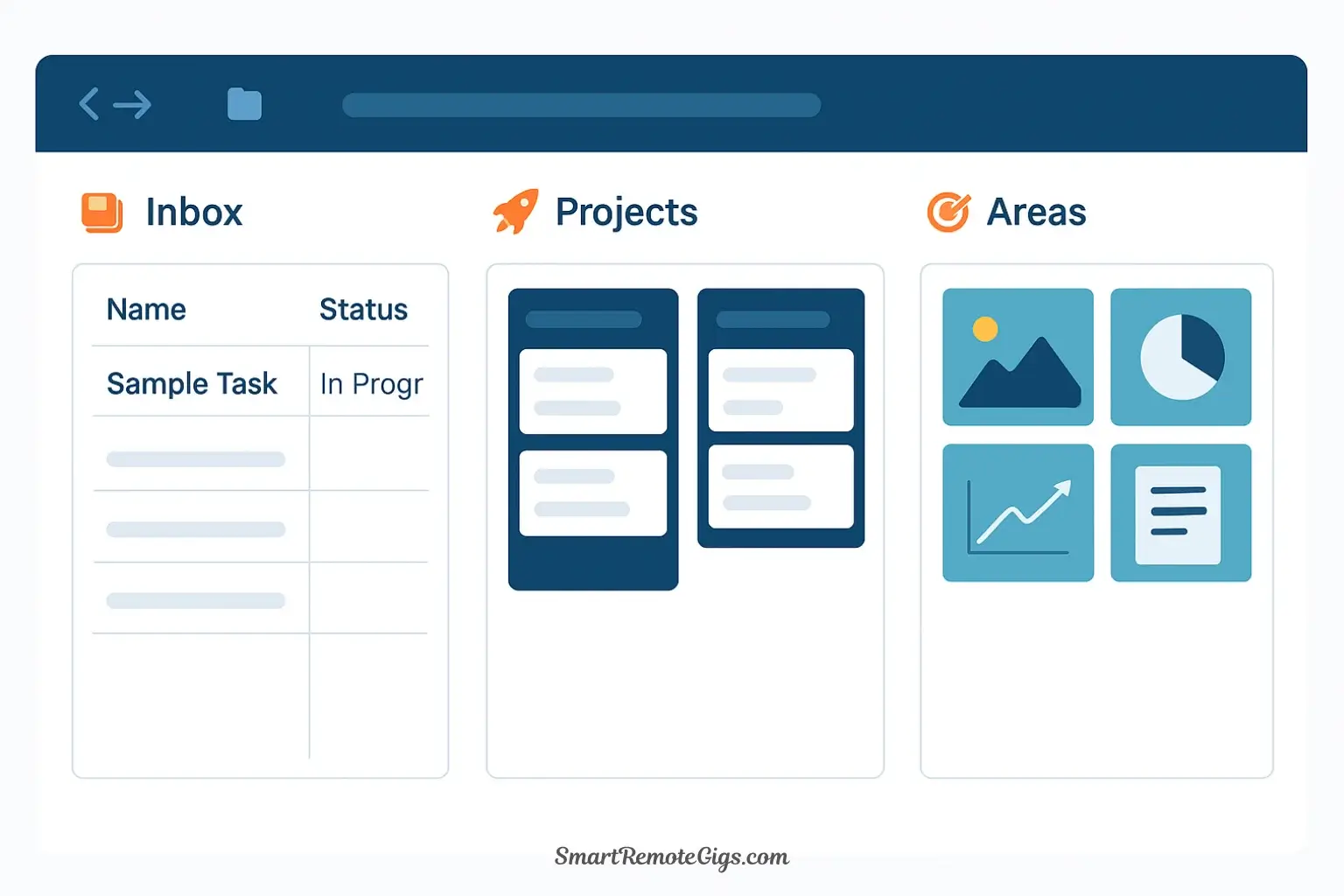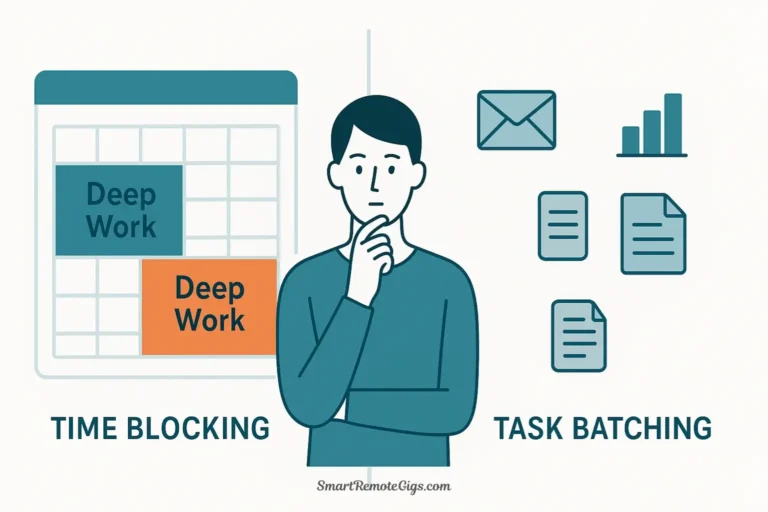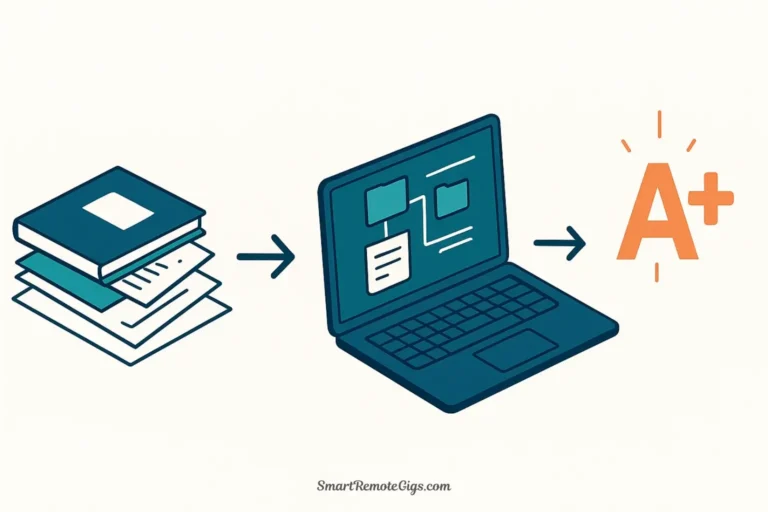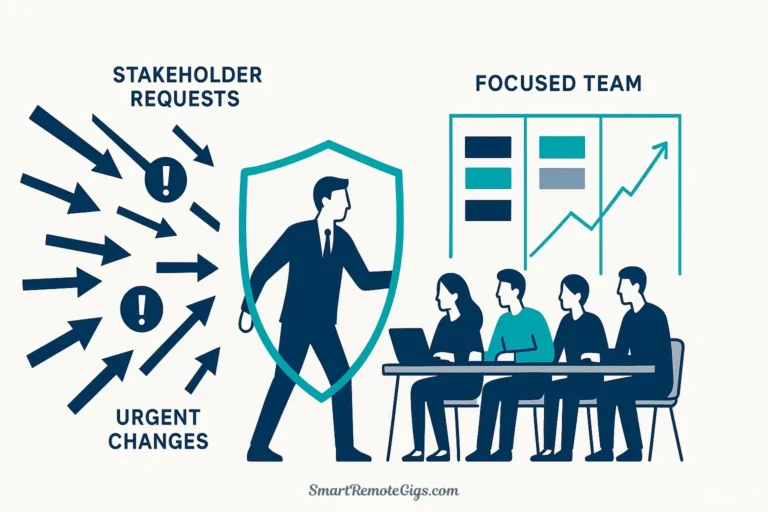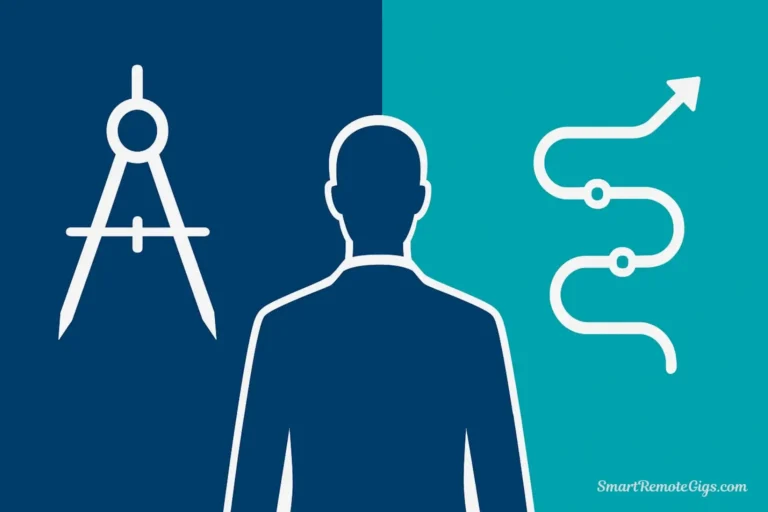Notion is more than a note-taking app—it’s a complete thinking environment. With its flexible databases, relational properties, and visual customization, Notion is uniquely suited for building a Second Brain: a personal knowledge management system that captures everything you learn, organizes it by actionability, and surfaces exactly what you need when you need it.
The challenge? Notion’s flexibility can be overwhelming. Open a blank workspace, and you face infinite possibilities with no clear starting point. Most people create scattered pages, then abandon them when the system becomes too complex to maintain.
This guide solves that problem. You’ll learn exactly how to build a second brain in Notion using a single Master Database structure that’s powerful yet maintainable. By the end, you’ll have a complete system for managing projects, organizing knowledge, and thinking more clearly—plus a free template you can duplicate and customize immediately.
What you’ll build: A dashboard with your projects, areas, resources, and archives all visible at a glance. A quick-capture inbox that takes 30 seconds to process. Database views that automatically organize information by type, status, and priority. A system that grows with you instead of becoming a maintenance burden.
Your complete Second Brain dashboard: Inbox for quick capture (left), active Projects view (center), and Areas for ongoing responsibilities (right)—all powered by a single Master Database with intelligent filtered views.
🎁 Free Template: Want to skip ahead? Download our free Second Brain Notion template (includes pre-built master database, dashboard, and P.A.R.A. views). Then read this guide to understand how to customize it for your needs.
Why Notion is Perfect for a Second Brain
Before diving into implementation, here’s why Notion for knowledge management outperforms traditional note apps:
Database-first architecture: Unlike folder-based systems, Notion lets you view the same information in multiple ways simultaneously. Your “Q4 Marketing Campaign” note can appear in your Projects view, your Marketing topic filter, and your Active Items dashboard—all from a single database entry.
Relational properties: Connect notes to each other explicitly. Link meeting notes to projects, projects to team members, and ideas to resources. These connections create a web of context that makes information discoverable.
Flexible views: Create custom filtered views for any scenario. Want to see only active projects with high priority? Create that view in 30 seconds. Need a list of all notes about “productivity” regardless of where they live? Filter by tag. One database, infinite perspectives.
Templates for consistency: Create reusable templates for recurring note types (meeting notes, 1-on-1s, project kick-offs). This ensures you always capture the right information without reinventing the wheel.
All-in-one workspace: Tasks, notes, databases, calendars, and documents in one place. No more context-switching between apps. Your entire P.A.R.A. system lives in a single workspace.
These features make Notion an incredibly powerful platform for more than just note-taking. To see how it stacks up against the competition with a full breakdown of its features, pricing, pros, and cons, be sure to read our in-depth Notion review for 2025.
Now, let’s build that system.
The Foundation: Creating Your P.A.R.A. Master Database
The secret to a maintainable second brain in Notion is counterintuitive: instead of creating separate pages for Projects, Areas, Resources, and Archives, you’ll create one Master Database that contains everything. Then you’ll use filtered views to display each P.A.R.A. category.
This approach delivers massive advantages:
- Search once, find anywhere: When you search for a note, you don’t need to remember which section it lives in
- Move items instantly: Change a note from Project to Archive with a single click, no dragging between pages
- Create cross-category views: Build views that show active items across Projects and Areas simultaneously
- Maintain connections: Related notes stay linked even as they move between P.A.R.A. categories
Let’s build it step-by-step.
Step 1: Create Your Master Database
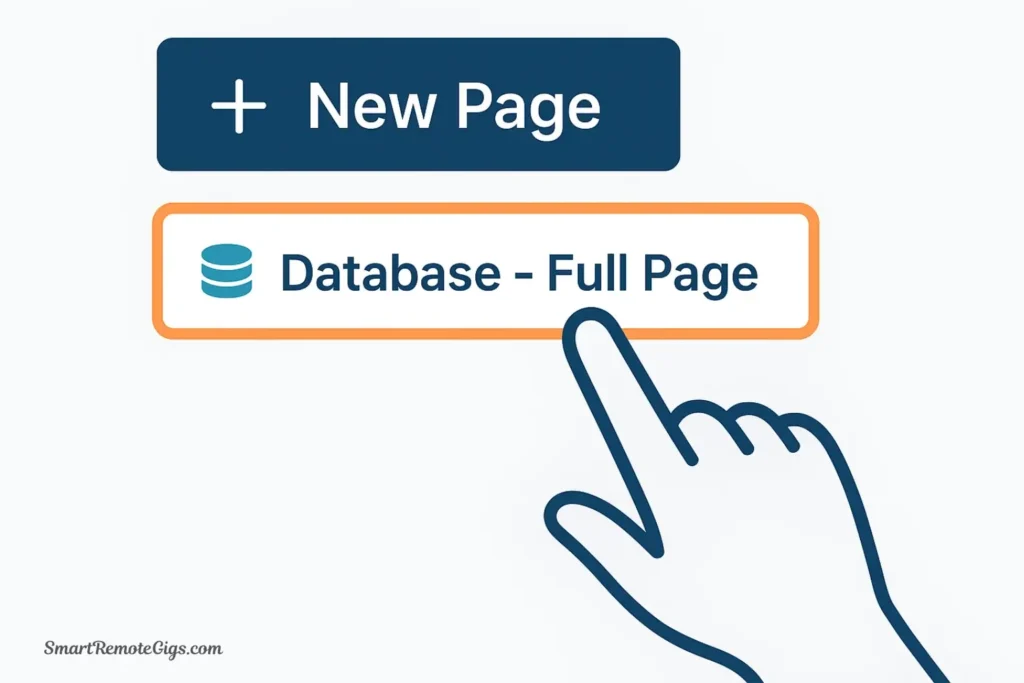
- Create a new page in your Notion workspace
- Name it “Second Brain” or “Knowledge Hub” (this becomes your dashboard)
- Type
/databaseand select “Database – Full Page” - Name the database “Master Database” or “All Notes”
You now have an empty database. Let’s add the properties that make it powerful.
Step 2: Add a “Type” Property (Your P.A.R.A. Categories)
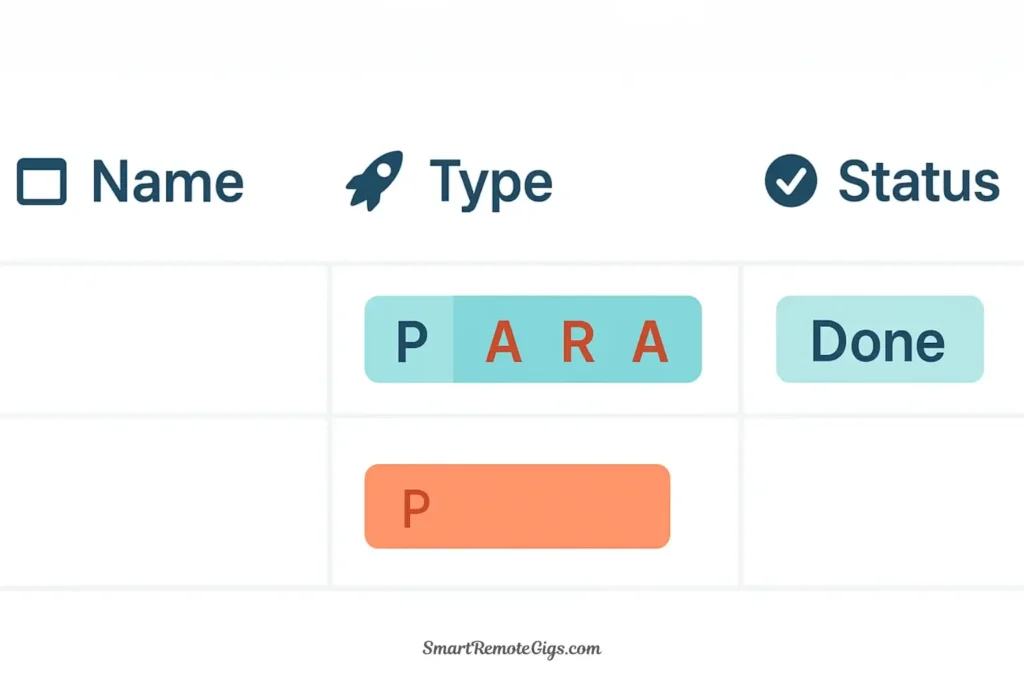
This property determines which P.A.R.A. category each note belongs to.
- Click the “+” button in your database header to add a new property
- Name it “Type”
- Select property type: “Select” (single choice)
- Add four options:
- 🚀 Project (use for short-term goals with deadlines)
- 🎯 Area (use for ongoing responsibilities)
- 📚 Resource (use for reference materials and topics of interest)
- 📦 Archive (use for completed or inactive items)
- Add colors to each option for visual distinction
Pro tip: Include emoji in your option names. They create instant visual recognition when scanning your database.
Step 3: Add a “Status” Property
Status tracks the current state of each item, especially useful for projects and areas.
- Add a new property called “Status”
- Select property type: “Select”
- Add options:
- 📥 Inbox (newly captured, not yet organized)
- ✅ Active (currently working on)
- ⏸️ On Hold (temporarily paused)
- ✓ Complete (finished)
- ❌ Cancelled (decided not to pursue)
This property enables powerful workflows: see all Active projects, review items On Hold during your weekly review, or celebrate recently Completed work.
Step 4: Add “Tags” and “Related To” Properties
These properties create the web of connections that make your system intelligent.
Tags Property:
- Add a new property called “Tags” (or “Topics”)
- Select property type: “Multi-select” (allows multiple tags per note)
- Start with a few core tags, add more organically as needed:
- Work, Personal, Learning, Health, Finance, Creativity, etc.
Tags let you find all notes on a topic regardless of their P.A.R.A. category. Your “Marketing Strategy” resource and your “Q4 Marketing Campaign” project both get the #Marketing tag.
Related To Property:
- Add a new property called “Related To”
- Select property type: “Relation”
- Select the same database (Master Database relates to itself)
- Enable “Show on Master Database”
This creates bidirectional links. Connect your meeting notes to the relevant project. Link related ideas together. Build a network of knowledge.
Step 5: Add Optional but Powerful Properties
Consider adding these properties for enhanced functionality:
- Priority (Select): High, Medium, Low—for focusing on what matters
- Date Created (Created time): Automatically timestamps when you created the note
- Last Edited (Last edited time): Helps you find recently worked-on items
- Owner (Person): If sharing your workspace with a team, assign notes to people
- Due Date (Date): For projects and tasks with deadlines
Your Master Database is now ready. But a database alone isn’t a system—you need views that make it usable.
Building Your Dashboard: The C.O.D.E. Workflow in Action
Now you’ll create a dashboard with multiple views of your Master Database, each serving a specific purpose in your workflow. This is where Notion truly shines—one database, multiple intelligent perspectives.
Capture: Your Quick-Capture Inbox
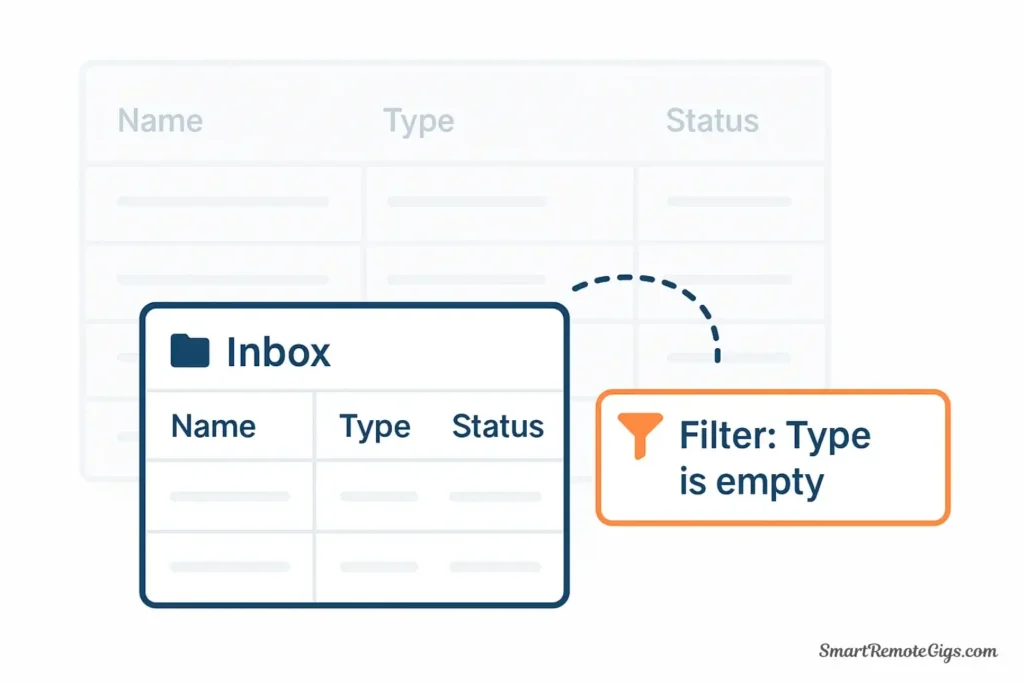
The Inbox view is where everything starts. It’s a filtered view showing only items with Status = “📥 Inbox” or items with no Type assigned yet.
How to create it:
- Go to your Second Brain dashboard page (the one containing your Master Database)
- Type
/linkedand select “Create linked database” - Select your Master Database as the source
- Name this view “📥 Inbox”
- Click “Filter” and add: Status = Inbox OR Type is empty
- Customize the layout: Switch to “Table view” for quick processing
- Show only essential properties: Name, Type, Tags
How to use it:
Throughout your day, quickly capture anything worth remembering:
- Interesting article? Add to Inbox
- Meeting insight? Add to Inbox
- Random idea? Add to Inbox
Don’t worry about organizing in the moment—just capture. During your daily or weekly review, open your Inbox view and spend 10 minutes processing:
- Assign a Type (Project, Area, Resource, Archive)
- Add relevant Tags
- Set Status to Active if needed
- Link to Related notes if obvious connections exist
Once you assign a Type, the item automatically disappears from your Inbox and appears in the appropriate P.A.R.A. view. Processing 10-20 inbox items takes about 5 minutes once you build the habit.
Organize: Your P.A.R.A. Views
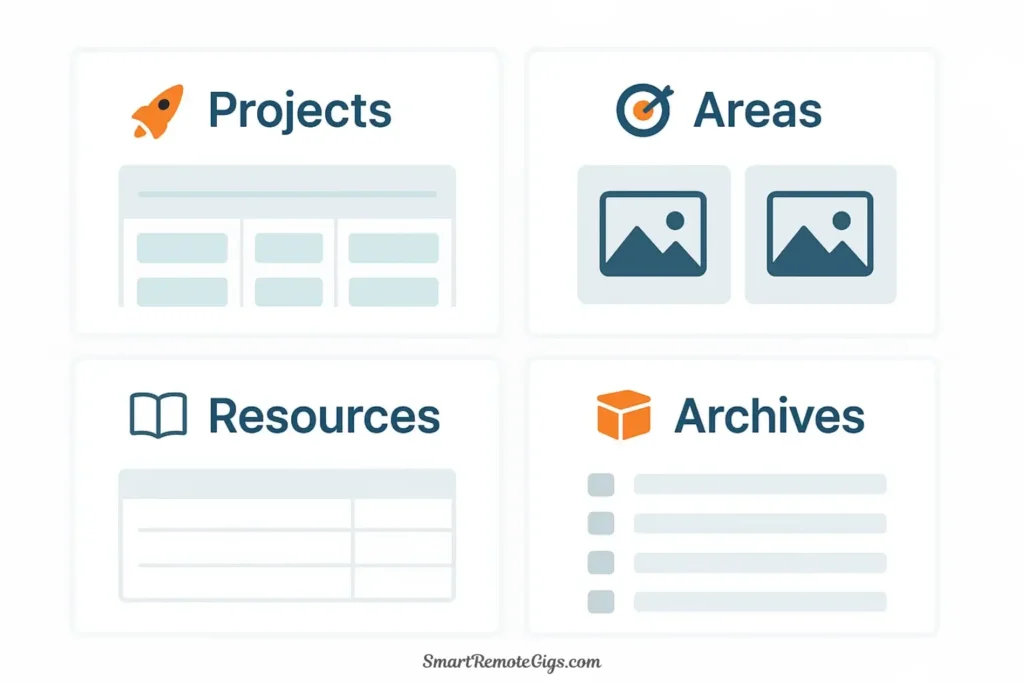
Create four separate linked database views, each filtered to show only one P.A.R.A. category.
Projects View (🚀 Active Work):
- Create a linked database of your Master Database
- Name it “🚀 Projects”
- Filter: Type = Project AND Status = Active
- Layout: Board view grouped by Status, or Table view sorted by Priority
- Properties to show: Name, Status, Priority, Due Date, Tags
This view shows only your active projects. Use it daily to see what needs attention right now.
Areas View (🎯 Ongoing Responsibilities):
- Create another linked database
- Name it “🎯 Areas”
- Filter: Type = Area AND Status != Archive
- Layout: Gallery view with cover images, or Table view
- Properties to show: Name, Tags, Last Edited
Areas are long-term responsibilities you check in on regularly (health, finances, relationships, career development). This view is your dashboard for life management.
Resources View (📚 Knowledge Library):
- Create another linked database
- Name it “📚 Resources”
- Filter: Type = Resource
- Layout: Table view, or Gallery view if you add cover images
- Properties to show: Name, Tags, Related To, Date Created
Your Resources folder is your personal Wikipedia—a growing collection of ideas, concepts, and reference materials. When starting a new project, search Resources for relevant background knowledge.
Archives View (📦 Completed & Inactive):
- Create a final linked database
- Name it “📦 Archives”
- Filter: Type = Archive OR Status = Complete
- Layout: Table view sorted by Last Edited (most recent first)
- Properties to show: Name, Type, Date Created
Archives keep your active workspace clean without deleting anything. Completed projects, old meeting notes, and dormant resources live here. Search when you need historical context.
Dashboard Layout Tip: Use Notion’s column feature to display multiple views side-by-side. Create two or three columns on your main dashboard page, then place your most-used views (Projects and Inbox) in the left column for instant visibility.
Distill & Express: Working Inside Your Notes
Once you’ve captured and organized information, the real work happens inside individual notes. Here’s how to use Notion’s features for the Distill and Express stages of C.O.D.E.:
Progressive Summarization with Toggles:
Notion’s toggle blocks are perfect for layered information. Here’s how it looks in practice:
┌─────────────────────────────────────────────────────┐
│ ▶ Meeting: Q4 Strategy Discussion │
│ [Click to expand full meeting notes] │
│ │
│ Key Decisions: │
│ • Launch delayed to Nov 15 │
│ • Budget increased by 20% │
│ • New hire approved for design team │
│ │
│ Action Items: │
│ • @Sarah: Update timeline (by Friday) │
│ • @Marcus: Revised budget proposal (by Monday) │
└─────────────────────────────────────────────────────┘When reviewing later, you see the summary first. Click to expand only if you need the full context. This creates layers of detail that make your notes scannable while preserving depth.
Callout Blocks for Key Insights:
Use callout blocks (type /callout) to highlight critical information:
💡 Key Insight: Customer retention is 3x more cost-effective than acquisition for our segment. Shift 30% of marketing budget accordingly.
Callouts make important points stand out visually, perfect for quick reviews.
Database Templates for Consistency:
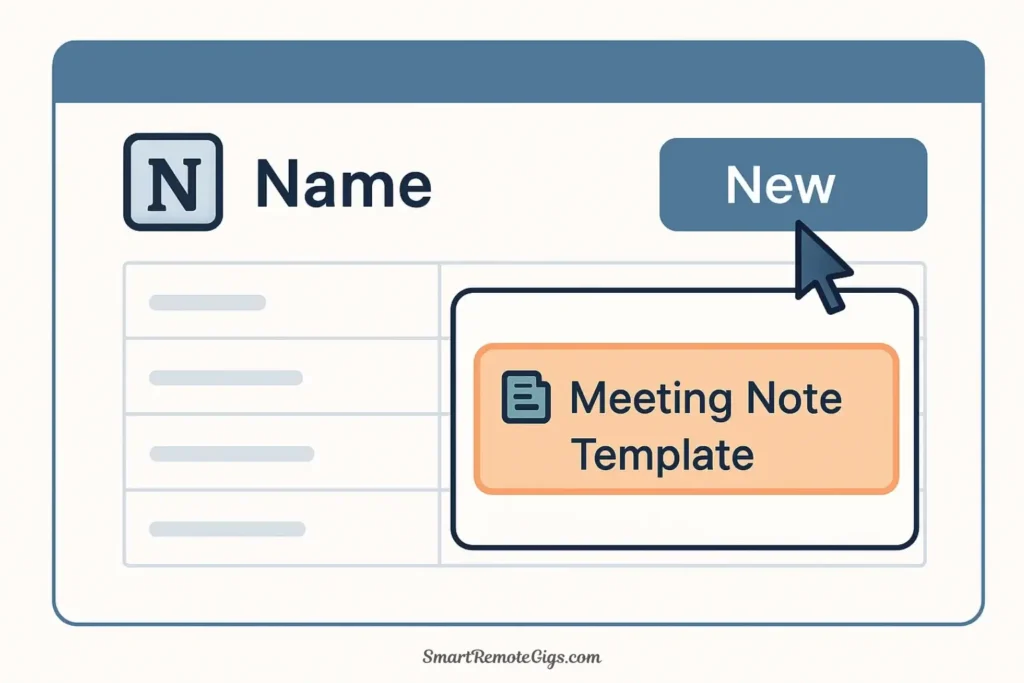
Create reusable templates for common note types. This is how you use Notion as a second brain most effectively—reducing friction for recurring workflows.
Example: Meeting Note Template
- Inside your Master Database, click “New” → “New template”
- Name it “Meeting Note Template”
- Set default properties: Type = Project, Status = Active
- Create a structure:
# Meeting: [Title]
**Date**: [Date]
**Attendees**: [People]
## Agenda
1.
2.
3.
## Discussion & Decisions
[Notes during meeting]
## Action Items
- [ ] @Person: Task (by date)
- [ ] @Person: Task (by date)
## Follow-up Questions
-
## Related
[Link to related project or notes]Now whenever you create a meeting note, select this template and the structure is ready. You focus on content, not formatting.
Linking for Express:
When starting a new project or writing a document, search your Second Brain and link all relevant notes. In Notion, type @ followed by a search term to quickly link to existing pages.
Your new project brief might link to:
- Previous similar project (for lessons learned)
- Relevant resources (for background context)
- Team member pages (for roles and responsibilities)
- Meeting notes (for decisions and rationale)
These links create a web of context that makes you faster and more thorough.
Level Up: From User to Power User
Once you’ve mastered the basics, these power moves transform your Second Brain from useful to indispensable:
🔄 Rollup Properties → Automatic Progress Tracking
If you create sub-tasks as database entries related to projects, use Rollup properties to show “Number of Incomplete Tasks” directly in your Projects view. This creates automatic progress tracking without manual updates.
How it works: Create a Tasks database, relate it to your Master Database, then add a Rollup property that counts related tasks where Status ≠ Complete. Your Projects view now shows “3 of 12 tasks remaining” automatically.
🧮 Formula Properties → Surface Neglected Projects
Create a formula property that shows “Days Until Due” or “Days Since Last Edited.” This surfaces neglected projects automatically, perfect for your weekly review.
Example formula for “Days Inactive”: dateBetween(now(), prop("Last Edited"), "days"). Color-code the property so anything over 14 days shows red—instant visual alert for stale projects.
🔗 Synced Blocks → Edit Once, Update Everywhere
Create synced blocks for information that appears in multiple places (like a project brief that lives in both your Projects page and a team workspace). Edit once, updates everywhere. No more version control headaches.
Use case: Your company’s brand guidelines live in Resources but need to appear in every marketing project. Create a synced block—one source of truth, infinite references.
👥 Database Relations → Team Management Magic
If you’re a manager using Notion, create separate databases for Team Members and Projects, then relate them. This enables views like “All projects Sarah is working on” or “All team members on the Q4 Launch.”
Advanced move: Add a Rollup to show each team member’s total project count. Instantly see workload distribution and prevent burnout.
⚡ API and Integrations → Automation Paradise
Connect Notion to other tools via Zapier or the Notion API. Auto-capture emails to your Inbox, sync calendar events, or push completed tasks to other systems. Your Second Brain becomes the central hub for all information.
Popular automations: Email → Notion (capture important messages), Todoist → Notion (sync tasks), Calendar → Notion (auto-create meeting note pages).
For more comparisons with other tools, check out our Notion vs. Obsidian guide.
To see how Notion’s features stack up against the entire market, including a detailed Notion vs. Obsidian breakdown, check out our definitive guide to the Best Note-Taking Apps of 2025.
Get Started Now: Download Your Free Second Brain Template
Ready to implement everything you’ve learned without building from scratch?
🎁 Free Notion Second Brain Template
Includes:
✅ Pre-built Master Database with all properties configured
✅ Dashboard with P.A.R.A. views (Projects, Areas, Resources, Archives)
✅ Quick-capture Inbox view
✅ Meeting Note, Project Brief, and 1-on-1 templates
✅ Setup guide and customization tips
No email required. One-click duplicate. Customize immediately.
What to do after downloading:
- Duplicate the template to your workspace (button in top-right of Notion page)
- Add 3-5 items to your Master Database (current projects, ongoing areas, or interesting resources)
- Capture one thing to your Inbox today—an idea, article, or note
- Process your Inbox once this week, practicing the Type assignment workflow
- Customize the views to match your specific needs (add properties, change layouts, adjust filters)
The template gives you the structure. Your consistent use over weeks and months gives it value.
Common Notion Second Brain Mistakes (And How to Avoid Them)
Even with a template, beginners make predictable mistakes. Avoid these pitfalls:
Mistake #1: Over-engineering before using
Don’t spend three days building the perfect system before capturing a single note. Start with the basic Master Database and four views. Add complexity only after you’ve proven you’ll use the simple version.
The trap: You create 15 custom properties, 8 filtered views, and elaborate templates before Day 1. Then you never use it because it’s too complicated to maintain. Start minimal. Complexity should emerge from real needs, not imagined ones.
Mistake #2: Creating too many databases
Resist the urge to create separate databases for every area of life. The power of a Second Brain comes from connections across domains. Keep it simple: one Master Database for most things.
When separate databases make sense: Team members (if managing people), Clients (if consulting), or specialized trackers (habit tracking, finance logging). But your notes, projects, and resources? One database.
Mistake #3: Forgetting to process the Inbox
A beautiful system with 200 unprocessed Inbox items is useless. Schedule a recurring calendar event: “Process Notion Inbox – Friday 4pm.” Make it a non-negotiable habit.
Reality check: If processing feels like a chore, your system is too complex. Processing 20 items should take 5 minutes. If it takes longer, simplify your properties and tags.
Mistake #4: Not using templates
If you’re manually formatting meeting notes or project briefs, you’re working too hard. Create templates for recurring note types. Your future self will thank you.
Rule of thumb: If you create the same type of note more than twice, make a template. Meeting notes, 1-on-1s, project briefs, weekly reviews—all deserve templates.
Mistake #5: Neglecting the Express stage
A Second Brain isn’t a digital hoarding system. Regularly create output from your notes: write summaries, draft documents, share insights with your team. If you’re not expressing, you’re just collecting.
Practical test: Once a month, create something substantial from your notes. A project proposal, a blog post, a presentation, a strategic plan. If you can’t do this, you’re capturing but not connecting.
Your Notion Second Brain Journey Starts Now
You now have everything you need to build a second brain in Notion: the philosophy (P.A.R.A. for organization, C.O.D.E. for workflow), the implementation (Master Database with filtered views), and the template (ready to duplicate and customize).
The difference between people who build successful Second Brains and those who abandon the effort after two weeks comes down to one thing: starting small and building the habit before adding complexity.
Your first week should feel almost too simple:
- Capture 3-5 things to your Inbox
- Process them into P.A.R.A. categories
- Check your Projects view once daily
- Create one piece of output from your notes
That’s it. No elaborate tagging systems. No complex automations. Just the basics, done consistently.
After a month of daily use, you’ll naturally see where you need more sophistication. Maybe you need a People database for team management. Maybe you want automated reminders for On Hold projects. Maybe you’ll add a Reading List view. These additions will make sense because they solve real problems you’ve encountered.
But on Day 1? Just start capturing.
Your challenge: Open Notion right now. Duplicate our template if you haven’t already. Add one note—just one. A current project, an interesting article, a random idea.
That single note is the seed of your Second Brain. Over time, it compounds into a system that makes you more creative, more organized, and more effective.
What will you capture first?
For more tips on implementing knowledge management systems, explore our complete Second Brain guide or learn about the P.A.R.A. method in detail.