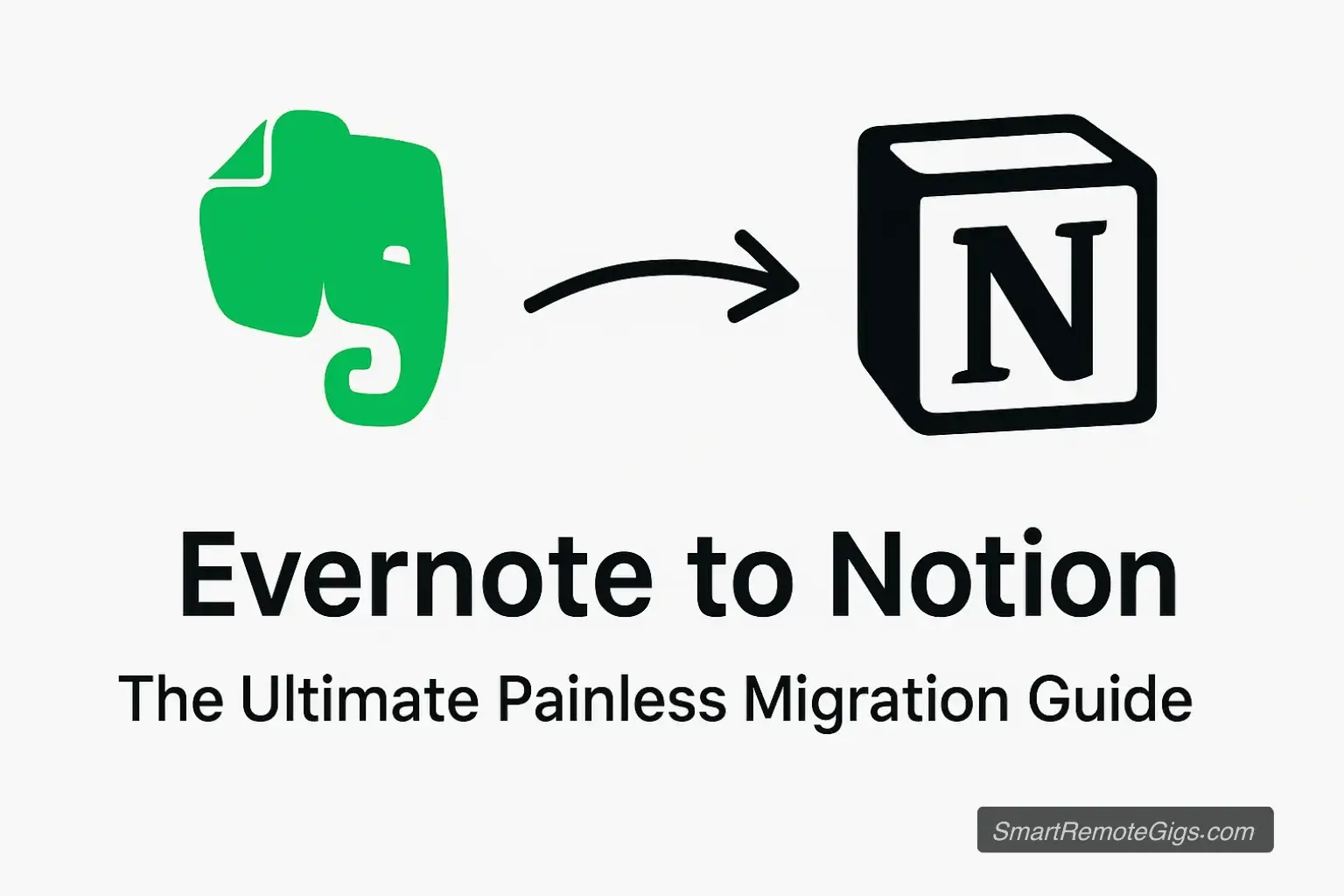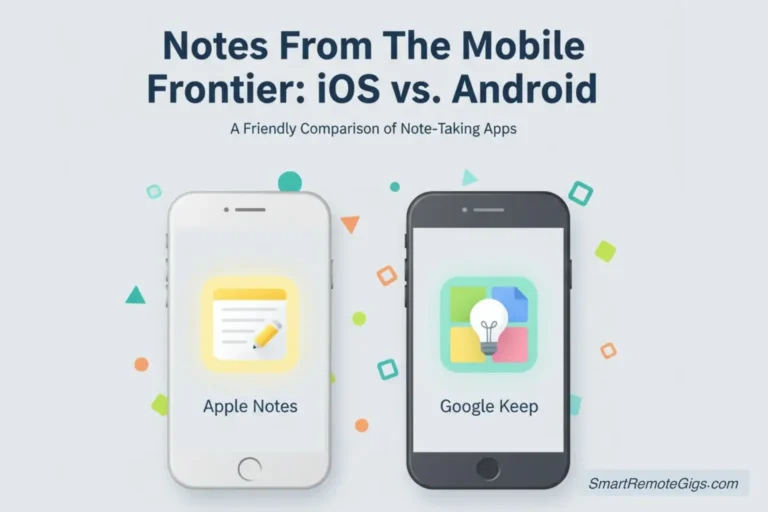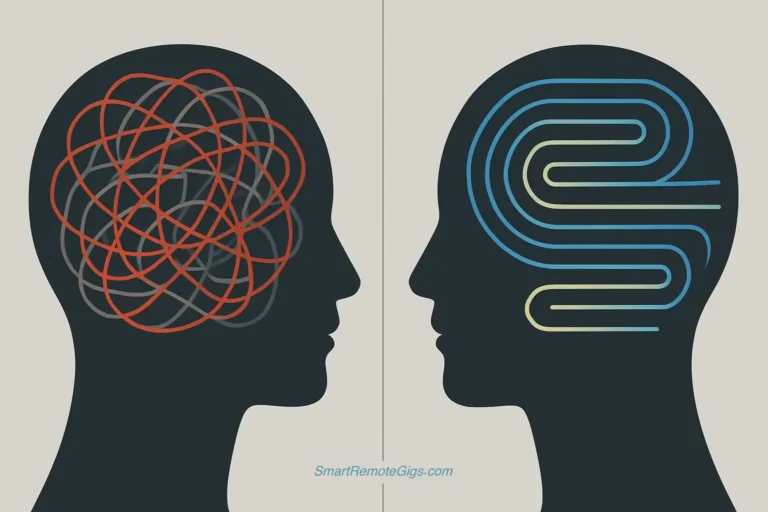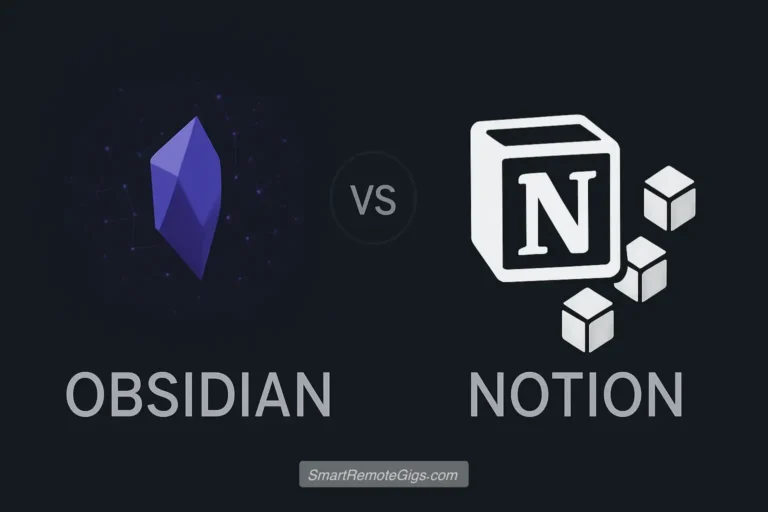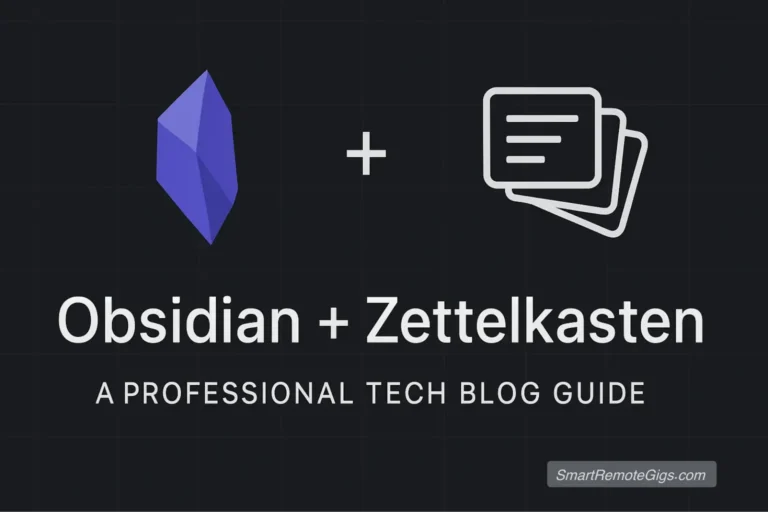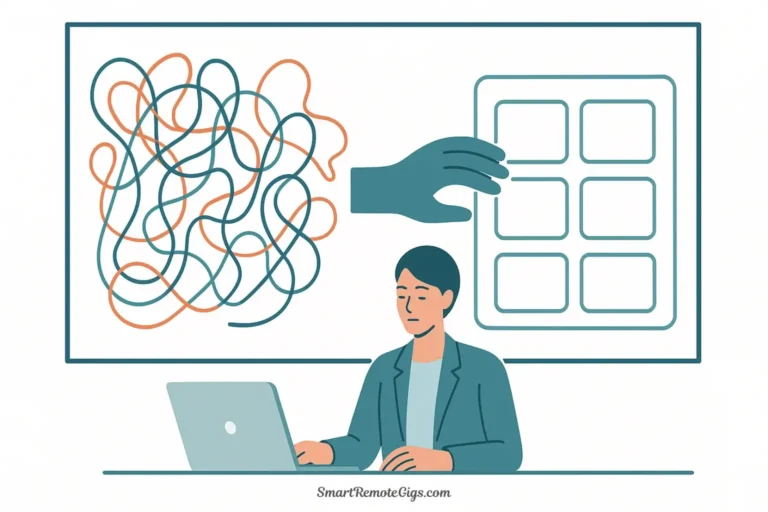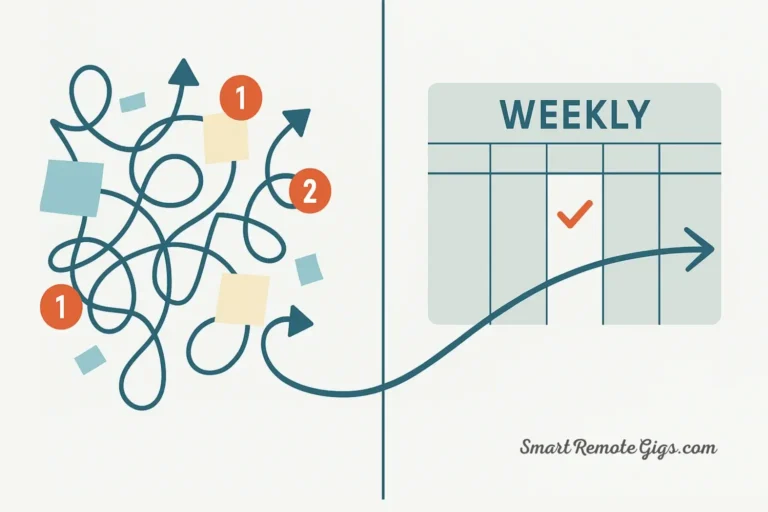Switching your digital brain is daunting. We’ve been there. After years of capturing everything in Evernote—from meeting notes and research articles to random thoughts and important documents—the idea of moving it all feels overwhelming.
But here’s the truth: migrating from Evernote to Notion doesn’t have to be scary or complicated. With the right preparation and process, you can move your entire knowledge base safely while unlocking Notion’s powerful organizational capabilities.
This guide will walk you through every step of the Evernote to Notion migration process, from preparation to post-migration optimization. We’ve helped hundreds of users make this transition successfully, and by the end of this article, you’ll have everything you need to confidently move your data and rebuild your workflows in your new digital workspace.
Whether you’re switching because of Evernote’s limitations or you’re drawn to Notion’s flexibility, this migration guide ensures you won’t lose a single important note along the way.
Before You Migrate: The Crucial Prep Phase (Don’t Skip This!)
The difference between a smooth migration and a disaster lies in preparation. Rushing into the import process without proper setup is the #1 cause of migration headaches. These three preparation steps are non-negotiable.
Step 1: Clean Up Your Evernote
Before importing anything into Notion, spend time organizing your Evernote account. This cleanup phase will make your Notion workspace much cleaner and more manageable.
Delete unnecessary notes:
- Empty notes with no content
- Duplicate notes (Evernote’s search can help identify these)
- Outdated information that’s no longer relevant
- Test notes or temporary captures you never developed
Simplify your tag structure:
Evernote users often accumulate dozens or hundreds of tags over time. Since Notion handles organization differently, this is your chance to streamline:
- Combine similar tags (merge “productivity” and “efficiency”)
- Delete tags used on fewer than 3 notes
- Rename confusing tags to be more descriptive
- Limit yourself to 20-30 core tags maximum
Organize your notebooks:
Create a simple, logical notebook structure that will translate well into Notion:
- Consolidate notebooks with fewer than 10 notes
- Use clear, descriptive names
- Consider creating a temporary “Migration Archive” notebook for notes you’re unsure about
💡 Pro Tip: Use Evernote’s “Created” and “Updated” filters to identify notes you haven’t touched in over a year. These are prime candidates for deletion or archiving.
Step 2: Understand the Differences
One of the biggest migration mistakes is expecting Evernote’s structure to translate directly into Notion. Understanding these key differences upfront will save you frustration later:
Notebooks vs. Pages:
- Evernote notebooks become individual pages in Notion
- Each notebook’s notes become sub-pages under the main notebook page
- Notion’s page hierarchy is more flexible than Evernote’s folder system
Tags vs. Properties:
- Evernote tags become plain text in imported notes
- You’ll need to manually convert important tags into Notion database properties
- Notion’s tag system (Select/Multi-select properties) is more structured but requires setup
Search and Organization:
- Evernote’s search focuses on text content within notes
- Notion’s power comes from database filtering and views
- You’ll need to rebuild your organizational system around databases rather than notebooks and tags
Web Clipping:
- Evernote’s Web Clipper won’t work with Notion
- Notion’s Web Clipper works differently and may require workflow adjustments
- Consider bookmark managers or read-later apps as alternatives
⚠️ Warning: Your imported notes will look different in Notion. Formatting may change, and some advanced Evernote features (like encrypted text) won’t transfer. Plan for some manual cleanup after migration.
Step 3: Back Up Everything
This step is critical. Before starting any migration, create multiple backups of your Evernote data. Technology can fail, and imports can go wrong—having backups ensures you never lose your information.
Create an ENEX export:
- Open Evernote desktop application
- Select all notebooks (Cmd/Ctrl+A)
- Go to File → Export Notes
- Choose “Evernote XML Format (.enex)”
- Save to a clearly labeled folder with today’s date
Create an HTML export (backup method):
- Select the same notebooks
- Go to File → Export Notes
- Choose “Web Page, HTML (.html)”
- Save to the same backup folder
Verify your backups:
- Check that file sizes are reasonable (not 0 bytes)
- Open a few HTML files to confirm content is readable
- Store backups in multiple locations (local drive + cloud storage)
🚨 Critical Warning: Do not delete or modify your Evernote account until you’ve confirmed your Notion migration is 100% successful. Keep your Evernote subscription active for at least one billing cycle after migrating.
The Migration Process: Using Notion’s Importer
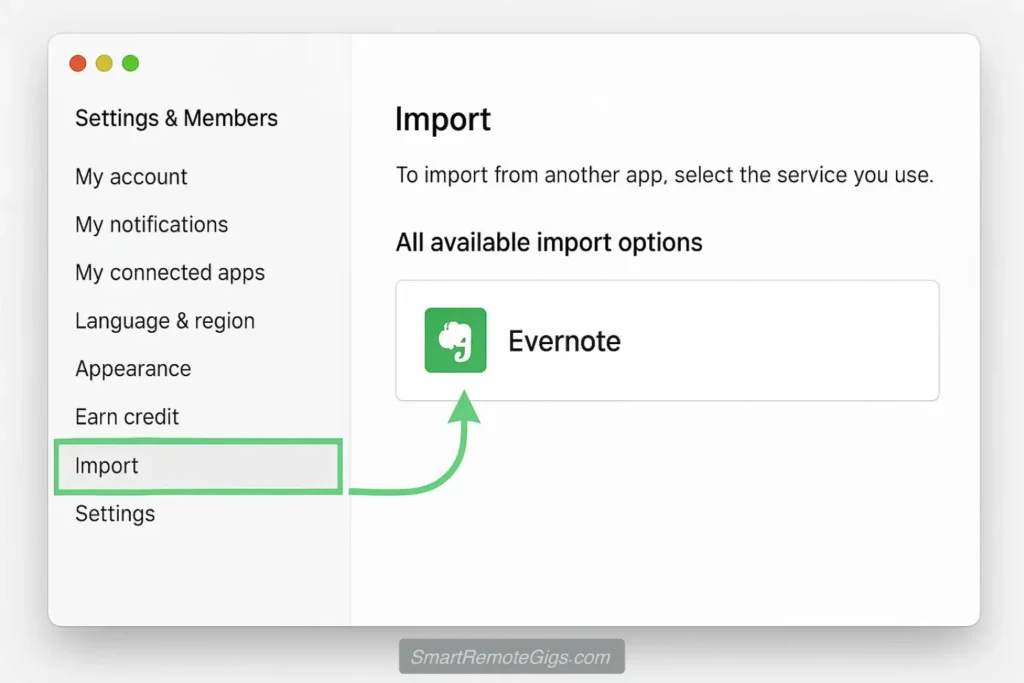
Notion provides a built-in Evernote importer that handles the technical aspects of transferring your data. Here’s exactly how to use it:
Accessing the Importer
- Log into your Notion workspace
- Navigate to Settings & Members (found in the left sidebar)
- Click on “Import” in the settings menu
- Select “Evernote” from the list of available importers. (You can also start this process directly from Notion’s official import page)
Running the Import
Choose your import method:
Notion offers two ways to import from Evernote:
- Direct connection: Link your Evernote account (recommended for most users)
- File upload: Upload your .enex backup files (better for large accounts or connection issues)
For direct connection:
- Click “Connect to Evernote”
- Log in to your Evernote account when prompted
- Grant Notion permission to access your notes
- Select which notebooks to import (you can choose all or be selective)
- Click “Import”
For file upload:
- Click “Upload .enex files”
- Select your exported .enex files from Step 3
- Wait for upload completion
- Click “Import”
What Happens During Import
The import process typically takes 5-30 minutes depending on the size of your Evernote account. Here’s what Notion is doing:
- Creating a new page for each Evernote notebook
- Converting each note into a sub-page
- Preserving note content, including images and attachments
- Converting tags into plain text at the bottom of each note
- Maintaining creation and modification dates
💡 Pro Tip: Don’t close your browser or navigate away during the import. While Notion works in the background, interrupting the process can cause incomplete imports.
What Your Imported Notes Look Like
After import completion, you’ll find:
Structure:
- A new “Evernote Import” section in your Notion sidebar
- Individual pages for each imported notebook
- Sub-pages for each note within those notebooks
Content:
- Note titles become page titles
- Body text transfers with basic formatting preserved
- Images and PDFs embed directly in pages
- Tags appear as text at the bottom: “Tags: productivity, meeting, important”
Limitations:
- Complex formatting may be simplified
- Evernote-specific features (like encrypted text) won’t transfer
- Some special characters in titles may be modified
- Very large notes might be split across multiple pages
Post-Migration: The Reorganization Phase
The import is just the beginning. To truly unlock Notion’s power, you need to reorganize your imported content. This is where most migration guides stop, but it’s actually the most important part of the process.
Handling Imported Tags
Your Evernote tags are now plain text at the bottom of each imported note. To make them useful in Notion, you need to convert them into proper database properties.
Step 1: Create a Master Database
- Create a new page called “All Notes” or “Knowledge Base”
- Add a database (type
/databaseand choose “Full page”) - Set up these essential properties:
- Title (automatic)
- Tags (Multi-select property)
- Original Notebook (Select property)
- Created (Date property)
- Status (Select: “Needs Review”, “Processed”, “Archived”)
Step 2: Move Notes to Database
- Drag and drop imported pages into your new database
- For each note, copy the tag text into the Tags property
- Delete the old tag text from the bottom of the note
- Set the Original Notebook property to help with organization
Step 3: Clean Up Tag Properties
- Standardize tag names (remove duplicates like “Meeting” and “meeting”)
- Combine similar tags
- Create tag color coding for visual organization
- Delete unused tags from the Multi-select property
⏰ Time-Saving Tip: Don’t try to convert all tags at once. Start with your most important notes and gradually work through the rest. Use the Status property to track your progress.
Turning Notebooks into Databases
Instead of keeping Evernote’s notebook structure, consider organizing your content by type or purpose:
Meeting Notes Database:
- Properties: Date, Attendees, Project, Action Items, Follow-up Required
- Filter views for upcoming follow-ups or by project
Research Database:
- Properties: Topic, Source, Status (Reading, Notes Taken, Applied)
- Sort by topic to see all related research together
Reference Material Database:
- Properties: Category, Frequency of Use, Last Accessed
- Filter for frequently accessed items
Project Notes Database:
- Properties: Project Name, Phase, Priority, Deadline
- Multiple views for active projects, completed work, and planning
Rebuilding Your Workflows
Your Evernote workflows won’t automatically work in Notion. Here’s how to recreate and improve them:
Web Clipping Workflow:
- Install the Notion Web Clipper browser extension
- Set up a “Web Clips” database with properties for URL, Category, and Read Status
- Create templates for different types of clips (articles, recipes, inspiration)
Quick Capture Workflow:
- Use Notion’s mobile app quick note feature
- Set up an “Inbox” database for processing later
- Create keyboard shortcuts for common note types
Weekly Review Workflow:
- Create filtered views to show notes needing attention
- Set up recurring templates for weekly planning
- Use Notion’s reminder system for follow-ups
💡 Pro Tip: Don’t try to recreate your exact Evernote workflow. Notion’s strength is in structured data and relationships. Embrace databases and properties to create more powerful organizational systems.
Migration FAQ: Common Problems & Solutions
“What happens to my PDF annotations?”
Problem: Evernote’s PDF annotations don’t transfer to Notion.
Solution:
PDFs will import as file attachments without annotations
For critical annotated PDFs, consider keeping them in a dedicated PDF reader like Adobe Acrobat or GoodNotes
Extract key quotes and insights from annotated PDFs into separate Notion pages
Link between your Notion notes and external PDF storage
“Why did my import fail?”
Common causes and solutions:
Large account size:
Break your export into smaller .enex files by notebook
Import notebooks one at a time rather than all at once
Contact Notion support for accounts over 1,000 notes
Corrupted notes:
Check for notes with unusual characters in titles
Try re-exporting problematic notebooks from Evernote
Use the HTML export method as an alternative
Connection timeouts:
Use file upload method instead of direct connection
Ensure stable internet connection during import
Try importing during off-peak hours
“Is there a limit to how much I can import?”
Notion’s import limits:
No official limit on number of notes
Individual pages are limited to 1,000 blocks
Very large notes may be truncated or split
File attachments must be under 5MB on free plans
Best practices for large imports:
Import in batches of 100-200 notes
Monitor the process and pause between batches
Upgrade to a paid Notion plan for better performance
“My formatting looks terrible after import”
Common formatting issues:
Nested lists may flatten
Custom fonts revert to Notion defaults
Tables might become unstructured text
Code snippets lose syntax highlighting
Solutions:
Accept that some manual cleanup is necessary
Focus on content over formatting initially
Use Notion’s formatting tools to rebuild structure
Consider this an opportunity to simplify and improve your notes
Conclusion: Welcome to Your New Workspace
Congratulations! You’ve successfully migrated from Evernote to Notion. This transition represents more than just moving notes—you’ve upgraded to a more flexible, powerful system for organizing your knowledge and workflows.
What you’ve accomplished:
- Safely transferred years of valuable information
- Created a foundation for more sophisticated organization
- Learned Notion’s core concepts and tools
- Built workflows that will scale with your needs
Your next steps:
- Explore Notion’s advanced features like formulas and relations
- Join Notion communities to learn from other users
- Experiment with templates and workflow automations
- Consider integrating Notion with other tools in your productivity stack
The migration process might have felt overwhelming, but you now have a more powerful system at your disposal. Notion’s flexibility means your workspace can evolve with your needs, something that wasn’t possible in Evernote’s rigid structure.
Take time to explore your new digital workspace. Check out our Ultimate Notion Review for advanced tips and tricks, or browse our Best Note-Taking Apps guide to see how Notion compares to other options. You can also dive into our Notion vs. Evernote comparison to understand exactly what you’ve gained from making this switch.
Welcome to Notion—your journey to better organization and productivity starts now.
Need help with other productivity tool migrations? Our comprehensive guide to the best note-taking apps can help you choose the right tool for any workflow.
A complete, step-by-step guide to safely transferring your entire Evernote library to Notion. This process covers crucial preparation steps, using Notion’s built-in importer, and reorganizing your notes to take full advantage of Notion’s database features.
Total Time: 90 minutes
Step 1: Prepare and Back Up Your Evernote Account
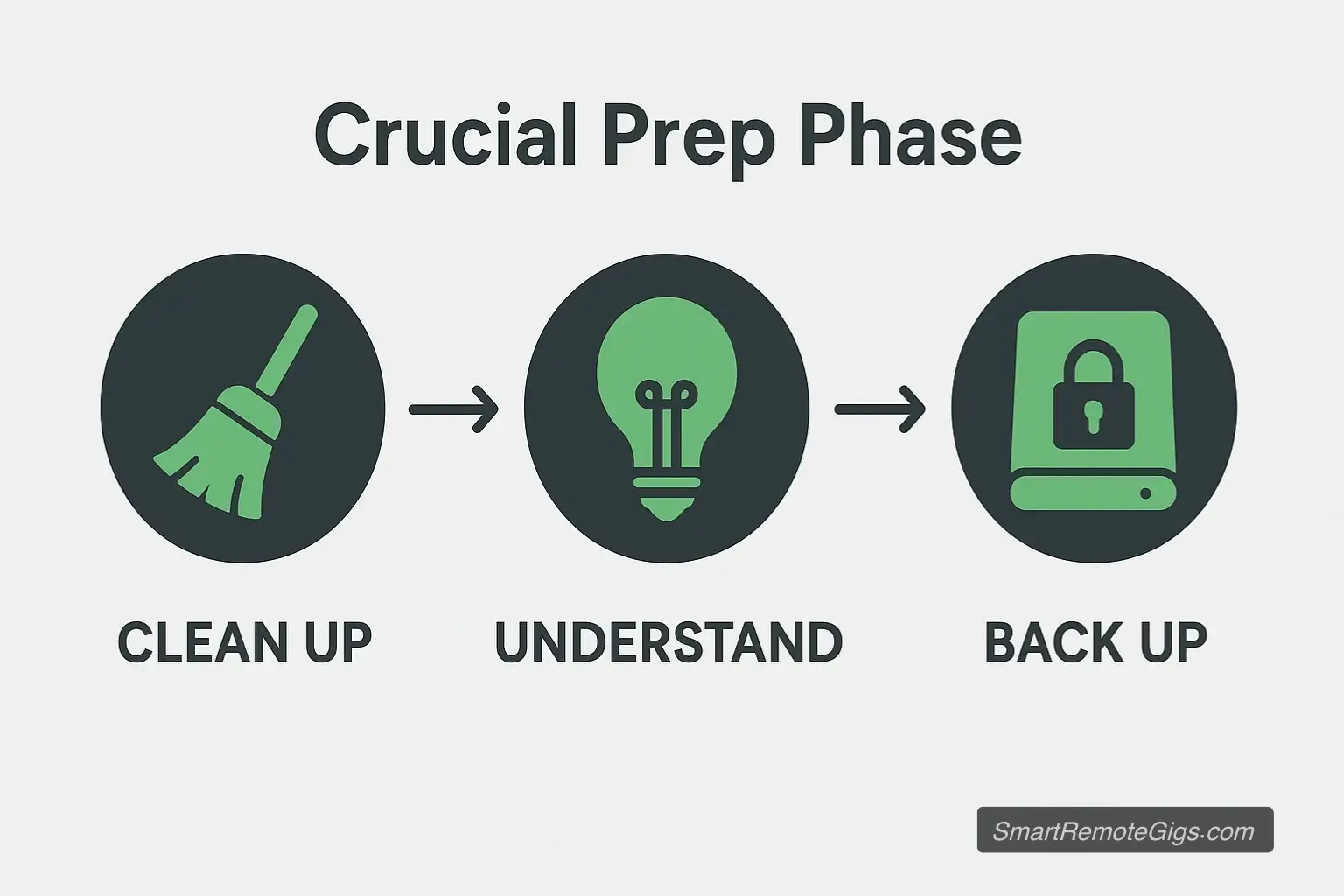
Before importing, clean up your Evernote by deleting old notes and simplifying your tag structure. Most importantly, use the Evernote desktop app to export all your notebooks as an.enexfile. Create a full backup to ensure no data is lost during the migration.
Step 2: Use Notion’s Built-in Importer
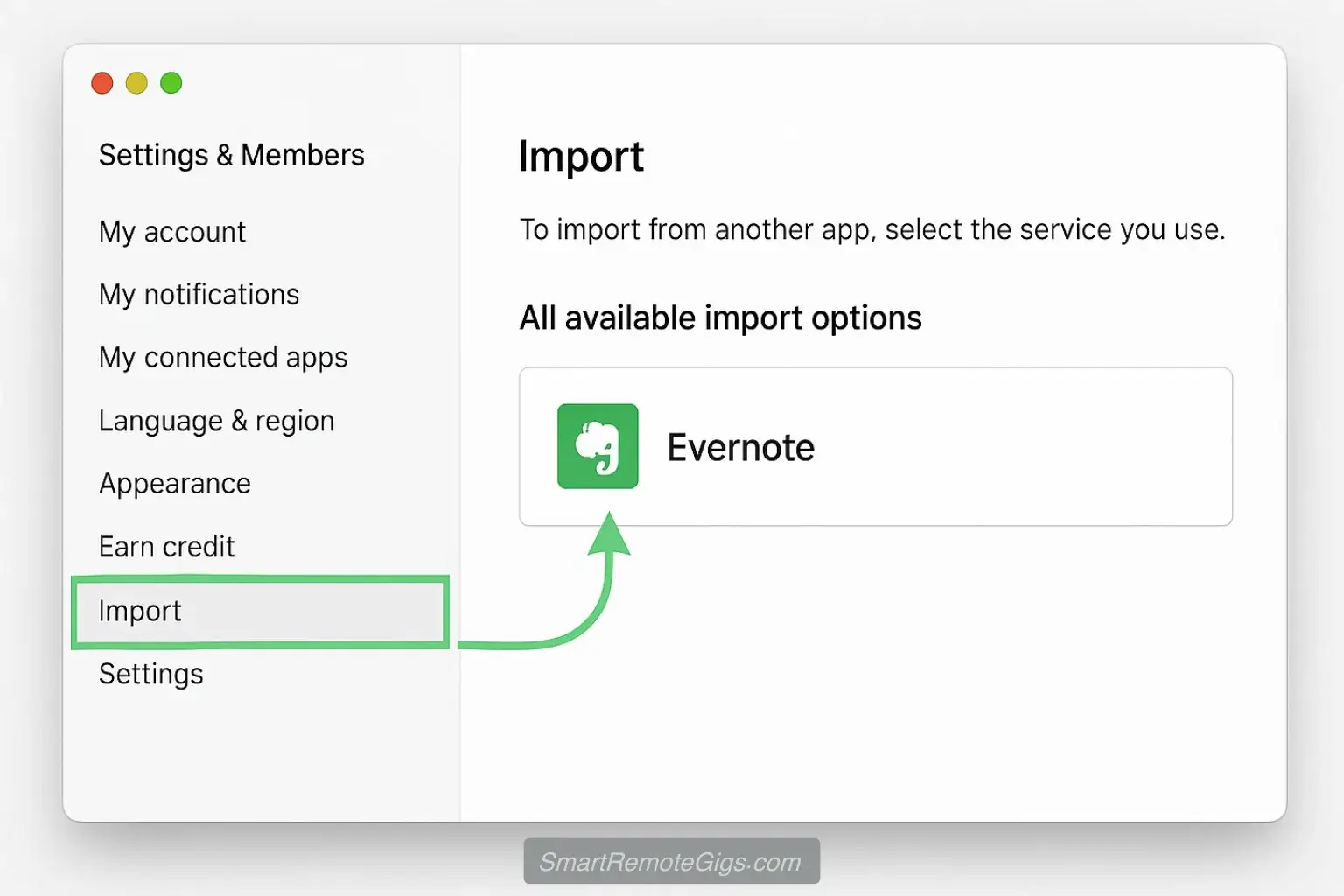
Log in to your Notion workspace and navigate to “Settings & Members” > “Import”. Select “Evernote” and choose to either connect your account directly or upload the.enexfile you created in the previous step. Start the import and wait for it to complete.
Step 3: Reorganize Your Imported Notes into a Database
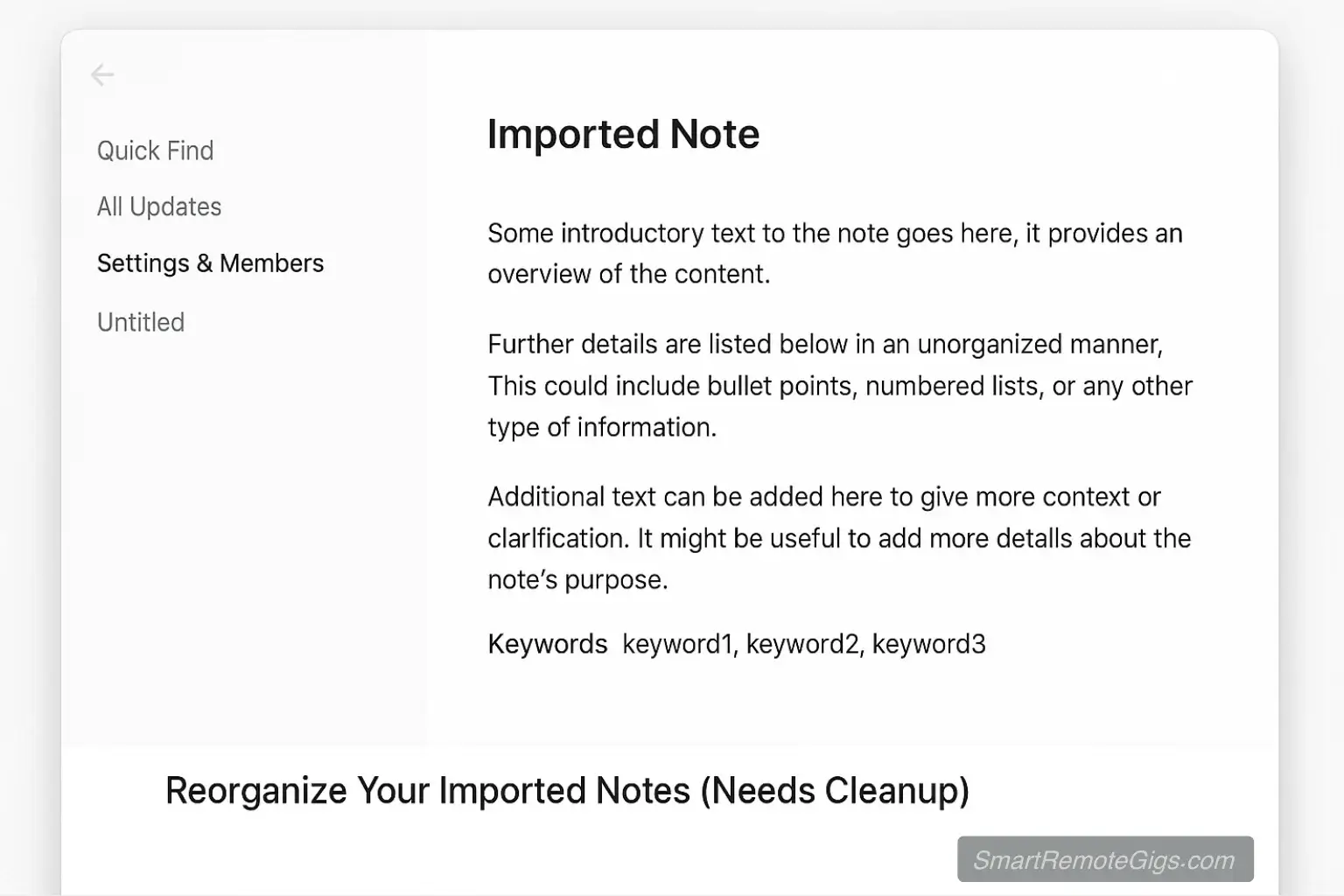
After the import, your Evernote notebooks will appear as pages with sub-pages in Notion. To unlock Notion’s power, create a new master “All Notes” database. Drag and drop your imported pages into this database to convert them into structured items.
Step 4: Convert Tags and Rebuild Workflows
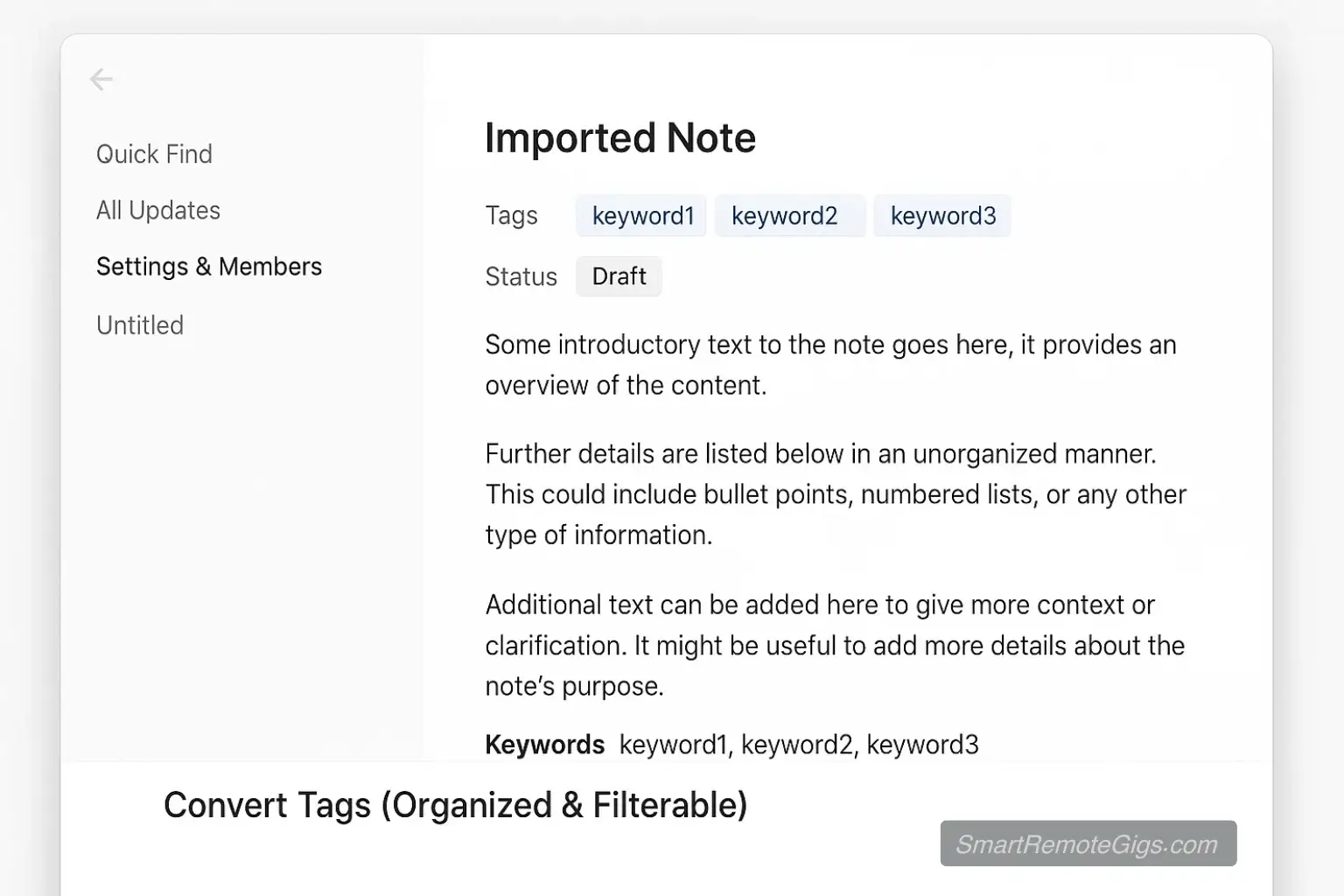
In your new database, create a “Multi-select” property called “Tags.” Manually copy the imported plain-text tags from the bottom of each note into this new property. Begin rebuilding key workflows, such as setting up the Notion Web Clipper for saving articles.
Tools:
- An active Evernote account (Desktop app recommended for backups)
- A Notion account (free or paid)
- A stable internet connection for the import process