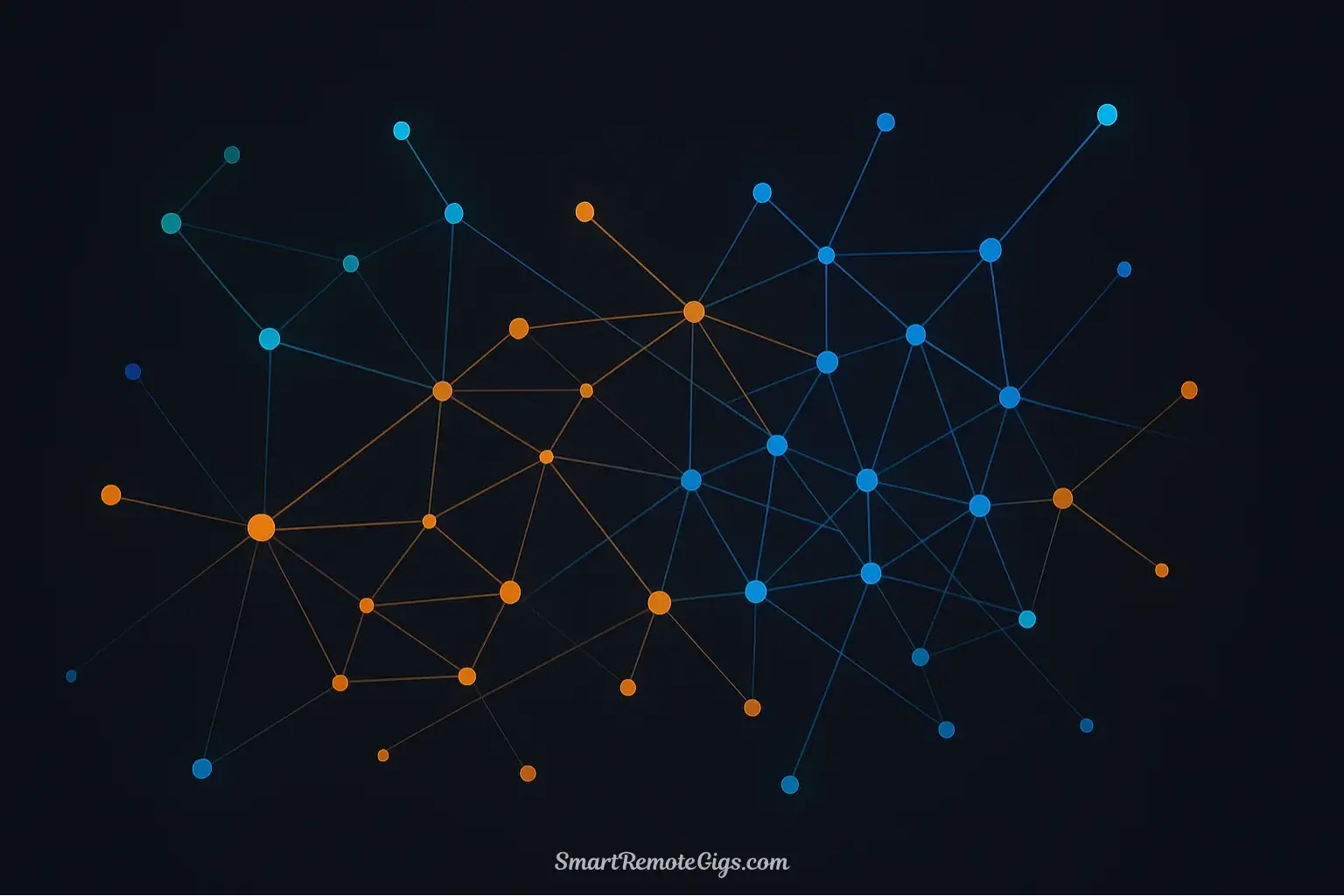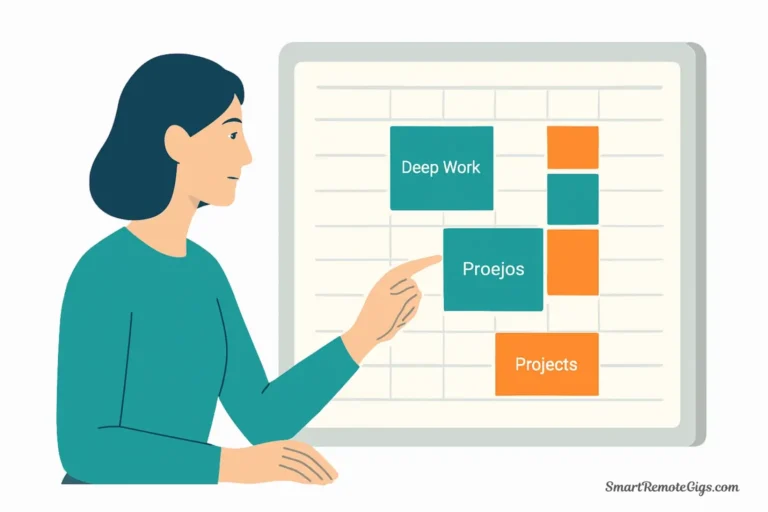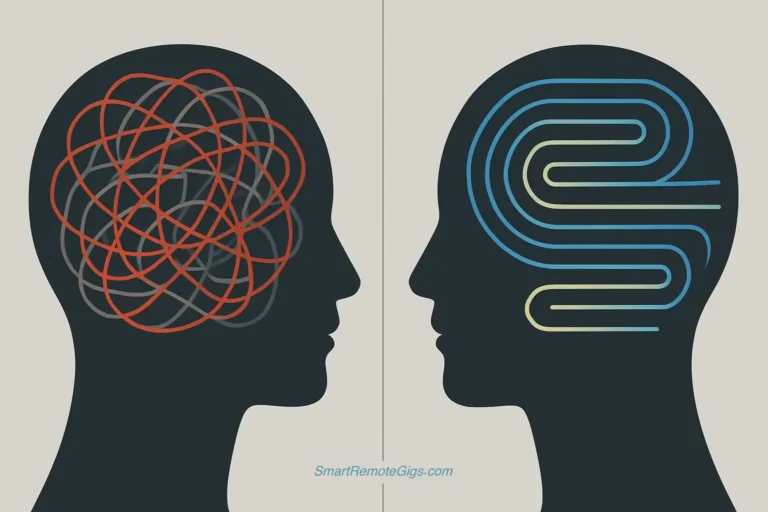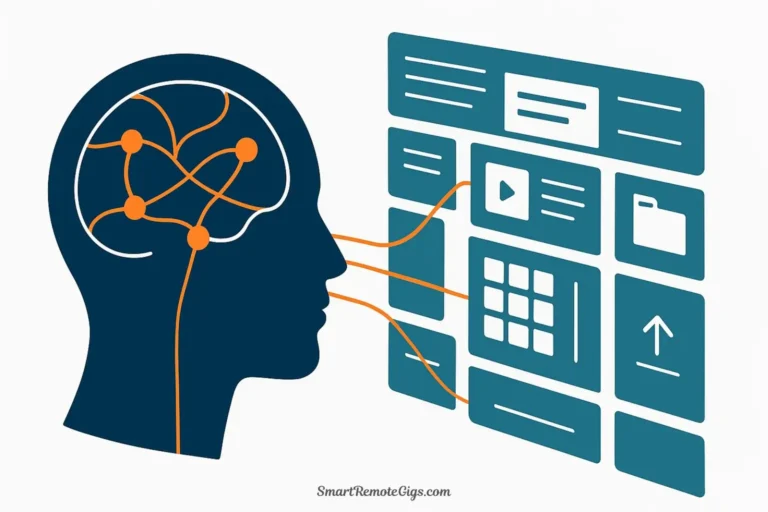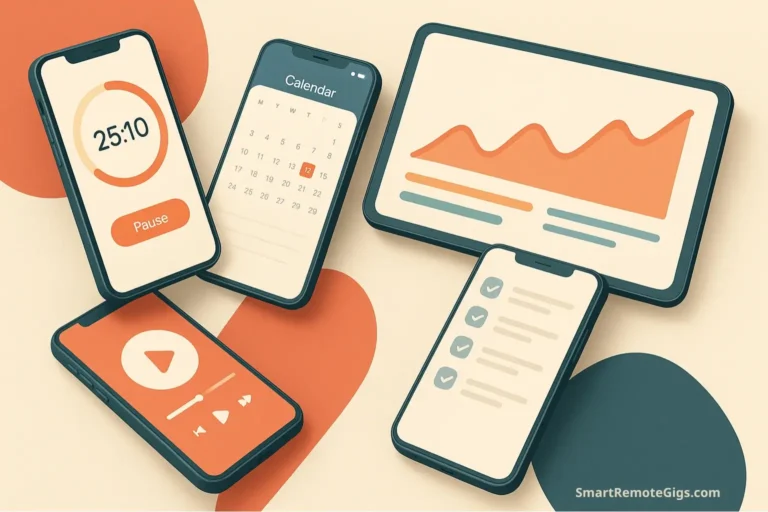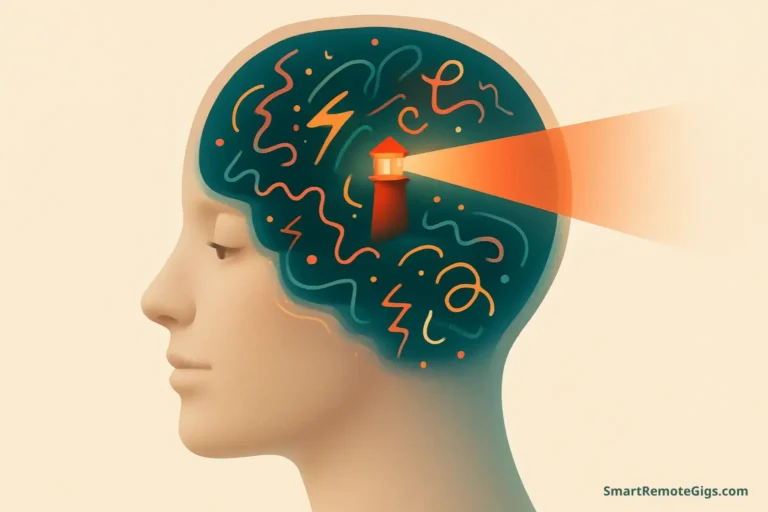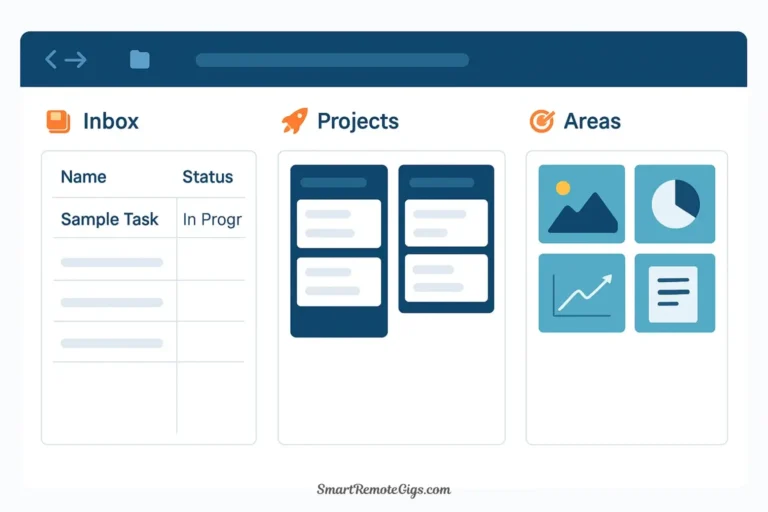Obsidian isn’t just another note-taking app—it’s a thinking tool designed for people who care about owning their ideas. With local-first storage, Markdown files that will outlive any company, and a linking system that mirrors how your brain actually works, Obsidian has become the gold standard for building a Second Brain.
The challenge? Obsidian’s power comes with a learning curve. Unlike cloud apps that guide you with templates and tutorials, Obsidian opens to a blank vault with infinite possibilities. Most people spend hours researching the “perfect” setup, install a dozen plugins, then feel overwhelmed before writing a single note.
This guide eliminates that paralysis. You’ll learn exactly how to build an Obsidian second brain using a practical, maintainable approach that starts simple and scales with your needs. By the end, you’ll have a complete system: a vault organized by P.A.R.A., a daily capture workflow, and a network of interconnected notes that make your thinking visible.
What you’ll build: Four folders (or MOCs) that organize everything you capture. A Daily Note that serves as your frictionless inbox. A web of backlinks that surfaces connections you didn’t know existed. A system that’s entirely yours—no vendor lock-in, no subscription fees, no data mining.
Why this matters: Your Obsidian vault isn’t just organized files. It’s an extension of your mind that becomes more valuable every time you add a note, create a link, or discover an unexpected connection in the graph view.
Why Obsidian is Perfect for a Second Brain
Before we dive into setup, here’s why Obsidian knowledge management appeals to serious knowledge workers:
Local-first and future-proof: Your notes live on your computer as plain text Markdown files. If Obsidian disappeared tomorrow, you’d still have your notes. No cloud dependency, no export struggles, no vendor lock-in. This is digital permanence.
Backlinks create thought networks: Unlike folder hierarchies that force rigid organization, Obsidian’s [[wikilinks]] let you connect ideas bidirectionally. Your note on “Decision Making” can link to “Cognitive Biases,” which links to “Behavioral Economics,” which links back to “Decision Making.” These networks mirror how you actually think.
Graph view visualizes your knowledge: See your entire knowledge base as an interactive web. Clusters reveal which topics you’ve explored deeply. Isolated notes show orphaned ideas that need integration. The graph turns invisible connections into visible insights.
Infinitely extensible with plugins: Core Obsidian is deliberately minimal. But its plugin ecosystem transforms it into anything you need: a task manager (Dataview), a Kanban board, a Zettelkasten, a CRM, or all of the above. Customize it exactly to your workflow.
Privacy by design: Your notes never leave your computer unless you choose to sync them. No company reads your ideas to train AI models. No privacy policy changes to worry about. Your thoughts are genuinely private.
The key insight: Obsidian works best when you embrace linking over filing. Your folder structure provides basic organization, but your real system is the web of connections you create between notes.
Foundation First: Setting Up Your P.A.R.A. Vault Structure
The P.A.R.A. method gives your Obsidian vault just enough structure without becoming rigid. You have two implementation options, each with distinct advantages.
Option 1: The Folders-as-Binders Method
This approach uses traditional folders as your P.A.R.A. containers. It’s visual, intuitive, and perfect for beginners.
How to set it up:
- Create a new vault in Obsidian (or use an existing one)
- Create four top-level folders:
📁 1. Projects
📁 2. Areas
📁 3. Resources
📁 4. Archives- Add a Daily Notes folder (outside P.A.R.A.):
📁 Daily Notes - Optionally add a Templates folder:
📁 Templates
Your file tree now looks like this:
My Second Brain/
├── 1. Projects/
├── 2. Areas/
├── 3. Resources/
├── 4. Archives/
├── Daily Notes/
└── Templates/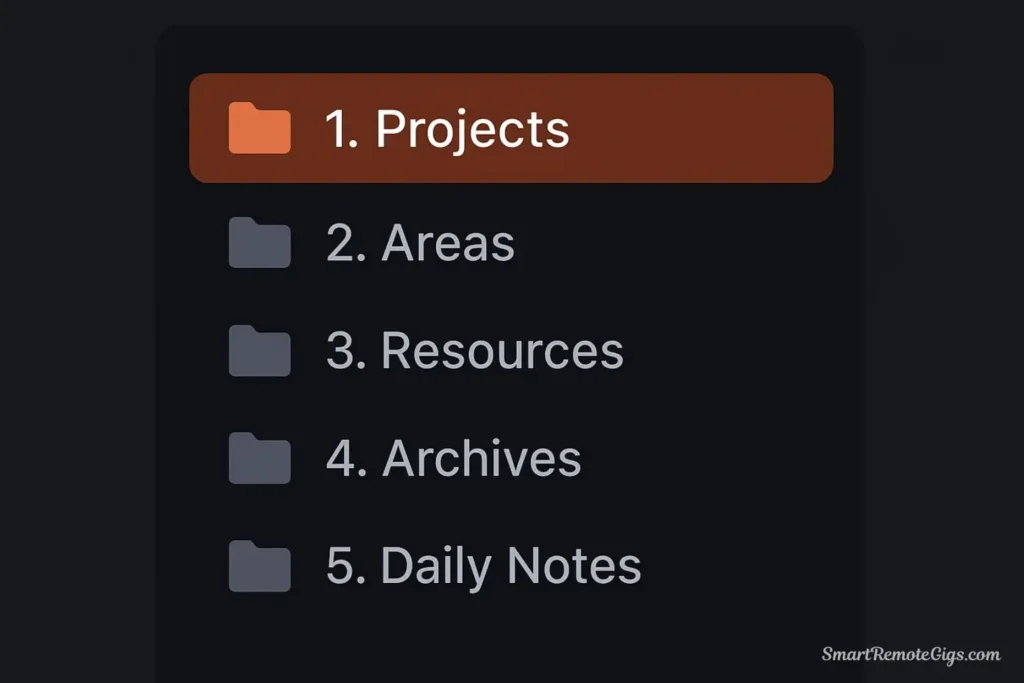
How to use it: When you create a new note about “Q4 Marketing Campaign,” save it in 1. Projects/. A note about “Personal Finance” goes in 2. Areas/. An article summary about “Growth Marketing Tactics” goes in 3. Resources/. When the Q4 campaign ends, move that entire note to 4. Archives/.
Advantages:
- Visual organization in the file explorer
- Easy to understand at a glance
- Familiar metaphor (folders = filing cabinets)
- Works well with file-based sync (Dropbox, iCloud)
Limitations:
- Notes can only live in one folder
- Moving notes requires file management
- Doesn’t leverage Obsidian’s linking strengths
Option 2: The MOCs (Maps of Content) Method
This approach uses index notes instead of folders. Your entire vault lives in one folder (or no folders), and you navigate via four MOC notes that serve as dynamic tables of content.
How to set it up:
- Create four MOC notes in your vault root:
001 Projects MOC002 Areas MOC003 Resources MOC004 Archives MOC
- In each MOC, add a header and space for links:
# 001 Projects MOC
*Active projects with deadlines and deliverables*
## Active
- [[Q4 Marketing Campaign]]
- [[Website Redesign]]
- [[Hiring Process for Designer]]
## On Hold
- [[Blog Rewrite Project]]
## Recently Completed
- [[Q3 Sales Training]]- Create an optional Home note that links all four MOCs:
# Home
Welcome to my Second Brain.
## Navigate
- [[001 Projects MOC]] - Active work
- [[002 Areas MOC]] - Ongoing responsibilities
- [[003 Resources MOC]] - Knowledge library
- [[004 Archives MOC]] - Completed & inactive
## Recent Notes
- [[Daily Notes/2025-10-24]]How to use it: When you create “Q4 Marketing Campaign,” add it anywhere in your vault, then add a link [[Q4 Marketing Campaign]] under the Active section of your Projects MOC. The note’s location doesn’t matter—you navigate via the MOC index.
Advantages:
- Extremely flexible (notes can appear in multiple MOCs)
- Leverages Obsidian’s linking strengths
- MOCs evolve organically as your thinking changes
- Aligns with Zettelkasten principles
Limitations:
- Requires manual MOC maintenance
- Less visual than folders
- Steeper learning curve for beginners
Our Recommendation for Beginners
✅ Start with folders. They provide training wheels while you learn Obsidian’s features. The folder structure is forgiving—you can always move notes later or gradually transition to MOCs once you’re comfortable.
Use this rule: folders for organization, links for connection. Your note lives in
1. Projects/Q4 Marketing Campaign.mdbut contains links like[[Marketing Strategy]],[[Team Meeting 2025-10-15]], and[[Budget Planning]]. You get structure AND flexibility.After 2-3 months of daily use, revisit this section and consider whether MOCs would serve you better. Many users eventually adopt a hybrid: folders for major categories, MOCs for sub-organization within those folders.
Must-Have Core Plugins for Your Second Brain
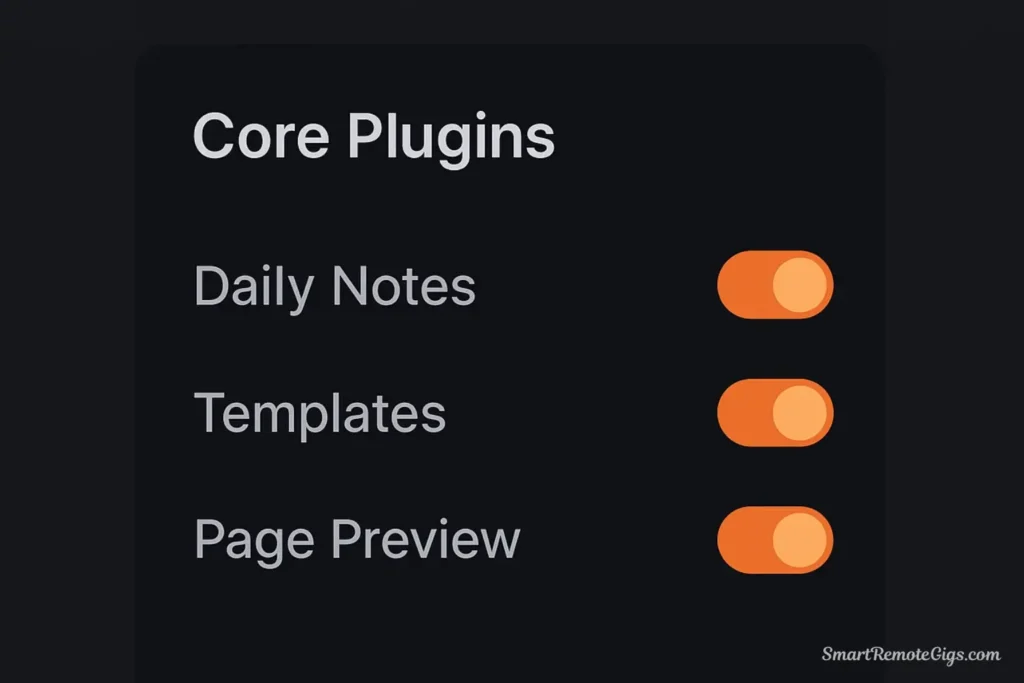
Obsidian’s core plugins transform it from a Markdown editor into a Second Brain engine. These come pre-installed—you just need to enable them.
To enable core plugins: Settings → Core Plugins → Toggle on the plugins below.
Daily Notes: Your C.O.D.E. Starting Point
Daily Notes creates a new note for each day, giving you a consistent place to capture thoughts without worrying about organization. This becomes your Inbox for the C.O.D.E. method.
How to set it up:
- Enable Daily Notes in Core Plugins
- Go to Daily Notes settings
- Set New file location:
Daily Notes/(or wherever you created that folder) - Set Date format:
YYYY-MM-DD(or your preference) - Optionally set a Template file location (we’ll create one next)
How to use it:
- Press
Ctrl/Cmd + Oto open Quick Switcher, type “today” to open today’s Daily Note - Or click the calendar icon in the left sidebar
- Throughout your day, jot down ideas, meeting notes, articles to read, random thoughts
- Don’t organize in the moment—just capture
Your Daily Note becomes a frictionless inbox:
# 2025-10-24
## Captured Ideas
- New feature idea: Add dark mode to website
- Article to read: [[The Psychology of Productivity]]
- Follow up with Sarah about Q4 budget
## Meeting: Team Standup
- Mike finished the API integration
- Deployment scheduled for next Tuesday
- Blocker: Need design review from Jenna
## Random Thoughts
- What if we pivoted our pricing model to value-based instead of tiered?During your weekly review, you’ll process these captures: convert the “New feature idea” into a proper project note in 1. Projects/, link the meeting notes to the relevant project, and move the random thought to 3. Resources/Business Strategy.md.
Templates: For Consistent Capture
Templates provide reusable structures for recurring note types. This ensures you always capture the right information without reinventing the wheel.
How to set it up:
- Enable Templates in Core Plugins
- Go to Templates settings
- Set Template folder location:
Templates/ - Create your first template
Example: Meeting Note Template
Create a new file: Templates/Meeting Note.md
# Meeting: {{title}}
**Date**: {{date:YYYY-MM-DD}}
**Attendees**:
## Agenda
1.
2.
3.
## Discussion Notes
## Decisions Made
-
## Action Items
- [ ] @Person: Task (Due: )
- [ ] @Person: Task (Due: )
## Related Notes
-
---
Tags: #meetingHow to use it: When creating a meeting note, place your cursor where you want the template content, then Ctrl/Cmd + P → “Templates: Insert template” → Select “Meeting Note.” Fill in the blanks. The structure is ready instantly.
More template ideas:
- Project Brief Template
- Book Summary Template
- 1-on-1 Meeting Template
- Weekly Review Template
- Daily Note Template
Templates are force multipliers. The 5 minutes you spend creating a template saves you 30 seconds every time you use it—and if you use it 100 times, that’s 50 minutes saved.
Page Preview: For Navigating Your Notes
Page Preview lets you hover over any [[link]] and see its content in a popup. This transforms link navigation from “jump to the note” to “peek at the note, decide if it’s relevant, then jump or stay.”
How to set it up:
- Enable Page Preview in Core Plugins
- That’s it—it just works
How to use it: Hold Ctrl/Cmd and hover over any [[wikilink]]. A popup shows the linked note’s content. If it’s what you need, click to open. If not, keep reading. This makes following backlink trails 10x faster.
The Obsidian Workflow: Linking, Tagging, and Thinking
Now that your vault is structured and plugins are enabled, here’s your daily Obsidian second brain workflow in action.
Capture: Your Daily Note Inbox
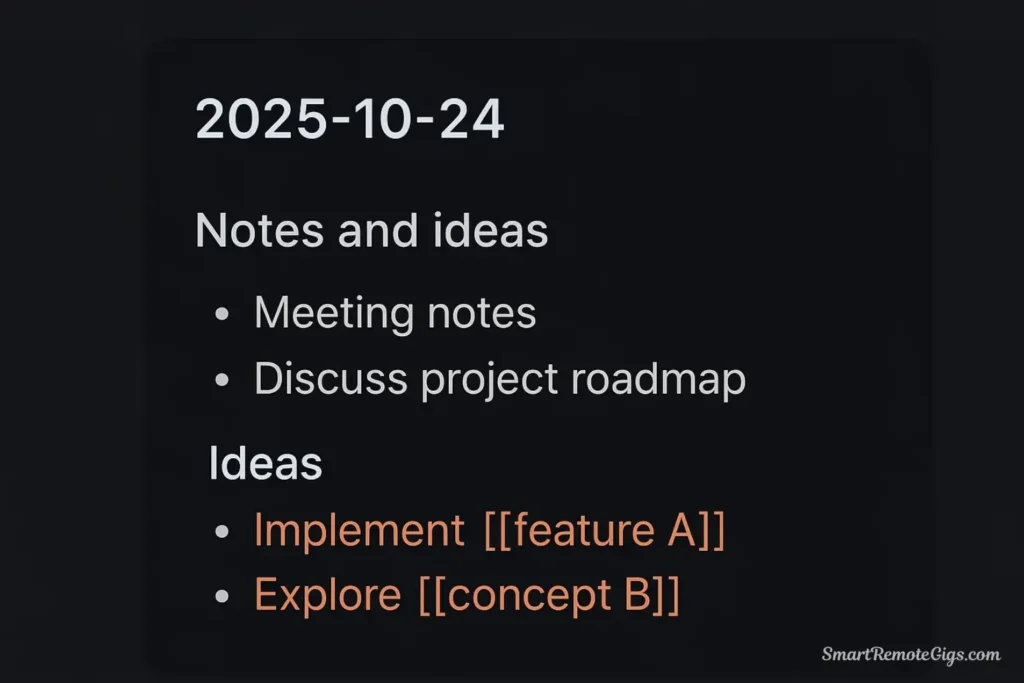
Every morning, open today’s Daily Note (keyboard shortcut: configure it in Settings → Hotkeys → “Open today’s daily note”).
Throughout your day, use it as a capture tool:
- Meeting insight? Add to Daily Note
- Article worth remembering? Add link to Daily Note
- Shower thought about a project? Add to Daily Note
- Task you just remembered? Add to Daily Note
Don’t switch context to organize. Don’t break flow to file correctly. Just capture. Your Daily Note is a guilt-free dumping ground.
Example Daily Note in action:
# 2025-10-24
## Meetings
**Team Standup (9am)**
- API integration complete [[Website Redesign]]
- Deploy Tuesday
- Need [[Jenna]] for design review
**1-on-1 with Sarah (2pm)**
- Discussed Q4 goals
- She wants to lead the [[Customer Research Initiative]]
- Action: Draft project brief by Friday
## Ideas
- What if we used the [[Eisenhower Matrix]] for [[Priority Management]]?
- New blog post idea: "How We Reduced Churn by 40%" - relate to [[Customer Retention Strategy]]
## To Process Later
- Read: https://example.com/article-about-async-communication
- Follow up: Email Marcus about [[Budget Q4]]Notice the [[wikilinks]]? You’re creating connections on the fly. These links work even if the note doesn’t exist yet—Obsidian will create it when you click.
Organize: Moving Notes to P.A.R.A. & Using Backlinks
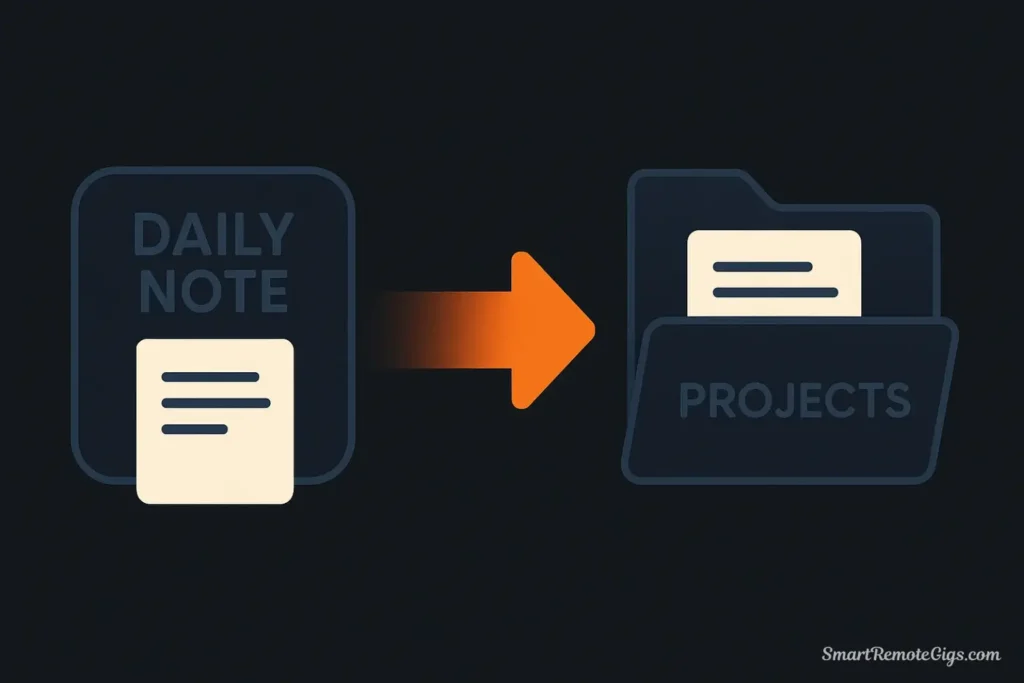
Once or twice a week, spend 10-15 minutes processing your Daily Notes from the past few days. This is where capture becomes organization.
The processing workflow:
- Open your 3 most recent Daily Notes
- For each captured item, decide:
- Is this a project (deadline, deliverable)? → Create/update note in
1. Projects/ - Is this an area (ongoing responsibility)? → Create/update note in
2. Areas/ - Is this a resource (reference, idea, article)? → Create/update note in
3. Resources/ - Is this a task? → Add to relevant project note or use a task management plugin
- Is this garbage? → Delete it
- Create or update the permanent note
Let’s say you captured: “What if we used the Eisenhower Matrix for Priority Management?”
- Create a new note:
3. Resources/Eisenhower Matrix.md - Add content about the concept
- Link back to where you’ll use it:
This could improve our [[Priority Management]] in [[Team Workflows]] - Add a backlink in your Daily Note:
Moved to [[Eisenhower Matrix]]
The magic of backlinks: Every [[wikilink]] you create is bidirectional. When you link from “Daily Note” → “Eisenhower Matrix,” the Eisenhower Matrix note automatically shows that your Daily Note links to it. Open any note and click “Backlinks” in the right sidebar to see every note that references it.
This creates a web of context. Your “Priority Management” note might have backlinks from:
- [[Team Workflows]]
- [[Personal Productivity System]]
- [[Q4 Planning Meeting Notes]]
- [[Eisenhower Matrix]]
- [[Getting Things Done Summary]]
You didn’t manually create this index—it emerged organically from your linking habits. This is how to use Obsidian for second brain effectively: let structure emerge from use, rather than forcing structure before use.
Distill: Creating Atomic Notes
As your vault grows, you’ll notice some notes becoming too large. A “Marketing” resource note might contain information about SEO, content strategy, email campaigns, analytics, and social media. This is a sign you need to split it into atomic notes.
Atomic notes are the Obsidian equivalent of the Zettelkasten principle: one idea, one note. (For a deeper exploration of how Zettelkasten thinking compares to P.A.R.A., see our P.A.R.A. vs. Zettelkasten guide.) They’re small, focused, and highly linkable.
How to create atomic notes from a big note:
- Identify distinct concepts within the large note
- Create separate notes for each concept
- Link them together with context
Example: Your 3. Resources/Marketing.md becomes:
3. Resources/
├── Marketing.md (now a MOC/index)
├── SEO Fundamentals.md
├── Content Strategy Principles.md
├── Email Marketing Best Practices.md
├── Marketing Analytics.md
└── Social Media Strategy.mdThe original Marketing.md transforms into a Map of Content:
# Marketing
My collected knowledge about marketing strategies and tactics.
## Core Concepts
- [[SEO Fundamentals]] - How search engines work
- [[Content Strategy Principles]] - Creating valuable content
- [[Email Marketing Best Practices]] - List building and campaigns
## Tactics & Tools
- [[Marketing Analytics]] - Measuring what matters
- [[Social Media Strategy]] - Platform-specific approaches
## Related
- [[Growth Strategy]]
- [[Customer Acquisition]]
- [[Brand Development]]Why atomic notes matter:
- Reusability: Link
[[SEO Fundamentals]]from multiple project notes - Clarity: Each note has a single, clear purpose
- Discoverability: Easier to find specific information via search
- Connections: More granular notes = more potential connections
A common mistake: making notes TOO atomic. If your note is two sentences, it probably doesn’t need to be separate. Aim for 1-3 paragraphs per atomic note—enough to capture the concept with context.
Express: Using the Graph View & Outlines to Find Connections
The Express stage is where your Second Brain delivers creative insights. Obsidian’s Graph View makes this visual and interactive.
To open Graph View: Click the graph icon in the left sidebar, or Ctrl/Cmd + G.
What you’ll see: Every note is a node. Every link is a line connecting nodes. Dense clusters show topics you’ve explored deeply. Isolated nodes show orphaned notes. Hover over any node to highlight its connections.
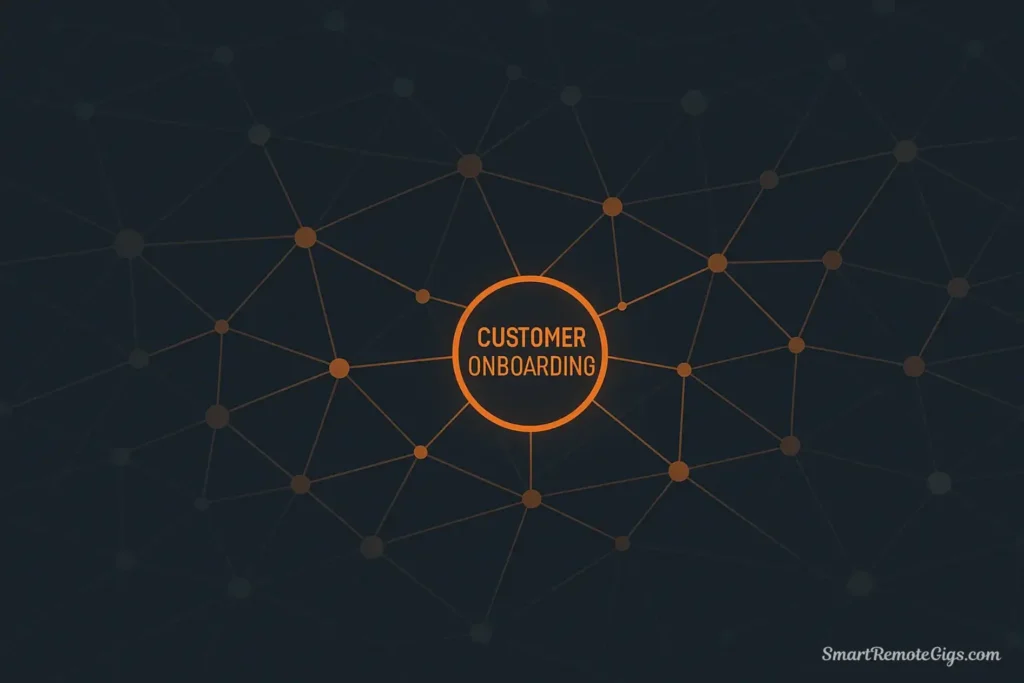
How to use it for creative work:
Scenario: You’re writing a project proposal for a new customer onboarding system.
- Open Graph View
- Search for “customer” in the graph search bar
- Observe the connected clusters:
- Your “Customer Research Initiative” note connects to “User Interviews” and “Pain Points”
- “Customer Retention Strategy” connects to “Onboarding Best Practices”
- “Customer Support Workflow” connects to “Automation Ideas”
- Click through unexpected connections:
- You forgot you took notes on “The Mom Test” (book about customer interviews)
- There’s a link you didn’t remember from “Pain Points” to “Jobs To Be Done Framework”
- Your “Automation Ideas” note mentions “Email Sequences” which could apply to onboarding
- Pull insights into your proposal:
- Open your “Customer Onboarding System Proposal” note
- Link to
[[User Interviews]],[[Jobs To Be Done Framework]],[[Email Sequences]] - You’re not starting from zero—you’re synthesizing existing knowledge
The graph reveals what you forgot you knew. This is the ultimate advantage of a networked note system over folders and files.
Pro tip: Use Local Graph View (click the graph icon when viewing a note) to see just the connections for the current note. This is perfect for focused exploration without the full vault’s complexity.
Another Express tool: Outlines
Obsidian’s Outline pane (right sidebar) shows the heading structure of your current note. When writing a long document, use the outline to:
- Navigate quickly between sections
- See if your structure makes logical sense
- Identify sections that need expansion
Combined with your backlinks and graph, you have three ways to explore your knowledge: linear (outlines), relational (backlinks), and spatial (graph).
Advanced Setup: Recommended Community Plugins
Core Obsidian is powerful, but community plugins unlock next-level workflows. These plugins extend Obsidian’s capabilities while maintaining its local-first philosophy.
To install community plugins: Settings → Community Plugins → Turn off Safe Mode → Browse
🔍 Dataview → Query Your Vault Like a Database
Dataview lets you create dynamic lists and tables from your notes using queries. Perfect for project dashboards and task management.
Example use case: Automatically list all active projects with their due dates.
Add this to a note:
```dataview
TABLE status, due-date
FROM "1. Projects"
WHERE status = "Active"
SORT due-date ASC
```Result: A live-updating table showing all notes in your Projects folder where the status field equals “Active”, sorted by due date.
Note: This requires you to add status: Active and due-date: YYYY-MM-DD to the “frontmatter”—the metadata section at the very top of each project note, between --- markers.
Why it’s powerful: You never manually update this list. Add a project, set its status to “Active” in the note’s frontmatter, and it automatically appears in your dashboard.
📋 Kanban → Visual Project Management
Turns notes into Kanban boards for visual task and project tracking.
Example use case: Create a board view of your projects with columns for “Backlog,” “In Progress,” “Blocked,” and “Complete.”
Each card is a linked note. Drag cards between columns to update status. Perfect for people who think visually.
🗓️ Calendar → Visualize Your Daily Notes
Adds a calendar view in the sidebar showing which days have Daily Notes. Click any day to open that note. Visual gaps show days you didn’t capture.
Why it’s useful: Makes it obvious when you’ve skipped your capture habit. Also great for journaling workflows.
🔗 Templater → Templates on Steroids
More powerful than core Templates plugin. Supports JavaScript, dynamic content, and complex logic.
Example use case: Create a Weekly Review template that automatically pulls your Daily Notes from the past 7 days and lists your most-used tags.
Advanced users only: Steep learning curve but incredibly powerful once mastered.
⚡ Quick Add → Rapid Capture Without Breaking Flow
Create custom capture workflows with hotkeys. Press Ctrl/Cmd + Alt + N, type a quick thought, and it’s appended to today’s Daily Note—without ever opening Obsidian.
Example workflow: You’re in a meeting (in Zoom). Insight hits. Press hotkey, type “New pricing model idea – value-based tiers,” press Enter. Back to the meeting in 3 seconds. Process later.
🎨 Minimal Theme Settings (or other theme plugins)
Obsidian is endlessly customizable visually. Theme plugins add settings for typography, colors, and layout. Make your vault feel like home.
⚠️ Plugin Warning: Don’t install 20 plugins on Day 1. Start with Dataview if you want dynamic lists, or Kanban if you’re visual. Add more plugins only when you have a specific problem to solve.
For a comparison of how these features work in other tools, see our Notion vs. Obsidian guide.
Your Obsidian Setup: Start Simple, Grow Organically
You now have everything you need to build your Obsidian second brain: a P.A.R.A. structure (folders or MOCs), a Daily Note capture system, core plugins enabled, and an understanding of linking, tagging, and expressing.
The critical insight: Obsidian is a tool that grows with you. Don’t try to build the perfect system on Day 1. Start minimal:
Week 1 Checklist:
- ✅ Create four P.A.R.A. folders (or four MOC notes)
- ✅ Enable Daily Notes, Templates, and Page Preview
- ✅ Create one template (Meeting Note or Daily Note)
- ✅ Capture 3-5 things each day in your Daily Note
- ✅ Process your Daily Notes once at the end of the week
That’s it. No plugins. No complex workflows. No elaborate tagging systems.
After a month of consistent daily use, you’ll naturally discover what you need next:
- “I wish I could see all my active projects in one list” → Install Dataview
- “I want a visual board for my projects” → Install Kanban
- “I need faster capture without opening Obsidian” → Install Quick Add
Let complexity emerge from real needs, not imagined ones.
Your challenge: Create your four P.A.R.A. folders in a new vault right now. Open today’s Daily Note. Write one thought, one idea, or one task. That single capture is the seed.
Over time—weeks, months, years—that seed grows into a network of thousands of notes, all connected, all searchable, all private, all yours. Your Obsidian vault becomes a genuine extension of your mind: a second brain that makes you more creative, more organized, and more effective.
What will you capture first?
For more on building knowledge systems, explore our complete Second Brain guide, learn about P.A.R.A. vs. Zettelkasten, or check the official Obsidian documentation and Obsidian Hub for community resources.
Learn how to build a powerful, private, and future-proof Second Brain using Obsidian. This step-by-step guide walks you through setting up your vault with the P.A.R.A. method, enabling essential plugins, and establishing a daily workflow for capture and organization.
Total Time: 1 hour
Set Up Your P.A.R.A. Vault Structure
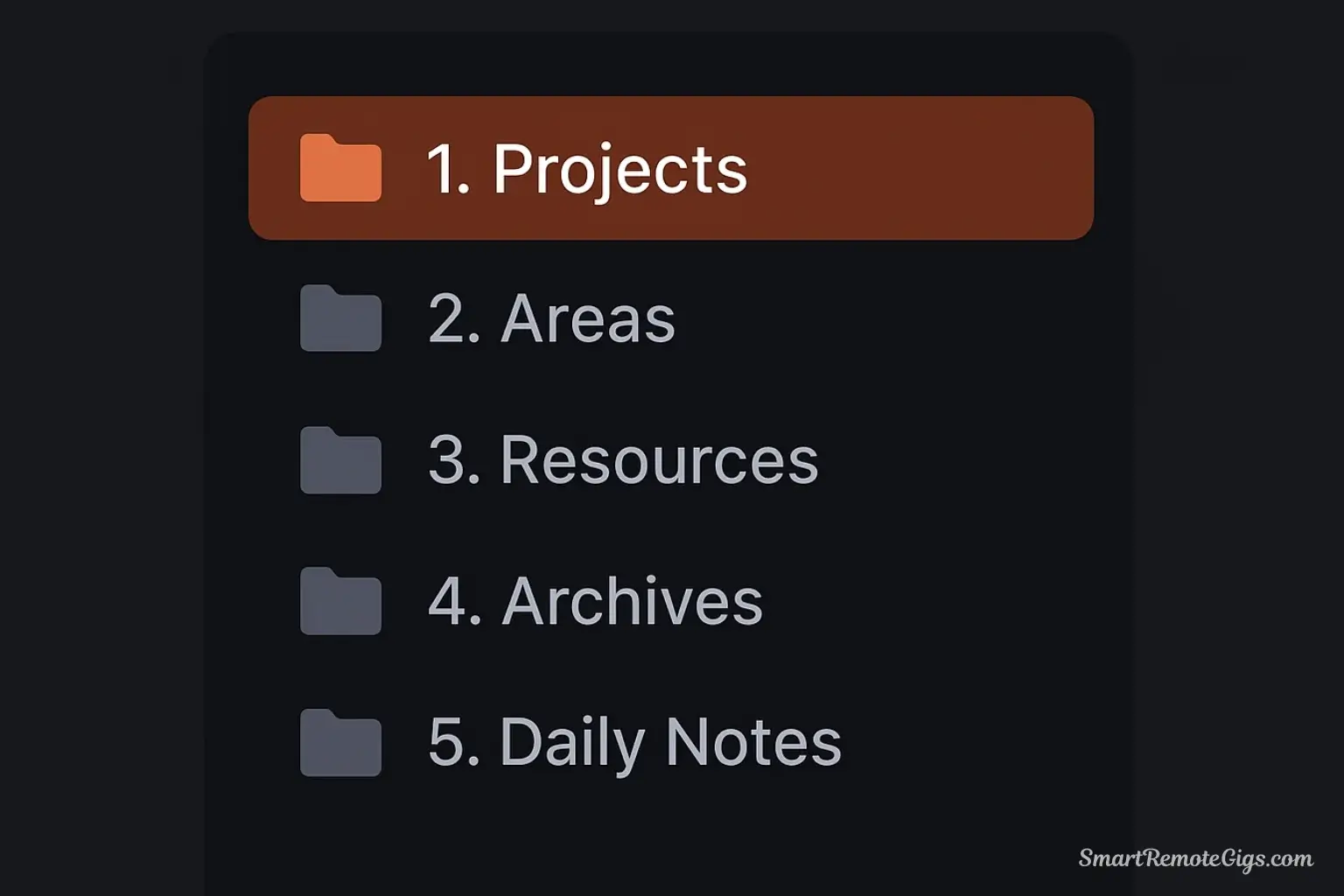
Create the foundational folder structure for your Obsidian vault. For beginners, using folders is the most intuitive approach.
1. Create a new vault in Obsidian.
2. Inside the vault, create four top-level folders: 1. Projects, 2. Areas, 3. Resources, 4. Archives.
3. Create two additional folders for workflow management: Daily Notes and Templates.
This simple structure provides clarity while you learn Obsidian’s more advanced linking features.
Enable and Configure Core Plugins
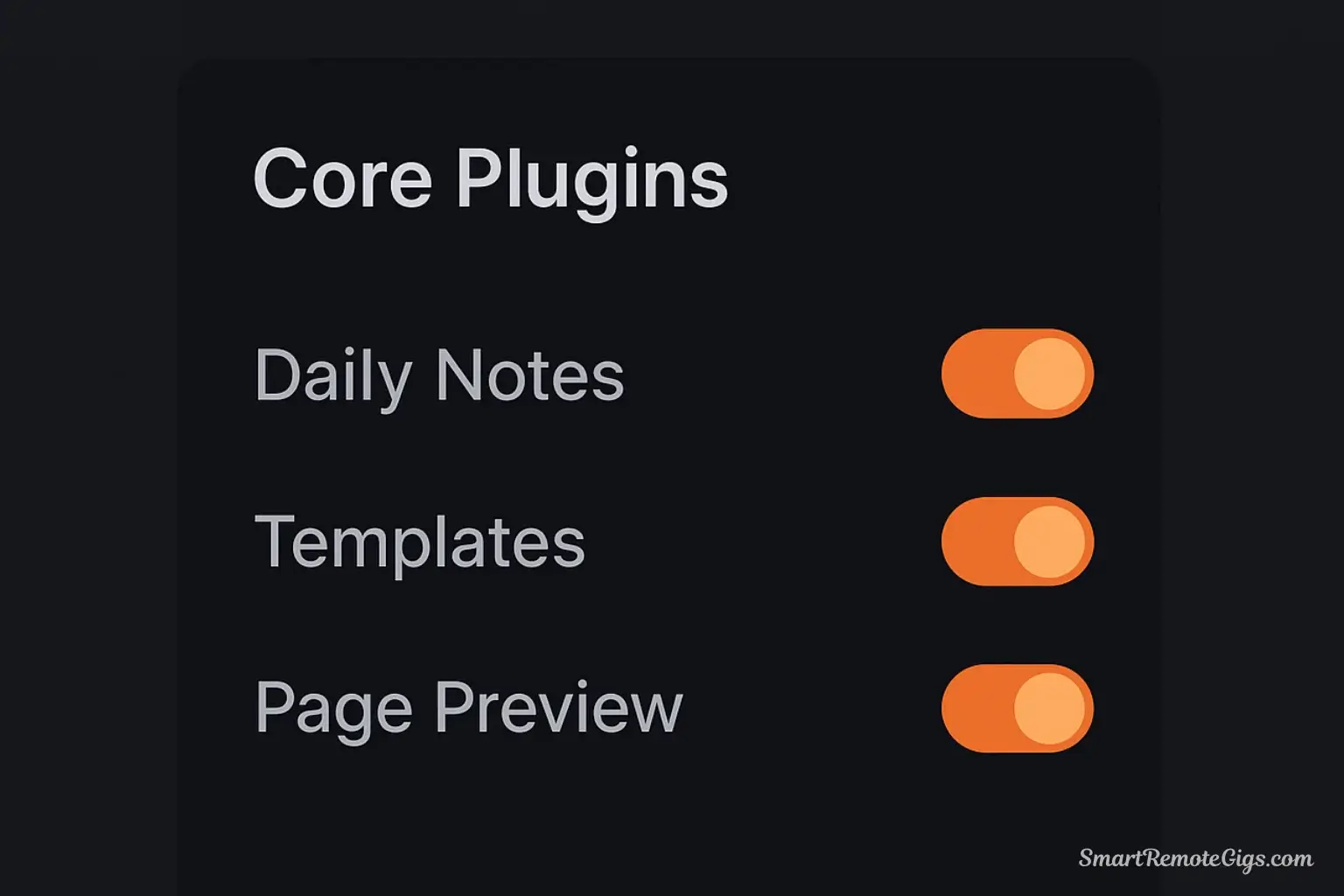
Activate the essential core plugins that come pre-installed with Obsidian to power your Second Brain workflow.
1. Go to Settings → Core Plugins.
2. Enable Daily Notes. Configure it to save new notes in your Daily Notes/ folder and set your preferred date format.
3. Enable Templates. Configure it to use the Templates/ folder for storing your templates.
4. Enable Page Preview. This allows you to hover over links to see their content without clicking.
Establish Your Daily Capture Workflow
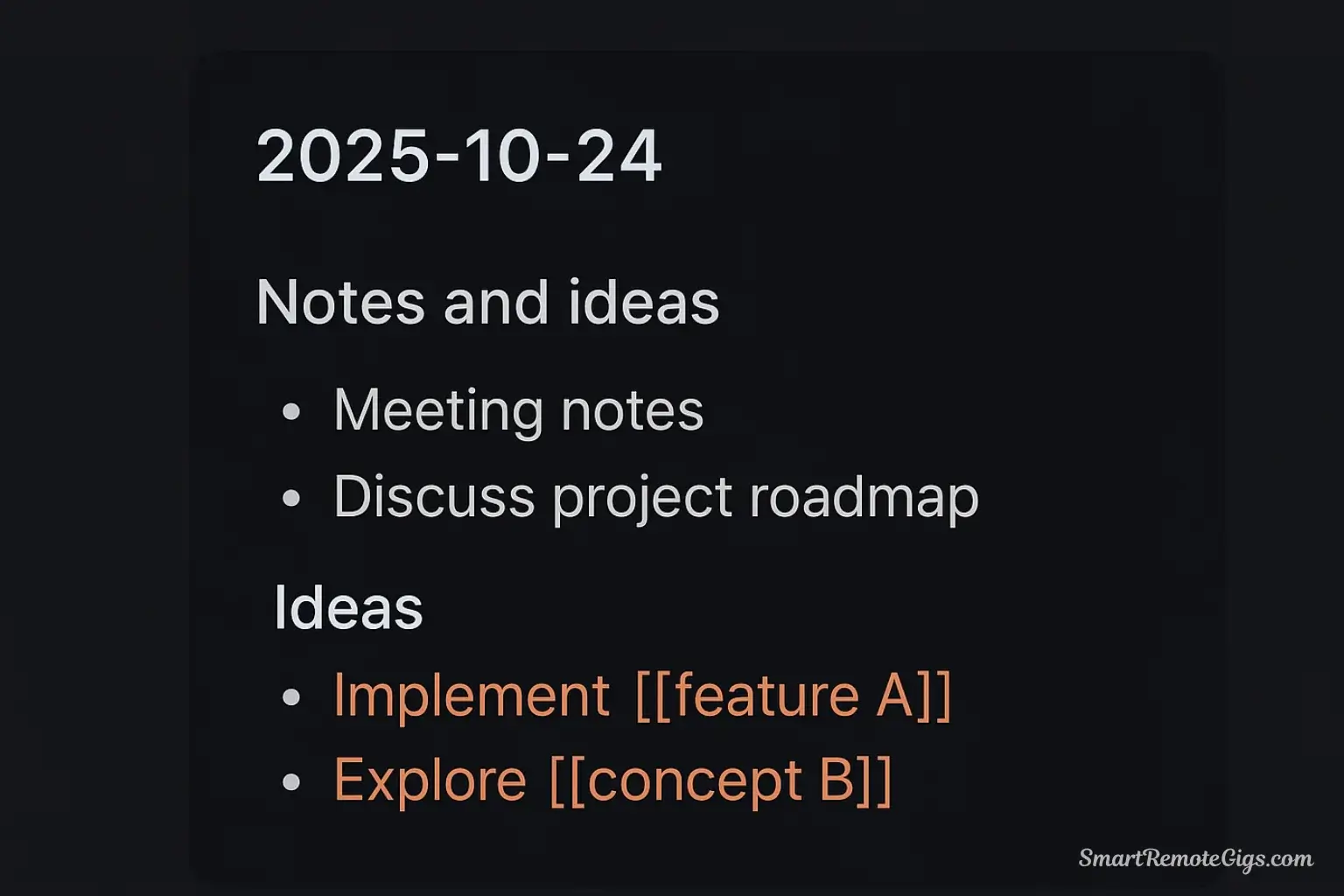
Use the Daily Note as your frictionless inbox for capturing all ideas and information throughout the day.
1. Each morning, open today’s Daily Note (use the hotkey or sidebar icon).
2. Jot down any meeting notes, random ideas, tasks, or links to articles you encounter.
3. Use [[wikilinks]] to create connections to other notes on the fly, even if those notes don’t exist yet.
The goal is to capture everything without breaking your flow to organize it perfectly.
Organize Captures with a Weekly Review
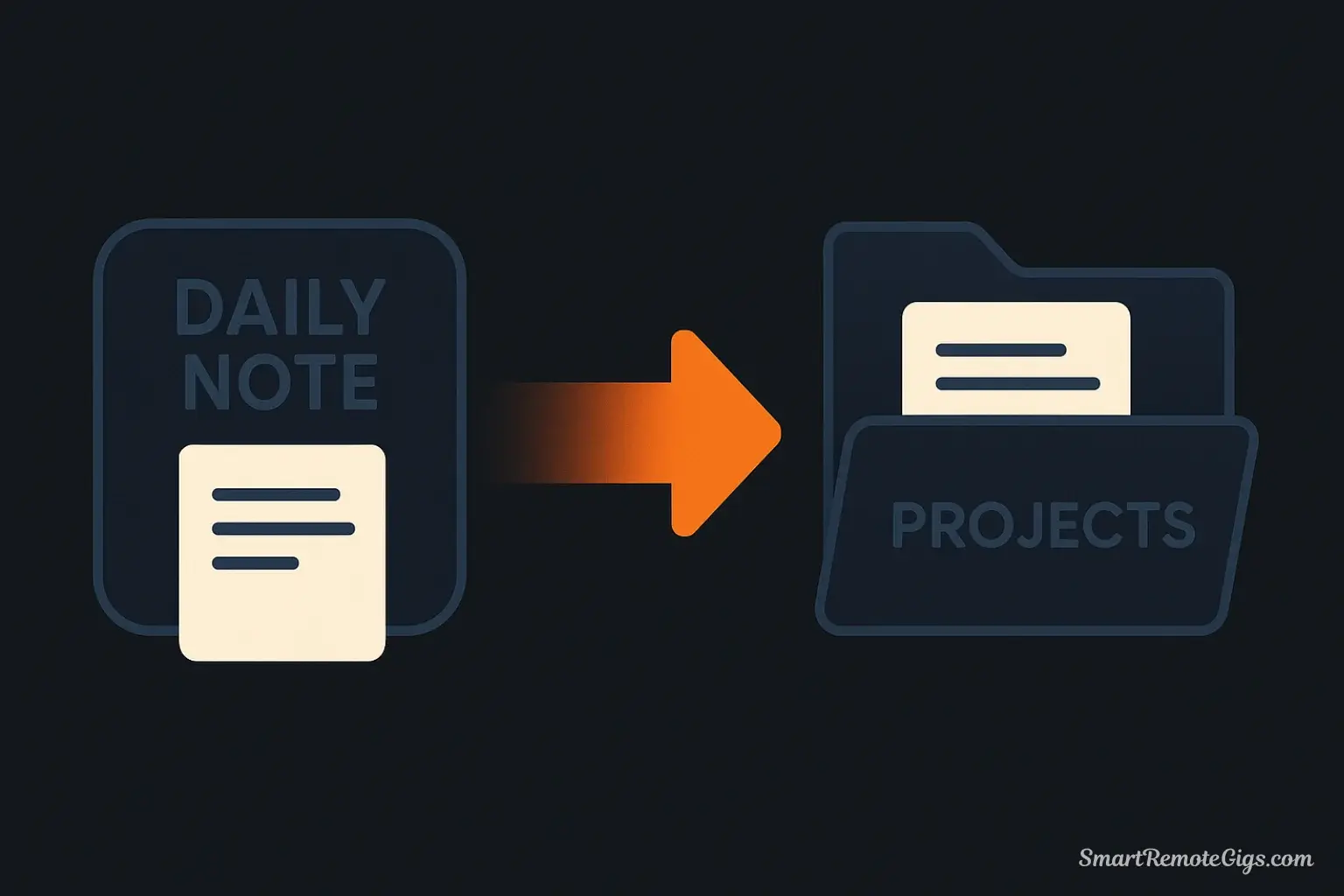
Process the information from your Daily Notes once or twice a week to move it into your permanent P.A.R.A. structure.
1. Review your recent Daily Notes.
2. For each captured item, create a new, permanent note and move the content there.
3. File the new note in the appropriate P.A.R.A. folder (Projects, Areas, or Resources).
4. Create backlinks between the new note, your Daily Note, and any other relevant concepts.
Use Links and Graph View to Connect and Express Ideas
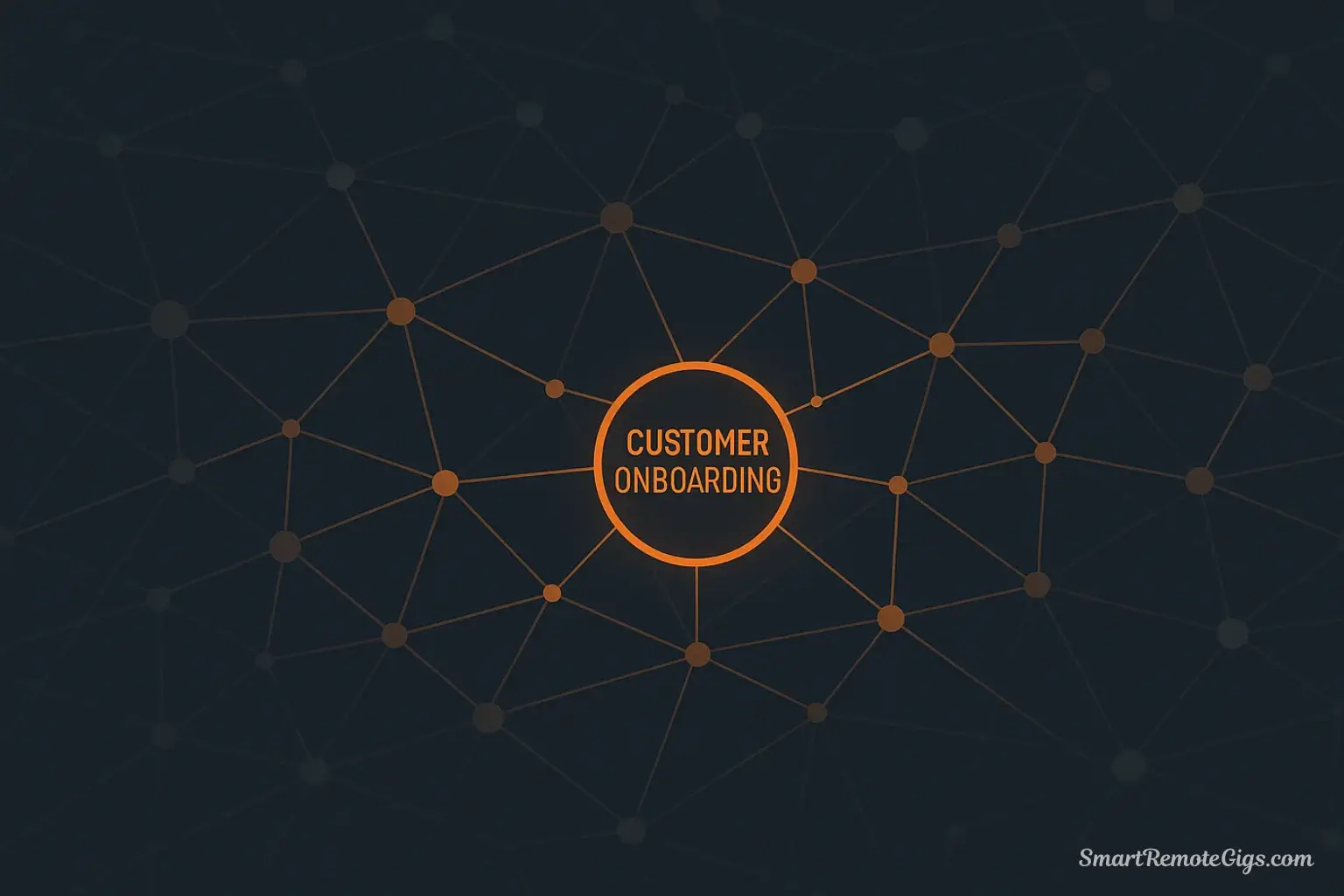
Leverage Obsidian’s core strengths to synthesize your knowledge and create new output.
1. Use Backlinks: When working on a note, check the “Backlinks” pane to see every other note that references it, revealing hidden connections.
2. Use the Graph View: Open the Graph View (Ctrl/Cmd + G) to visualize your entire knowledge network. Search for key terms to see how related concepts cluster together. Use these discovered connections to generate new insights for your projects, articles, or presentations.
Tools:
- The Obsidian application (Free for personal use)
- A computer (Windows, Mac, or Linux)
- An internet connection (for initial plugin browsing)