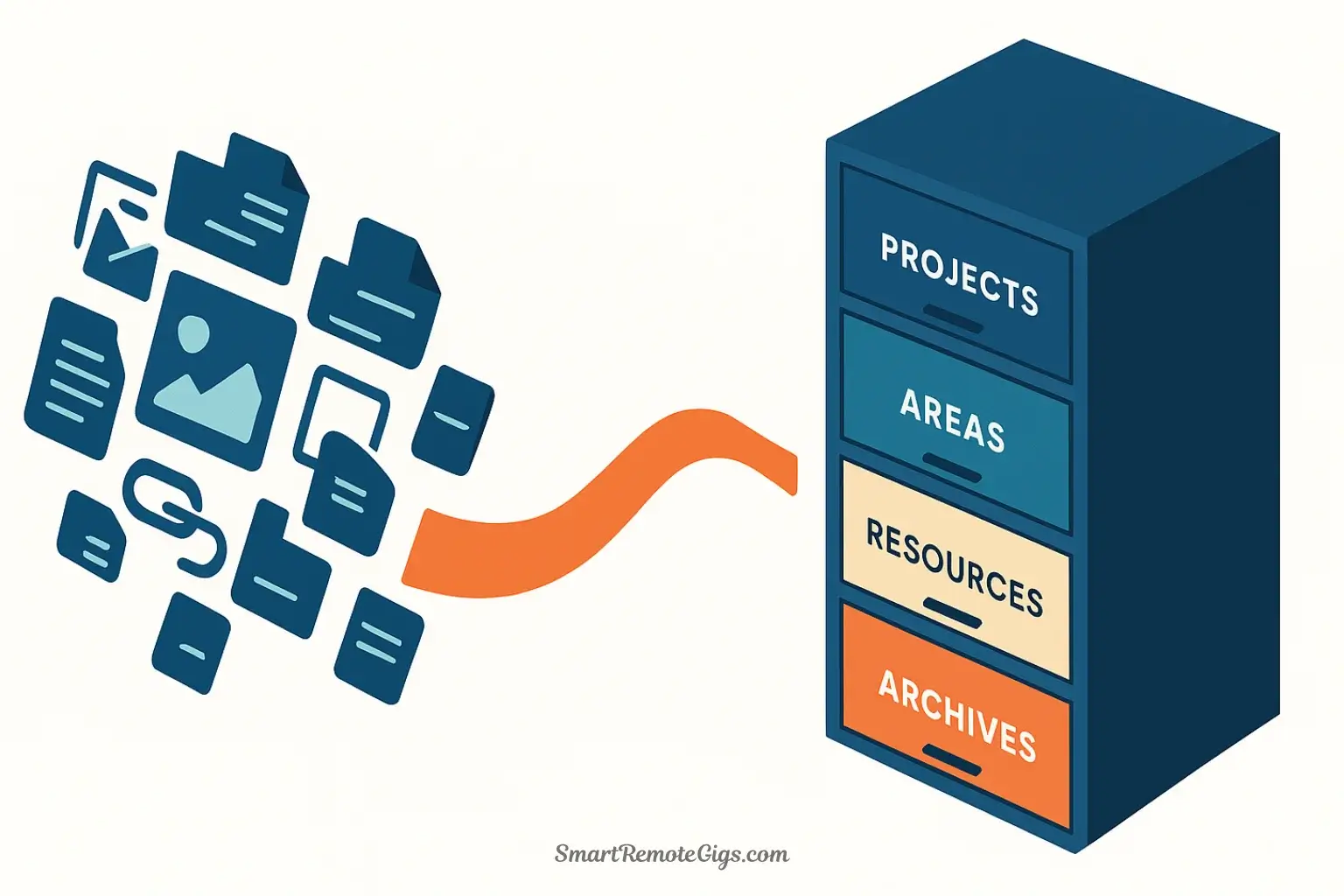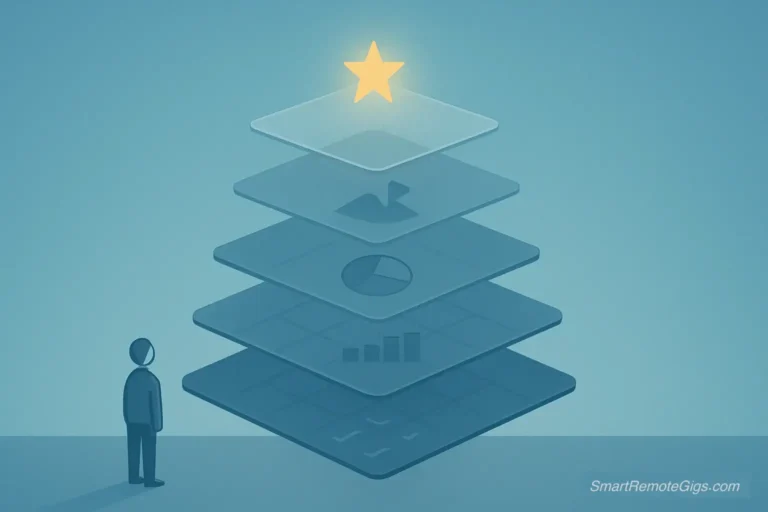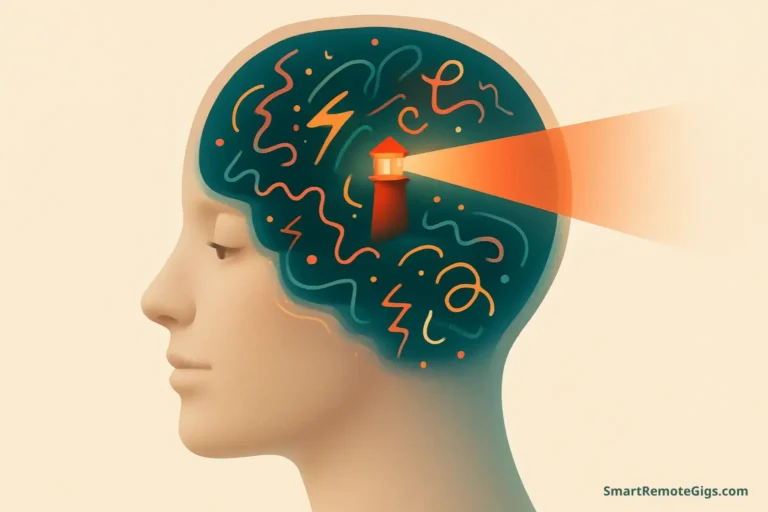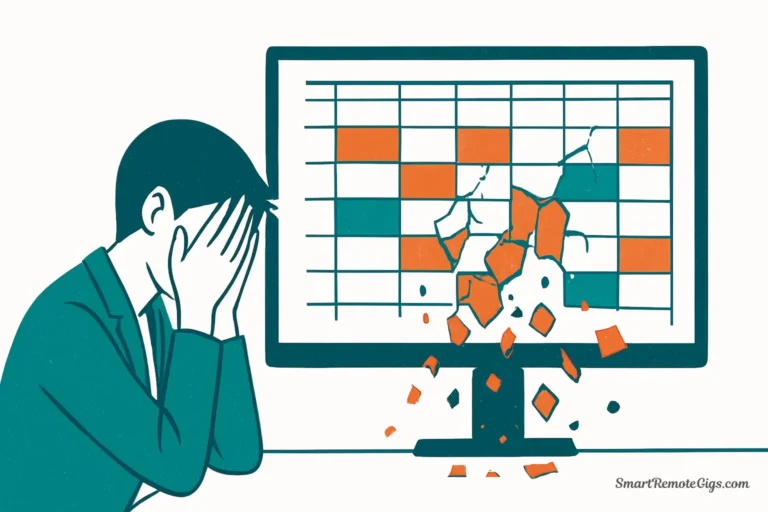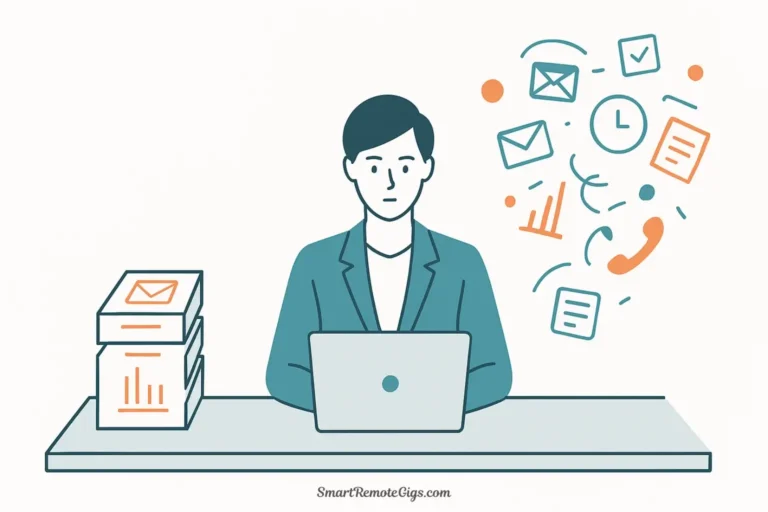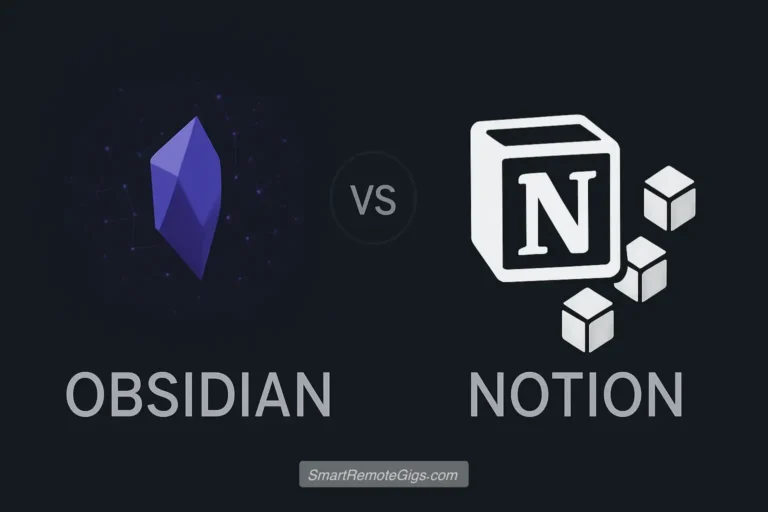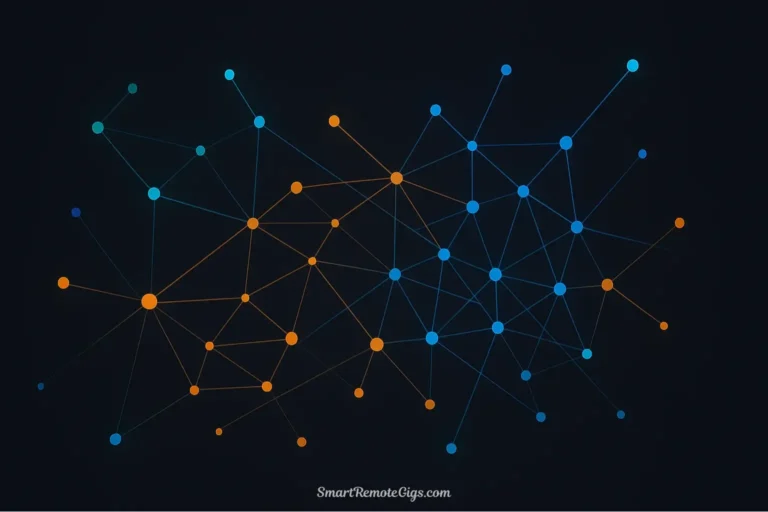Imagine a filing cabinet with just four drawers. Every piece of information in your life—work documents, personal notes, article bookmarks, project plans, random ideas—fits into one of these four drawers. No elaborate subfolder systems. No agonizing over where something “belongs.” Just four simple categories based on one question: How actionable is this right now?
That’s the P.A.R.A. method in essence.
Created by productivity expert Tiago Forte, P.A.R.A. stands for Projects, Areas, Resources, and Archives. It’s a universal organizing system that works across all your digital tools—your computer’s file system, your note-taking app, your cloud storage, even your email. The genius of P.A.R.A. is its simplicity: four categories, organized by actionability, that create clarity instead of complexity.
Most organizing systems fail because they’re based on topics (Marketing, Personal, Finance, Travel) which creates endless ambiguity. Should your “Q4 Marketing Campaign” go under Marketing? Or Projects? Or Work? What about your “Personal Finance Goals”—is that Personal or Finance?
P.A.R.A. solves this by asking a different question: What am I doing with this information? Am I actively working toward a goal? Maintaining a responsibility? Learning about a topic? Or just keeping it for reference? The answer determines the category instantly.
This guide will teach you the complete PARA method with crystal-clear definitions and concrete examples. By the end, you’ll understand exactly how to organize your digital life using this system—and why it works so much better than traditional folder structures.
Whether you’re building a Second Brain, organizing work projects, or just trying to find your files without frustration, P.A.R.A. provides the foundation.
The 4 Categories of P.A.R.A. Explained
The beauty of P.A.R.A. is that every piece of information naturally fits into exactly one of four categories. Let’s examine each one with the critical questions and examples that make classification obvious.
[P]rojects: Your Short-Term Goals
Definition: A series of tasks linked to a specific goal, with a deadline or clear finish line.

The Key Question: “Does this have a deadline or a defined endpoint where I can say ‘this is done’?”
If yes, it’s a Project.
Characteristics of Projects:
- Have a clear beginning and end
- Result in a specific deliverable or outcome
- Usually complete within 3-12 months
- Require active work and attention
- Can be checked off as “complete”
Examples of Projects:
Work Projects:
- Launch Q4 Marketing Campaign
- Complete Annual Performance Reviews
- Redesign Company Website
- Hire New Product Manager
- Write Quarterly Board Report
Personal Projects:
- Plan Summer Vacation to Japan
- Organize Home Office Renovation
- Complete Online Course on Data Science
- Write First Draft of Novel
- Sell Old Car and Buy New One
Learning Projects:
- Master Spanish Conversational Basics
- Build Portfolio Website
- Pass Project Management Certification
- Learn to Play Guitar (First 10 Songs)
Notice the specificity: “Launch Q4 Marketing Campaign” (Project) is different from “Marketing” (would be an Area). “Plan Summer Vacation to Japan” (Project) is different from “Travel” (would be a Resource topic).
What goes inside a Project folder:
- Project plan or brief
- Meeting notes related to this project
- Drafts and work-in-progress documents
- Resources specific to this project
- Task lists and milestones
- Stakeholder communications
When a Project ends: Once complete, move the entire Project folder to Archives. You’re done with it—but you keep it for future reference or lessons learned.
[A]reas: Your Long-Term Responsibilities
Definition: A sphere of activity with a standard to be maintained over time, with no end date.

The Key Question: “Is this a long-term role, responsibility, or ‘hat’ I wear in my life that I need to maintain indefinitely?”
If yes, it’s an Area.
Characteristics of Areas:
- No finish line—they’re ongoing
- Require consistent attention and maintenance
- Define roles or responsibilities in your life
- Have standards you want to uphold
- Continue year after year (until you no longer have that responsibility)
Examples of Areas:
Professional Areas:
- Team Management
- Professional Development
- Client Relationships
- Department Budget
- Product Strategy
Personal Life Areas:
- Health & Fitness
- Personal Finance
- Relationships & Family
- Home Management
- Car Maintenance
Life Roles:
- Parent
- Manager
- Homeowner
- Spouse/Partner
- Board Member
The key distinction from Projects: Areas have no endpoint. You never “complete” Health & Fitness or Team Management—they’re perpetual responsibilities. However, you might have Projects within these Areas.
Example of Area vs. Project:
- Area: Health & Fitness (ongoing responsibility)
- Project within that Area: Run First 5K Race (specific goal with deadline)
What goes inside an Area folder:
- Reference materials for this area of responsibility
- Ongoing notes and documentation
- Standards or guidelines you follow
- Checklists or routines
- Resources that support this area
When an Area ends: If you change jobs and no longer manage a team, move “Team Management” to Archives. If you sell your home and start renting, “Home Maintenance” might move to Archives. Areas end when the responsibility ends.
[R]esources: Your Topics of Interest
Definition: A topic or theme of ongoing interest that you want to learn about or reference.

The Key Question: “Is this a subject I’m interested in that might be useful someday, but isn’t tied to a current project or responsibility?”
If yes, it’s a Resource.
Characteristics of Resources:
- Topic-based, not action-based
- No deadline or completion criteria
- Act as a personal knowledge library
- Reference materials you return to
- Support future projects and areas
Examples of Resources:
Professional Topics:
- Digital Marketing Strategies
- Leadership & Management
- Productivity Systems
- Web Design Principles
- Data Analysis Techniques
Personal Interests:
- Stoic Philosophy
- Mediterranean Recipes
- Travel Destinations
- Interior Design Ideas
- Photography Tips
Learning Subjects:
- Machine Learning
- Ancient History
- Personal Finance Strategies
- Writing Craft
- Woodworking Techniques
The key distinction from Projects and Areas: Resources are about topics, not active work. Your “Digital Marketing Strategies” resource folder contains articles, frameworks, and ideas about marketing. But your “Q4 Marketing Campaign” project folder contains the actual work you’re doing.
What goes inside a Resource folder:
- Clipped articles and blog posts
- Book notes and summaries
- Frameworks and mental models
- Examples and inspiration
- Research and reference materials
- Templates and tools
How Resources support Projects: When you start a new project, you often pull information from Resources. Starting a “Launch Product Campaign” project? Reference your “Digital Marketing Strategies” resource. Planning a “Kitchen Renovation” project? Pull from your “Interior Design Ideas” resource.
When a Resource becomes inactive: If you lose interest in a topic and haven’t referenced it in over a year, move it to Archives. You’re not deleting it—just acknowledging you’re no longer actively learning about it.
[A]rchives: Your Inactive Items
Definition: Inactive items from the other three categories that you want to keep for reference.

The Key Question: “Is this no longer active or relevant to my current life, but valuable enough to keep for potential future reference?”
If yes, it’s Archive material.
Characteristics of Archives:
- No longer active
- Not currently actionable
- Kept for historical reference or “just in case”
- Out of sight, out of mind
- Reduces clutter in active categories
Examples of Archives:
Completed Projects:
- Website Redesign 2024
- Summer Vacation Planning 2023
- Annual Report Q4 2024
- Home Office Renovation
Former Areas:
- Previous Job Responsibilities
- Old Apartment Management
- Past Team Management Role
- Freelance Client Work (no longer active)
Inactive Resources:
- Topics you no longer pursue (e.g., “Cryptocurrency” if you’re no longer interested)
- Outdated reference materials
- Old course materials you completed
General Archive Items:
- Tax documents from previous years
- Old resumes and portfolios
- Historical correspondence
- Past versions of important documents
Why Archives matter: They keep your active system clean without forcing you to delete potentially useful information. Your Projects, Areas, and Resources folders show only what’s relevant right now. Everything else lives in Archives, searchable if needed, but out of daily view.
Archive maintenance: Once or twice a year, review your Archives. Delete anything truly obsolete. Keep things that still have reference value or emotional significance.
How Information Flows Through P.A.R.A.
P.A.R.A. isn’t static—information moves between categories as your life changes. Understanding this flow is key to maintaining a healthy system.
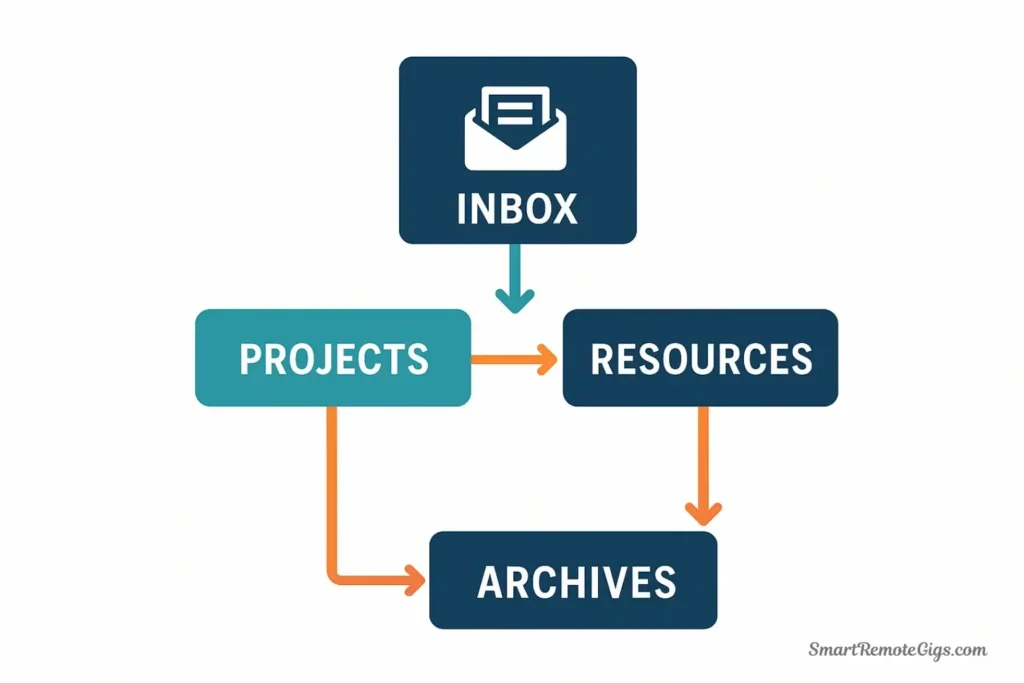
The Typical Lifecycle of Information:
┌─────────────────────────────────────────────────────────────┐
│ INFORMATION FLOW │
└─────────────────────────────────────────────────────────────┘
1. NEW IDEA or INFORMATION
↓
2. Captured in INBOX (temporary holding)
↓
┌────┴────┐
│ Decision │
└────┬────┘
↓
┌─────────────────────────────────────┐
│ │
↓ ↓
RESOURCES PROJECTS
(Learning/Reference) (Active Work)
│ │
│ ↓
│ When Complete
│ ↓
│ ARCHIVES
│ ↑
└─────────────────────────────────────┘
When No Longer Relevant
AREAS (Ongoing Responsibilities)
│
↓ Generates
PROJECTS (Specific Goals)
│
↓ When Complete
ARCHIVESReal-World Example Flow:
Month 1: You read an interesting article about “Content Marketing ROI.” You save it to Resources → Marketing Strategies.
Month 3: Your boss asks you to improve the company blog. You create a new Project: Projects → Blog Improvement Initiative. You reference materials from your Resources → Marketing Strategies folder.
Month 6: The blog project completes successfully. You move Projects → Blog Improvement Initiative to Archives → Completed Projects 2025.
Month 12: During annual planning, you review archived projects. You extract lessons learned from the blog project to inform your new Projects → 2026 Content Strategy.
Key insights about information flow:
- Resources feed Projects: Your knowledge library supports active work
- Projects complete and archive: Keep your Projects folder showing only current work
- Areas generate Projects: Maintaining an Area (Health & Fitness) often spawns specific Projects (Run First Marathon)
- Archives preserve context: Past work informs future decisions
The Role of the Weekly Review
P.A.R.A. stays healthy through regular maintenance. The Weekly Review is your system’s tune-up—it’s where the active processing described in the C.O.D.E. workflow happens, turning captured information into organized knowledge.
What to do in your Weekly Review (15-20 minutes):
- Review Projects: Are they still active? Any that completed this week? Move completed ones to Archives.
- Check Areas: Any new responsibilities? Any that ended? Update accordingly.
- Scan Resources: Add any interesting captures from the week. Remove or archive topics you’re no longer interested in.
- Process your Inbox: Move captured notes from your inbox to appropriate P.A.R.A. categories.
- Identify new Projects: Look at your Areas—do any need a specific Project to maintain the standard? (Example: “Finances” area might need “Set Up New Budget System” project)
The maintenance rhythm: Weekly reviews keep things flowing. Annual reviews do deeper cleaning—archive old resources, celebrate completed projects, reassess areas.
Common P.A.R.A. Sticking Points (And How to Solve Them)
Even with clear definitions, certain edge cases confuse people. Here are the most common questions and their answers.
“Should ‘My Car’ be a Project or an Area?”
Answer: Area (ongoing responsibility to maintain).
But “Sell My Car and Buy a New One” would be a Project (specific goal with endpoint).
The principle: If it’s about maintaining something, it’s an Area. If it’s about changing or achieving something specific, it’s a Project.
“How many Resources are too many?”
Answer: If you have more than 20-30 Resource categories, you’re probably being too granular. Combine related topics.
Instead of separate folders for “JavaScript,” “Python,” “CSS,” and “HTML,” create one “Programming Languages” resource. Use tags or subfolders within that resource to distinguish.
The principle: Resources should be broad enough to be useful, specific enough to find things. Aim for the Goldilocks zone.
“What if something fits multiple categories?”
Answer: Pick the category based on current actionability, not theoretical possibilities.
Example: “Marketing Strategy” notes could be a Resource (general knowledge) or live inside a Project (if you’re actively working on a strategy project).
The rule: If you’re actively working on it right now, it’s part of a Project. If it’s reference material for potential future use, it’s a Resource.
“Should I create subfolders within P.A.R.A. categories?”
Answer: Yes, but sparingly. One level of subfolder is usually sufficient.
Good structure:
1. Projects/
- Q4 Marketing Campaign/
- Website Redesign/
- Hiring Process/Too complex:
1. Projects/
- Work Projects/
- Marketing/
- Q4 Campaigns/
- Social Media/
- Email/The principle: P.A.R.A. is the top level. Within each category, keep it simple.
“What about ‘Inbox’ or ‘Someday/Maybe’?”
Many people add a fifth category: Inbox (for quick capture before processing).
This is fine! Your structure becomes:
- Inbox (temporary holding)
- 1. Projects
- 2. Areas
- 3. Resources
- 4. ArchivesSome also add Someday/Maybe for potential future projects. This works, but consider whether these belong in Resources instead. If it’s a vague idea without a timeline, it’s likely a Resource topic until you commit to making it a Project.
P.A.R.A. in Action: A Complete Example
Let’s see how someone might organize their entire digital life using P.A.R.A.
Sarah’s Complete P.A.R.A. System:
📂 INBOX
- Quick captures to process later
📂 1. PROJECTS
📁 Launch New Product Line
📁 Plan Sister's Wedding
📁 Complete MBA Course
📁 Bathroom Renovation
📁 Q1 Budget Proposal
📂 2. AREAS
📁 Health & Fitness
📁 Personal Finance
📁 Career Development
📁 Home Management
📁 Relationships & Family
📁 Team Leadership (at work)
📂 3. RESOURCES
📁 Product Management
📁 Productivity Systems
📁 Interior Design Ideas
📁 Healthy Recipes
📁 Travel Planning
📁 Personal Development
📂 4. ARCHIVES
📁 2024 Completed Projects
📁 Previous Job Materials
📁 Old Reference DocumentsInside “Launch New Product Line” (Project):
- Project brief and timeline
- Market research notes
- Competitor analysis
- Team meeting notes
- Launch checklist
- Marketing materials drafts
Inside “Product Management” (Resource):
- Article: “How to Run Effective Sprint Reviews”
- Book notes: “Inspired” by Marty Cagan
- Framework: Jobs To Be Done
- Case study: Successful product launches
- Template: Product roadmap
Notice: Sarah’s active product launch Project pulls knowledge from her Product Management Resource. When the project completes, it moves to Archives, but the Product Management resource remains available for future projects.
Your P.A.R.A. Implementation Checklist
Ready to implement PARA second brain organization? Follow this checklist:
Step 1: Create the Four Top-Level Folders
- [ ] Create “1. Projects” folder
- [ ] Create “2. Areas” folder
- [ ] Create “3. Resources” folder
- [ ] Create “4. Archives” folder
- Create “Inbox” folder
Step 2: Populate with Current Projects and Areas
- [ ] List your current short-term goals → Create a folder for each in Projects
- [ ] List your ongoing responsibilities → Create a folder for each in Areas
- [ ] Don’t overthink it—start with 3-5 of each
Step 3: Add Your Top Resources
- [ ] What topics do you frequently reference or learn about?
- [ ] Create 5-10 Resource folders for your main interests
Step 4: Start Using It
- [ ] Capture new information in Inbox
- [ ] Process Inbox weekly, moving items to P.A.R.A. categories
- [ ] When projects complete, move them to Archives
- [ ] Let the system evolve naturally
Step 5: Schedule Your First Weekly Review
- [ ] Block 20 minutes on your calendar
- [ ] Review and maintain your P.A.R.A. system
- [ ] Make this a recurring appointment
The P.A.R.A. Mindset: Dynamic, Not Rigid
The most important thing to understand about projects areas resources archives is that it’s a living system, not a filing system you set up once and forget.
P.A.R.A. adapts to your life:
- Start a new job? Your Areas change.
- Begin a new project? Add it to Projects.
- Develop a new interest? Create a new Resource.
- Complete something? Archive it.
Don’t aim for perfection: Your first P.A.R.A. setup won’t be perfect. That’s fine. The system gets better as you use it. You’ll discover which categories you actually use, which Projects are really Areas, which Resources you never reference.
Let it evolve: After a month, you’ll adjust. After three months, you’ll refine. After a year, your P.A.R.A. system will reflect your actual life—not an imagined ideal.
The goal isn’t a perfect taxonomy. The goal is actionable organization—a system that helps you find what you need, when you need it, without friction.
Ready to Implement P.A.R.A.?
You now understand the complete PARA method: what each category means, how information flows between them, and how to handle edge cases. You have examples from real life and a checklist to start your own system.
The next step is choosing your tool and building your structure.
Choose your platform:
- Want databases and flexibility? → Set up P.A.R.A. in Notion
- Want networked thinking and privacy? → Build P.A.R.A. in Obsidian
- Using Evernote? → Organize with P.A.R.A. in Evernote
- First, see a full comparison: → Read our in-depth review of the Best Note-Taking Apps of 2025 to find your perfect match.
Or simply start with your computer’s file system: Create four folders in your Documents directory right now. Start organizing. The tool matters less than the system.
P.A.R.A. is the foundation. Everything else—the tools, the workflows, the advanced techniques—builds on this simple four-category structure.
Start with four folders. Start today. Your future self will thank you.
For more on building effective personal knowledge systems, explore our complete Second Brain guide or learn about implementing P.A.R.A. in your favorite tool.