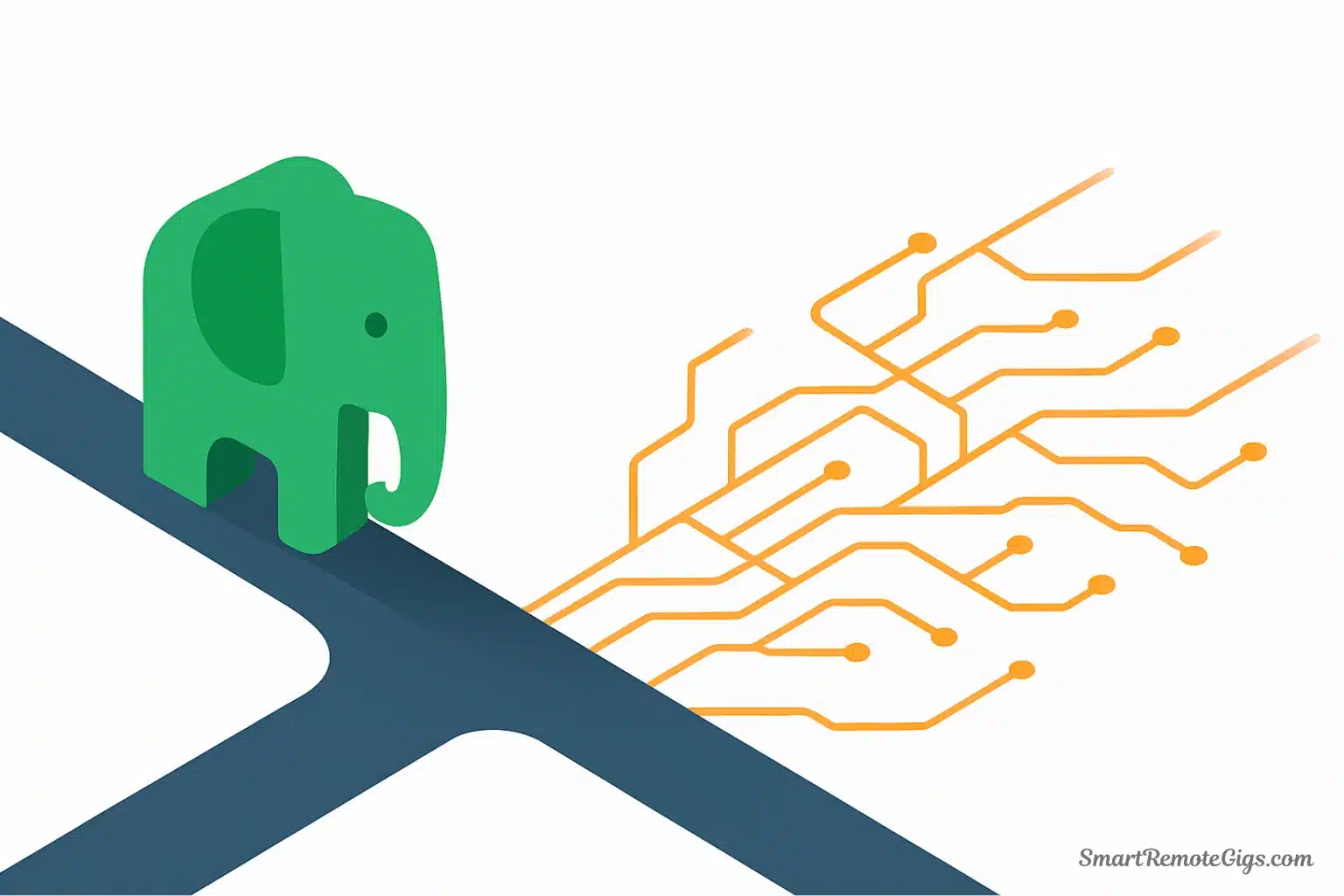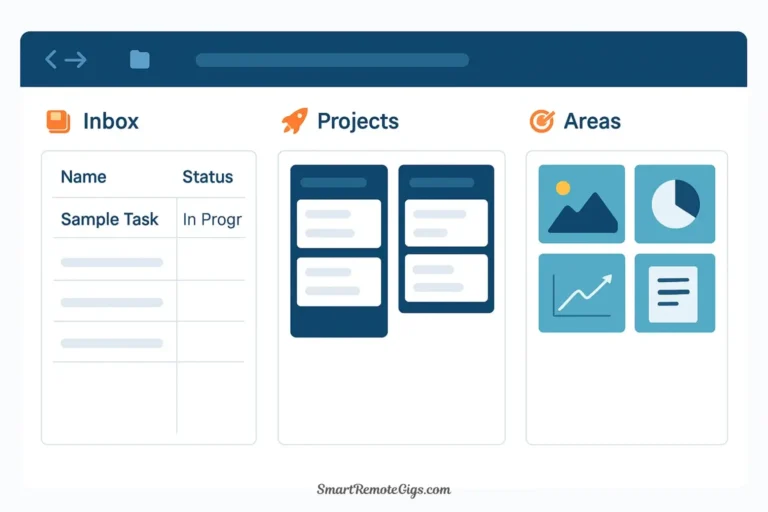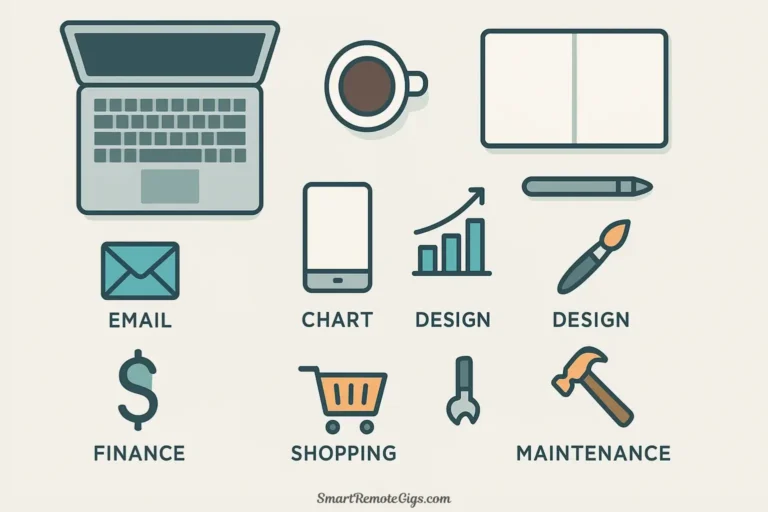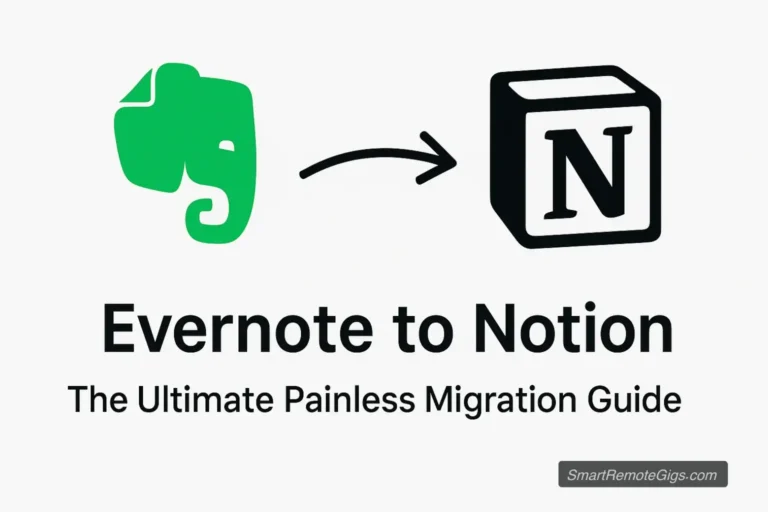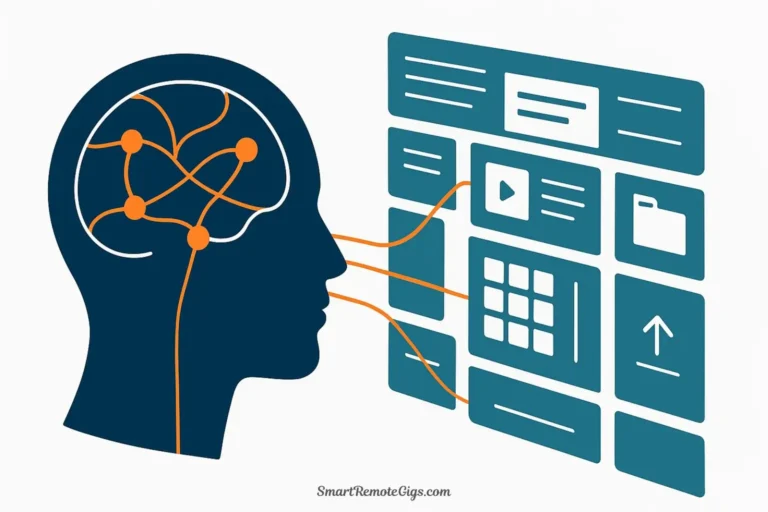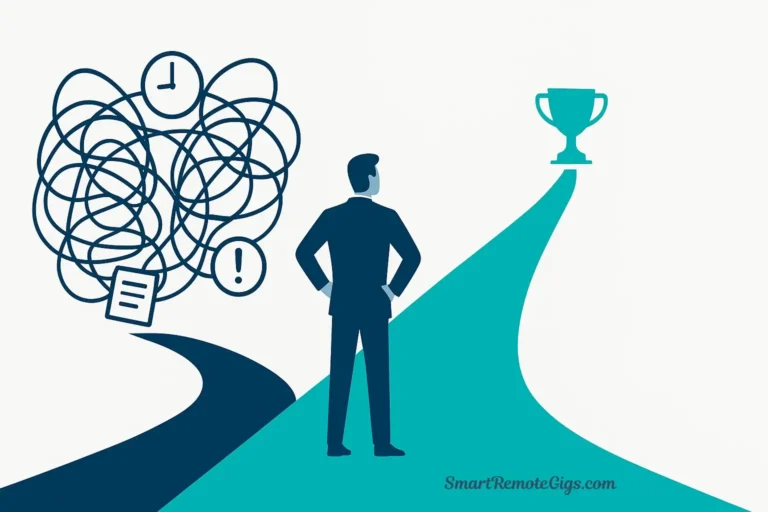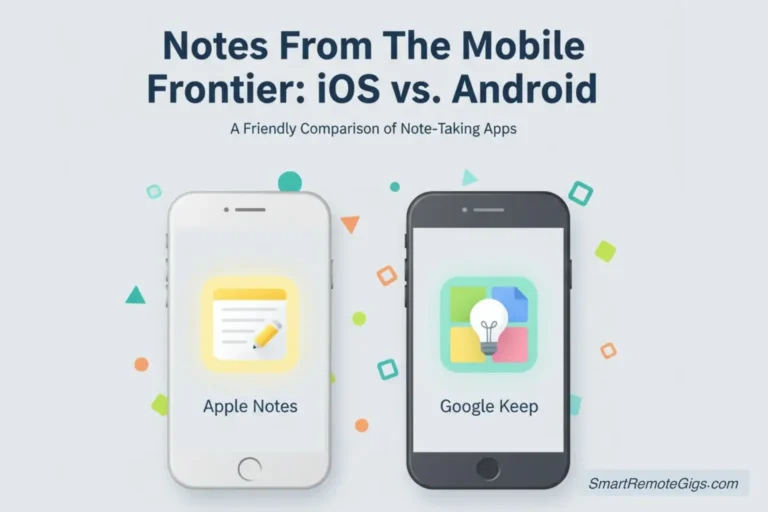Evernote pioneered digital note-taking with a simple promise: “Remember Everything.” For over a decade, it was the default choice for knowledge workers, students, and anyone trying to capture and organize information. Millions built their personal knowledge systems on its foundation of notebooks, tags, and that legendary web clipper.
But the landscape has changed dramatically. Notion emerged with databases and collaboration features. Obsidian arrived with backlinks and local storage. Roam Research popularized networked thinking. Meanwhile, Evernote faced pricing controversies, leadership changes, and a slower pace of innovation that left many long-time users questioning their loyalty.
The core question facing millions of Evernote users today: Can Evernote still effectively power a Second Brain in 2025? Or is it time to migrate to a more modern platform?
This article provides an honest, balanced analysis. We’ll examine where Evernote still excels, where it falls short compared to newer tools, and exactly who should (and shouldn’t) continue using it for building a second brain. If you’re an Evernote veteran wondering whether to stay or a new user considering whether to start, you’ll have your answer by the end.
The Verdict Up Front: A Quick Summary
The Short Answer: Evernote for second brain systems still works, especially for capture-heavy workflows and simple organization. Its web clipper remains best-in-class, and its search capabilities (including OCR) are exceptional.
However: Evernote lacks the linking and connection features that make tools like Obsidian and Notion powerful for the “Distill” and “Express” phases of knowledge work. If connecting ideas is central to your thinking process, newer tools offer significantly more capability.
Bottom line: Evernote is a solid tool for information storage and retrieval. For information synthesis and networked thinking, it’s been surpassed.
Let’s break down exactly why.
Where Evernote Excels as a Second Brain (The Pros)
Despite facing fierce competition, Evernote retains several genuine strengths that newer tools still struggle to match.
Unbeatable Capture: Web Clipper & Email Forwarding
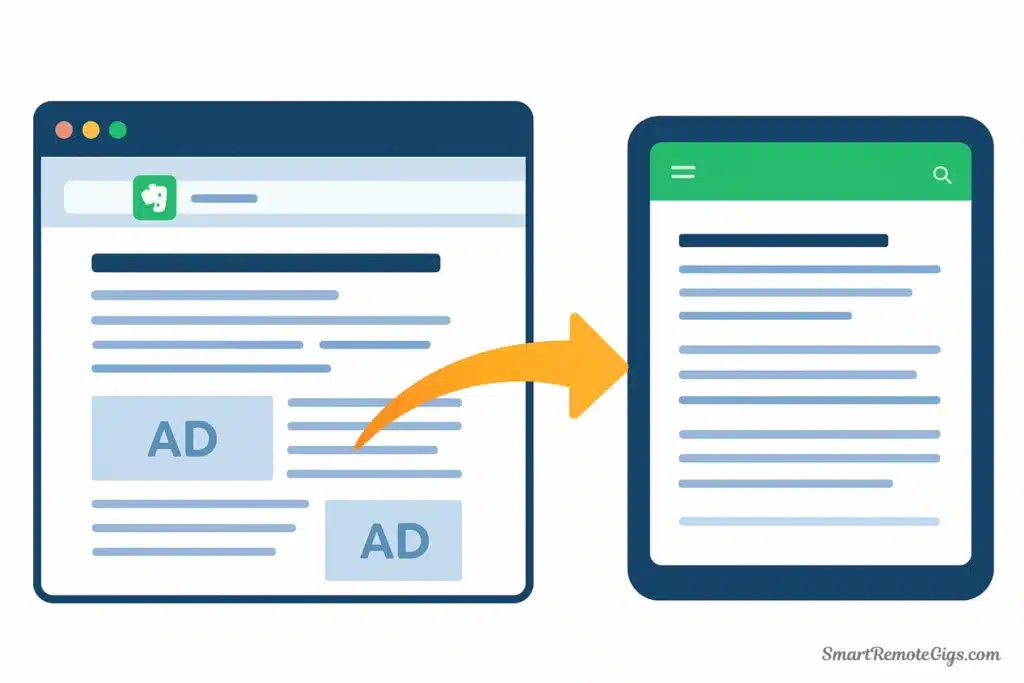
Evernote’s Web Clipper remains the gold standard for capturing information from the internet. After 15+ years of refinement, it handles edge cases that trip up competitors.
What makes it exceptional:
- Intelligent article extraction: Strips away ads, sidebars, and navigation, saving just the content you need
- Full page capture: Save complete pages as they appear, not just simplified text
- Screenshot annotation: Capture part of a page, add arrows and highlights, save directly to Evernote
- Offline availability: Clipped articles sync and are readable without internet access
- Browser integration: Works seamlessly across Chrome, Firefox, Safari, and Edge
The workflow: Reading an article about productivity frameworks? Click the elephant icon, select your notebook, add tags, done. The article is captured with formatting intact, readable offline, and fully searchable—including any text in images.
Email forwarding is equally polished. Every Evernote account gets a unique email address. Forward emails, receipts, confirmations, or newsletters to that address, and they automatically appear in your default notebook. This creates a frictionless capture system for information that arrives via email.
Why this matters for a Second Brain: The C.O.D.E. method starts with Capture. If capturing information feels like friction, you won’t do it consistently. Evernote makes capture almost effortless.
Simple, Robust Organization: Notebooks & Stacks
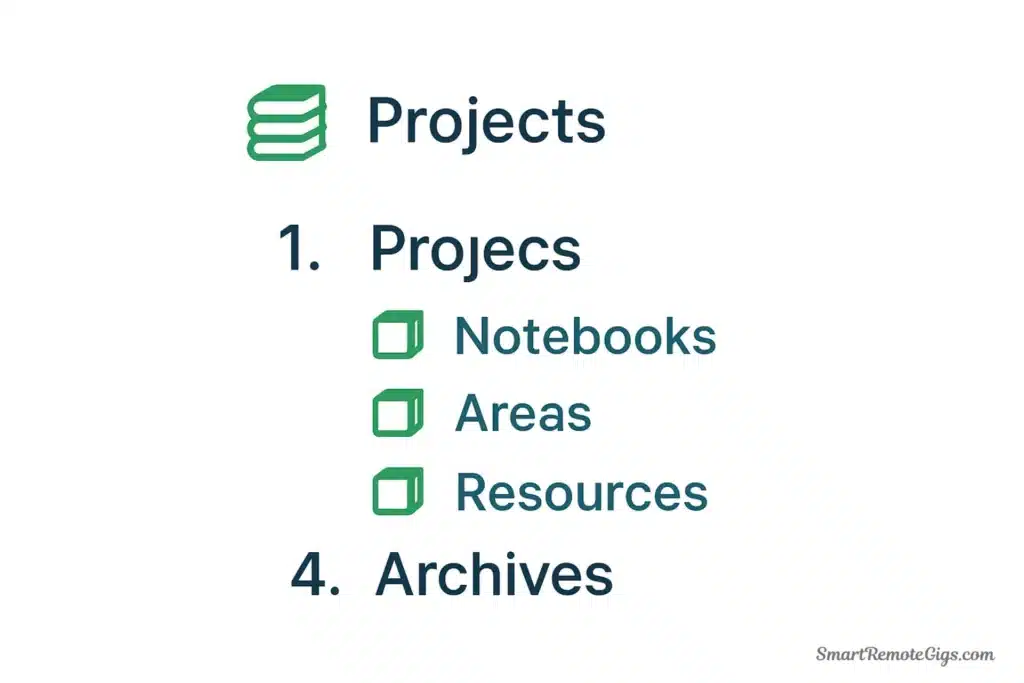
While newer tools embrace networked thinking, Evernote’s traditional hierarchical organization has advantages: it’s immediately intuitive and requires no learning curve.
How it works:
- Notes: Individual pieces of content (like files)
- Notebooks: Containers for related notes (like folders)
- Stacks: Groups of notebooks (like folders containing folders)
- Tags: Cross-cutting labels that can be applied to any note
This structure maps beautifully to the P.A.R.A. method:
📚 Stack: 1. Projects
📓 Notebook: Q4 Marketing Campaign
📓 Notebook: Website Redesign
📓 Notebook: Hiring Process
📚 Stack: 2. Areas
📓 Notebook: Health & Fitness
📓 Notebook: Personal Finance
📓 Notebook: Career Development
📚 Stack: 3. Resources
📓 Notebook: Marketing Resources
📓 Notebook: Productivity Ideas
📓 Notebook: Design Inspiration
📚 Stack: 4. Archives
📓 Notebook: 2024 Completed Projects
📓 Notebook: Old Reference MaterialAdvantages of this structure:
- Visual clarity: See your entire system at a glance in the sidebar
- Easy archiving: Move entire notebooks between stacks with drag-and-drop
- Familiar metaphor: Works like the filing cabinets and folders you already understand
- Reliable performance: Even with thousands of notes, the structure remains stable
Tags add flexibility: A note in your “Q4 Marketing Campaign” notebook can have tags like #customer-research, #priority-high, and #needs-review. Filter by tag to see all high-priority items across all projects, regardless of which notebook they live in.
For users who prefer clear, hierarchical organization over networked chaos, this is a feature, not a limitation.
Excellent Search and OCR

Evernote’s search capabilities remain exceptional, particularly its ability to find text in unexpected places.
What makes it powerful:
- OCR (Optical Character Recognition): Evernote automatically recognizes and indexes text in images and PDFs. Upload a photo of a whiteboard, and you can search for words written on that whiteboard.
- Handwriting recognition: Scan handwritten notes, and Evernote makes that handwriting searchable (with reasonable accuracy)
- Full-text search across all content types: Search simultaneously finds matches in note titles, note bodies, PDF contents, image text, and even attached file names
- Search syntax: Advanced users can use operators like
notebook:"Projects"ortag:urgentorcreated:day-7to create precise queries
Real-world example: You’re in a meeting and someone mentions a framework you encountered months ago. You can’t remember if it was in an article, a PDF, a screenshot, or handwritten notes from a conference. In Evernote, you search for “eisenhower matrix” and find it—regardless of format.
Why this matters: A Second Brain is only useful if you can retrieve information when you need it. Evernote’s search ensures that captured information is actually findable, even if your organizational system isn’t perfect.
Where Evernote Falls Short in 2025 (The Cons)
While Evernote’s strengths remain real, its limitations have become more glaring as user expectations evolved and competitors innovated.
Lack of Backlinking and Idea Connection
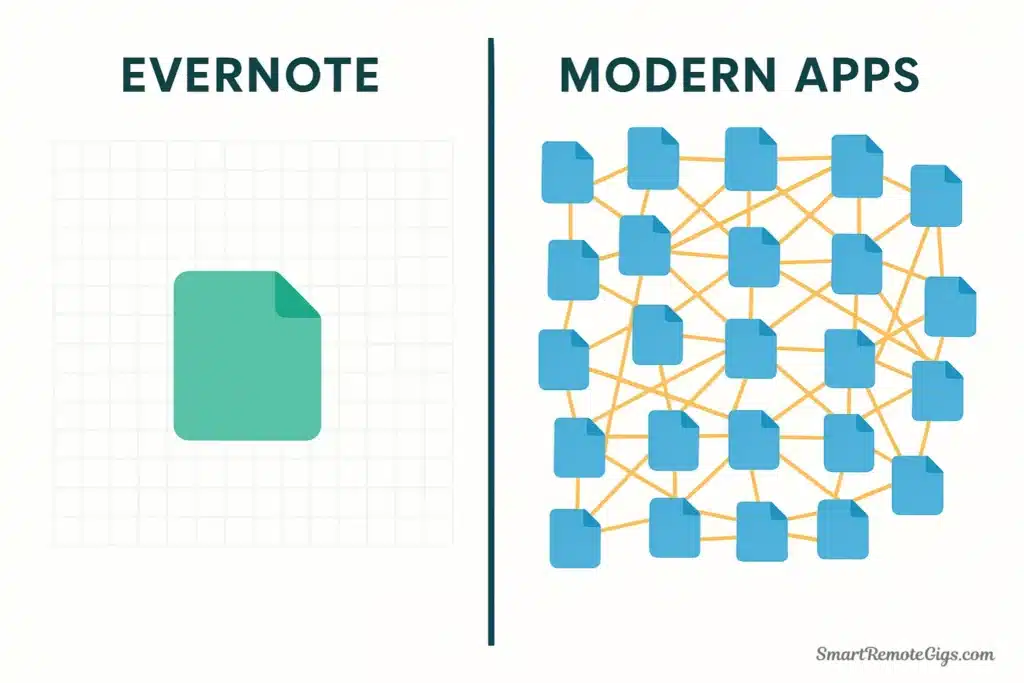
This is Evernote’s fundamental weakness for serious knowledge work: notes exist in isolation. You can link from one note to another, but these links are one-directional, manual, and fragile.
What’s missing:
- No bidirectional links: If Note A links to Note B, Note B doesn’t “know” about this connection
- No link graph: You can’t visualize the web of connections between your ideas
- No transclusion: You can’t embed one note’s content inside another note
- Manual link maintenance: If you rename a note, existing links break—you must update them manually
Why this matters: Tools like Obsidian and Roam Research show that networked thinking—where ideas link to ideas, and you can traverse your knowledge graph—unlocks creative insights that hierarchical filing cannot. You discover connections between concepts you didn’t explicitly plan.
Example of what you’re missing:
In Obsidian, you might discover that your notes on “Decision Making,” “Cognitive Biases,” and “Product Strategy” all connect to each other through multiple paths. The graph view reveals these connections visually. Your “Decision Making” note automatically shows which other notes link to it.
In Evernote, these connections only exist if you manually create them and remember they exist. There’s no mechanism for discovering what you’ve forgotten you know.
The impact on C.O.D.E.: The Distill and Express stages—where you synthesize information and generate creative output—suffer most from this limitation. Evernote is excellent for Capture and adequate for Organize, but weak for turning captured information into new insights.
The Subscription Model and Recent Limitations
Evernote’s pricing and feature restrictions have become pain points, especially after several rounds of changes in recent years.
Current reality (as of 2025):
- Free tier is restrictive: Limited to 50 notes, one notebook, and basic features—essentially unusable for a Second Brain
- Personal plan ($14.99/month): Gets you unlimited notes and notebooks, but caps devices at 2 simultaneous connections
- Professional plan ($17.99/month): Required for advanced features like saving emails to notebooks or full offline access
- Price increases: Long-time users have seen prices rise while feature development slowed
The competition:
- Obsidian: Free for personal use, $50/year for commercial use, no note limits ever
- Notion: Free tier is generous and genuinely usable for individuals
- Apple Notes: Completely free with extensive features for Apple users
Controversial changes: In 2023, Evernote reduced device limits on the free plan and increased prices for paid tiers, triggering a wave of user complaints and migrations. While the company has stabilized since being acquired by Bending Spoons, trust remains damaged.
Who this affects most: New users considering Evernote must commit to a subscription immediately. Long-time free users were forced to either pay or leave. Users who can’t justify $180/year for note-taking have better alternatives.
Slower Pace of Innovation
Evernote’s feature set hasn’t fundamentally changed in years, while competitors have raced ahead.
What’s missing compared to modern tools:
- No databases: Can’t create structured data tables like Notion
- No block-level editing: Every note is a monolithic document
- Limited templates: Basic template support without the power of Notion or Obsidian’s templating systems
- No API for automation: Third-party integrations are limited compared to Notion’s robust API
- No collaboration features: Unlike Notion, Evernote wasn’t built for team knowledge management
What this means: If you’re starting fresh in 2025, you’re choosing a mature, stable platform that won’t surprise you with rapid changes—but also won’t delight you with innovative new capabilities.
The maintenance mode concern: While Evernote continues to receive updates and bug fixes, many users perceive it as being in “maintenance mode” rather than active innovation. The roadmap focuses on stability and performance rather than paradigm-shifting features.
For users building a knowledge system they plan to use for years or decades, the question becomes: will this platform still be competitive in 2030? The trajectory suggests stability, but not growth.
How to Set Up a “Good Enough” P.A.R.A. System in Evernote
If you’re committed to staying with Evernote—whether due to years of accumulated notes, workflow habits, or genuine preference for its capture capabilities—here’s how to implement the Evernote PARA method effectively.
Step 1: Create Four Notebook Stacks
Stacks are Evernote’s equivalent of “folders that contain folders.” You’ll create four stacks that represent your P.A.R.A. categories.
How to create stacks:
- Create your first stack: Right-click in the Notebooks area → “Add Stack” → Name it
1. Projects - Repeat for the other three:
2. Areas,3. Resources,4. Archives - Order them numerically: The numbers ensure they appear in the correct order in your sidebar
Your sidebar now shows:
1. Projects
2. Areas
3. Resources
4. ArchivesThese four stacks become your organizational foundation. Everything you capture will eventually live in one of these four categories.
Step 2: Create Notebooks Within Each Stack
Within each stack, create individual notebooks for specific projects, areas, resources, or archived content.
Example P.A.R.A. structure in Evernote:
1. Projects (short-term efforts with deadlines)
- Q4 Marketing Campaign
- Website Redesign
- Book Writing Project
- Conference Planning
2. Areas (ongoing responsibilities)
- Health & Fitness
- Personal Finance
- Career Development
- Home Management
3. Resources (reference materials and topics of interest)
- Marketing Resources
- Productivity Ideas
- Design Inspiration
- Travel Planning
4. Archives (completed or inactive items)
- 2024 Completed Projects
- Old Reference Material
- Past Jobs
How to organize within notebooks:
Each notebook contains notes relevant to that project or area. Your “Q4 Marketing Campaign” notebook might contain:
- Campaign strategy document
- Competitor research articles (clipped from web)
- Meeting notes
- Budget spreadsheet (as attached PDF)
- Creative brief
- Performance metrics
Moving between stacks: When a project completes, simply drag the entire “Q4 Marketing Campaign” notebook from the Projects stack to the Archives stack. Everything moves together, relationships intact.
Step 3: Use Tags for Topics and Context
Tags are Evernote’s most powerful feature for creating flexibility within its hierarchical structure. They let you create cross-cutting views that transcend notebooks.
Recommended tag structure:
Topic tags (what the note is about):
- #marketing
- #productivity
- #health
- #finance
- #technology
Context tags (how you’ll use it):
- #to-read
- #to-review
- #reference
- #actionable
- #inspiration
Priority tags:
- #priority-high
- #priority-medium
- #priority-low
Example in practice: You clip an article about “Content Marketing ROI” from the web. You save it to the 3. Resources → Marketing Resources notebook. You add tags: #marketing #to-read #reference.
Later, you need to find all high-priority items across all your projects. Search for tag:priority-high and see them all, regardless of which notebook they live in.
Tag management tips:
- Keep your tag list manageable (20-30 tags maximum)
- Use consistent naming (all lowercase, hyphens instead of spaces)
- Review and clean up tags quarterly—delete unused ones
- Use nested tags sparingly (they add complexity without much benefit)
Step 4: Create an Inbox Notebook
Add a fifth notebook outside your P.A.R.A. stacks: an Inbox for quick capture.
How it works:
- Set this as your default notebook (Settings → General → Default Notebook)
- All web clips, email forwards, and quick captures go here automatically
- Once or twice a week, process your Inbox: move notes to appropriate P.A.R.A. notebooks, add tags, delete junk
This separates capture (fast, no thinking) from organization (slower, deliberate). Your Web Clipper becomes a one-click operation—no decisions about where to file in the moment.
Step 5: Use Shortcuts for Quick Access
Evernote’s Shortcuts bar (the top section of your sidebar) lets you pin frequently accessed notebooks, tags, or saved searches.
What to pin:
- Your Inbox notebook
- Your most active project notebooks
- A saved search for
tag:to-read - A saved search for
tag:priority-high
This creates a personalized dashboard for your most-used workflows without cluttering your main notebook structure.
Who Should (and Shouldn’t) Use Evernote for a Second Brain in 2025?
After examining the pros, cons, and setup, here’s our honest recommendation about who benefits from Evernote versus who should explore alternatives.
✅ Stick with Evernote if:
You’re a long-time user with years of notes: The switching cost is real. If you have thousands of notes, carefully tagged and organized, migration to another platform could take months. Unless Evernote is actively hindering your workflow, staying put may be the pragmatic choice.
You prioritize capture speed above all else: If your primary workflow is “save everything I encounter, search when I need it,” Evernote’s Web Clipper and email forwarding remain unmatched. You’re using Evernote as an augmented memory, not a thinking tool.
You prefer simplicity and stability: Some people don’t want databases, backlinks, or graph views. They want notebooks, tags, and search that works. Evernote delivers this reliably without asking you to learn new paradigms.
You heavily use OCR and image search: If you regularly capture receipts, business cards, handwritten notes, or whiteboard photos, Evernote’s OCR capabilities remain a significant advantage.
You’re already paying and satisfied: If the subscription cost doesn’t bother you and you’re happy with what you have, there’s no urgent reason to change. Evernote isn’t broken—it’s just been surpassed in specific capabilities.
❌ Consider an alternative if:
You’re starting from scratch: New users in 2025 have better options. Notion offers more power for organization and collaboration. Obsidian provides superior linking and privacy. Both have free tiers that are genuinely usable.
You want to connect ideas deeply: If your goal is networked thinking—seeing relationships between concepts, building a web of knowledge, using a graph view to discover connections—Evernote fundamentally can’t deliver this. Tools built around bidirectional linking (Obsidian, Roam, Logseq) are architecturally superior for this use case.
You need database functionality: If you want to track projects with custom fields, create filtered views, or build dashboards, Notion’s database features blow Evernote away. Evernote is optimized for documents, not structured data.
You’re price-sensitive: At $180/year for the Personal plan (and more for Professional), Evernote is expensive compared to free alternatives like Obsidian or Notion’s free tier. Unless its specific features justify the cost, you’re overpaying.
You value data ownership and privacy: Evernote is cloud-only and proprietary. Your notes live on their servers, and you trust them with potentially sensitive information. If local-first storage and data ownership matter to you, Obsidian’s approach is fundamentally different and arguably superior.
You’re frustrated with the pace of innovation: If you keep seeing features in other tools and wondering “why can’t Evernote do this?”, that frustration will only grow. The gap is widening, not closing.
The Final Word: Evernote’s Place in 2025
Evernote for second brain systems is a choice that still makes sense for specific users in specific situations. It’s not the best tool for everyone anymore, but it’s also not obsolete.
At-a-Glance Comparison:
| Feature | Evernote | Modern Alternatives (Notion/Obsidian) |
|---|---|---|
| Capture | ⭐⭐⭐⭐⭐ Best-in-class | ⭐⭐⭐⭐☆ Very Good |
| Organization | ⭐⭐⭐⭐☆ Simple & Hierarchical | ⭐⭐⭐⭐☆ Flexible & Complex |
| Connection/Synthesis | ⭐⭐☆☆☆ Weak | ⭐⭐⭐⭐⭐ Excellent |
| Search & OCR | ⭐⭐⭐⭐⭐ Exceptional | ⭐⭐⭐☆☆ Good |
| Cost (Free Tier) | ⭐☆☆☆☆ Unusable | ⭐⭐⭐⭐☆ Generous |
| Data Ownership | ⭐⭐☆☆☆ Cloud-Only | ⭐⭐⭐⭐⭐ Local-First (Obsidian) |
| Innovation Pace | ⭐⭐☆☆☆ Slow | ⭐⭐⭐⭐⭐ Rapid |
Think of it this way: Evernote is like a reliable, well-built filing cabinet with an exceptional indexing system. It excels at storing information and making it retrievable. What it’s not—and was never designed to be—is a tool for networked thinking, creative synthesis, or building a web of interconnected ideas.
If your Second Brain is primarily about remembering—capturing information, organizing it clearly, and retrieving it when needed—Evernote remains capable. Its Web Clipper is still best-in-class. Its search is still exceptional. Its stability is reassuring.
If your Second Brain is about thinking—connecting ideas, discovering unexpected relationships, synthesizing information into new insights—newer tools offer architecturally superior approaches.
The honest answer to “Is Evernote still good for building a Second Brain in 2025?” is: It depends on what you need your Second Brain to do.
Ready to explore other options? Before diving into a specific tool, the best first step is to see a full comparison of the top contenders. Our definitive, hands-on review of the Best Note-Taking Apps of 2025 will help you find the perfect fit for your needs.
Ready to explore other options? Check out our Notion vs. Obsidian comparison to see which modern tool might better serve your needs, or dive into our complete guides for setting up a Second Brain in Notion or building your Obsidian vault.
And if you’re staying with Evernote? That’s valid too. Take the P.A.R.A. setup guide above, implement it this week, and make the most of the tool you have. A good system used consistently will always outperform a perfect system that never gets built.
What matters most isn’t the tool—it’s that you’re capturing, organizing, and actually using your knowledge. Start there.
For more on building effective knowledge management systems, explore our complete Second Brain guide or learn about the P.A.R.A. method in depth.